Did you ever imagine being a pro on the Internet? Or you may feel embarrassed to ask a few things to your friends related to the Internet. Now in this post, I’m going to tell you 5 tips and tricks that you might know or don’t know about the Internet that will help you to become a pro on the Internet.

Table of Contents
5 Tips and Tricks about Internet
1.Share account – Google Extension
Sometimes you would like to share your account with your friends, but you may not like to share your passwords with them. Because, you will have the same passwords that are logged in with a few social media like Facebook, Instagram, etc. In such a case, you can install Share Account from Chrome Extension. Ask your friend to install the same thing.

Then after installation, log into the website like Amazon Prime or other you would like to share your account with them. After going into the website click the Share Account icon and select the share account option. It will ask you a recipient code. You can ask that code to your friend. And your friend can have that code by clicking the receive account option in that Share Account. Once you get the code, enter the code in that space. After this, click the share option, a code will generate, tell that code to your friend. Finally, your friend can enter the code in the share result space, once he finished entering the code he can have your account. This type of way will help you to share your account with your friends without giving passwords to them.
2. See Passwords
If you logged in with few websites or any social media, your browser will ask you to save passwords for further use. After saving your passwords, when you visit again to that website, it automatically fills up your password. After filling the password, you can’t see that password because they were filled up with dots or Asterix.

In such a case, if you need to see the password, highlight the password which you need to see. Then, right-click on it, you can see the inspect option at the bottom. Click the inspect, then you will see some HTML code with some lines that are highlighted. That codes are referred for that password. Then look at the attribute ‘password’ and change that into ‘text’. And that all, you can view your password with ease in a few seconds.

3. Dashlane

This trick is related to the above-mentioned trick. Dashlane is the software that acts as a password manager. This software saves the passwords when you enter into a few websites logging in, then the passwords are saved in dashlane instead of saving in the browser. Install the software on your computer, create an account in dashlane. After creating the account, enter the master password which you will use to unlock all your passwords. Now no one can access your password until you put your master password on it. Then if you want to give your laptop to your friend for few reasons, at that time you can log out from dashlane, then your friend can’t access your passwords and the browser doesn’t fill the password automatically. This would be a great way to manage your passwords, card details, etc. Then also check the pro version of this software which includes VPN, password help monitoring.
4. Protected Text

Many times you are in a situation like, to share a few texts with other computers. For example, you are preparing any concepts or making a few ideas in your school or college computer, when you need to have it on your personal computer, so you will find to share those texts on email or through google drive. Now I have found another easiest and protective way to save your texts, which is Protectedtext. Then, search for protectedtext.com/your project name, there you can create your own site and paste the text which you want and finally save with passwords so that no one can access your text. Now after saving, you can open it on your personal computer by searching the same link. Then enter the password and have your texts. You can also modify your texts and save them. This is a great way to share your projects or concepts to another computer with ease.
5. Make a quick reverse on image search
When you are searching for an image in a particular heading, there you can find more images appearing there. In that, you’ll choose one specific image that you wish to download on your device. Also, you’ll search for the image size too. So I’ve found a trick based on searching an image for a different size in one click (i.e., place the cursor on one specific image you want). Then press S + Right-click on that image, then a new tab will open like the picture mentioned below.

Here you can find the image which you selected. The image appears with various sizes like a small, medium, etc. By clicking the size, a new tab will open based on the size you have selected. Then you can download the image with the correct size you need in just one click. This trick would help you to find an image with the correct size you want.




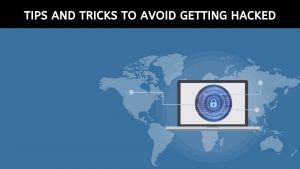



A Nice article.
Very informative and very easy to understand.
Good work and keep it up
Improve well
Good one keep going…
Your place is valuable to me. Thanks!