Oracle Database 19c performs different modes of activity. It provides enlarged support for relational data and non-relational data, such as text, spatial, XML, JSON, and graph data. Other than this, oracle database 19c provides a complete backup and recovery feature for CDB (multitenant container database).
Above is a short note about Oracle 19c Database. If you’re interested in installing the Oracle 19c database, then this article is for you. Here, you can understand how to install the Oracle 19c database with step by step guide. The first step will be how to download the Oracle Database 19c from Oracle’s official website. After that, I’ll guide you through the entire process of installation.
If you want to install the Oracle 19c database, you can get it on the official oracle website. For downloading the Oracle 19c database, you need to have an Oracle account and it is free to download directly from the Oracle website. Let’s get into the article to find out how to download and install the Oracle 19c database on Windows 10.
Table of Contents
Freeze Here for a While!
How to Download Oracle 19c Database on Windows 10?
If you’re interested to download the Oracle 19c Database, then you can download it directly on Oracle’s website itself. And if you want to download it from the Oracle website, then you need to have an Oracle account. If you don’t have an Oracle account, then navigate to this link and create your Oracle account. Here is the process to download the Oracle 19c database from the Oracle website.
- First of all, you need to download the Oracle 19c Database to your System. For that, open any browser and navigate to this link (https://www.oracle.com/database/technologies/oracle19c-windows-downloads.html).Advertisement
- Once you entered the download page, you can be able to download the Oracle 19c Database based on your System’s requirements. Oracle 19c Database is available for both 32-bit and 64-bit Microsoft Windows.
- Finally, select the download option to download the Oracle 19c Database in your Windows system. Now, after downloading the Oracle 19c Database, let’s take a look at the brief demo about the installation process. Here’s how to install it.
How to Install Oracle 19c Database on Windows 10?
If you’re done downloading the Oracle 19c Database on your Windows, now let’s find out how to install it on your system. It will take a bit of time, but it’s a simple process. Let’s get into the steps to find out the installation process of Oracle 19c.
- At first, after downloading the Oracle 19c, you need to extract the zip file to your Local Disk C. With a short quick name, extract the downloaded zip file on your system.
- Once finished with the extraction process, open the setup (.exe) file by double-clicking the file.
- After opening the setup file, you will be in the configuration options. There in the Database installation option, you need to select the option named “Set up Software only“.
- Then, you need to select the type of installation. There, select the option named “Single Instance Database Installation” and click the next button.
- After selecting the installation type, the next option you need to select is the database edition. In that, you need to select the “Enterprise Edition” and click the next button.
- After choosing the edition, specify the oracle home user options. There, enter your existing username and password by clicking the option named “Use Existing Windows User” and click the next button.
- Up next, select the file location to be placed. You can choose the file location based on your wish.
- At last, the setup file will check the requirements and after that, you can select the Install button to install the Oracle 19c Database in your system.
Summary
Here’s the conclusion of the article. This article will tell you how to download and install the Oracle 19c Database in your Windows 10. You can download this database from oracle’s official website itself. After downloading the setup file, you need to install that database with a few steps.
Read all the above steps and install the database. If you have any queries, just post them in the comment section. And that’s it, you have successfully downloaded and installed the Oracle 19c Database.




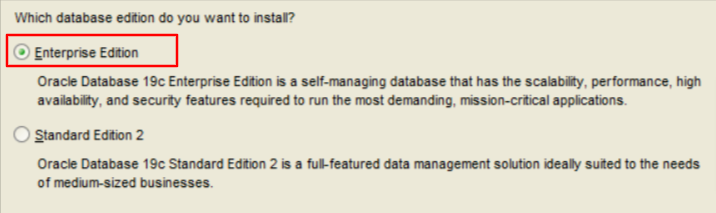




More Stories
How to Report an Impersonation Account on Instagram?
How to Enable Enhanced Safe browsing on Google Chrome?
How to Delete your Twitch Account in 2022?