If you’re a Windows 7 or older version user, you’ll be surprised to use the Windows 10 operating system. Because Windows 10 is faster when comparing to other operating systems of Windows. Unfortunately, some bugs, viruses, and other malware could cause the speed of the operating system. To overcome this and to speed up Windows 10, then you should know the tips and tricks to enhance the speed of Windows 10. Don’t worry, here we’re gonna provide a few tips and tricks that would speed up your Windows 10 performance. In addition to this, check out how to start Windows 10 in safe mode.
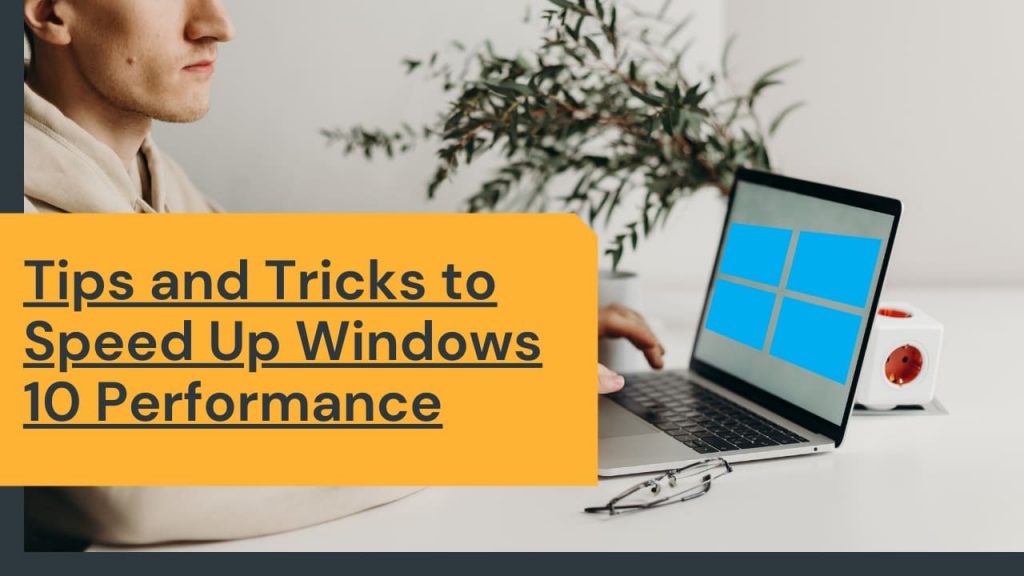
Table of Contents
Did you know?
1. Disable Background Running Apps:
You may have many apps in your system. Those apps will run tasks in the background even if you’re not using them. This will happen in Windows 10 and that will reduce the system speed. To avoid this, you need to disable the apps that were running in the background. Once you disabled the apps that are running unnecessarily in the background, your Windows will get boosted up. Here’s the procedure to disable the background running apps.
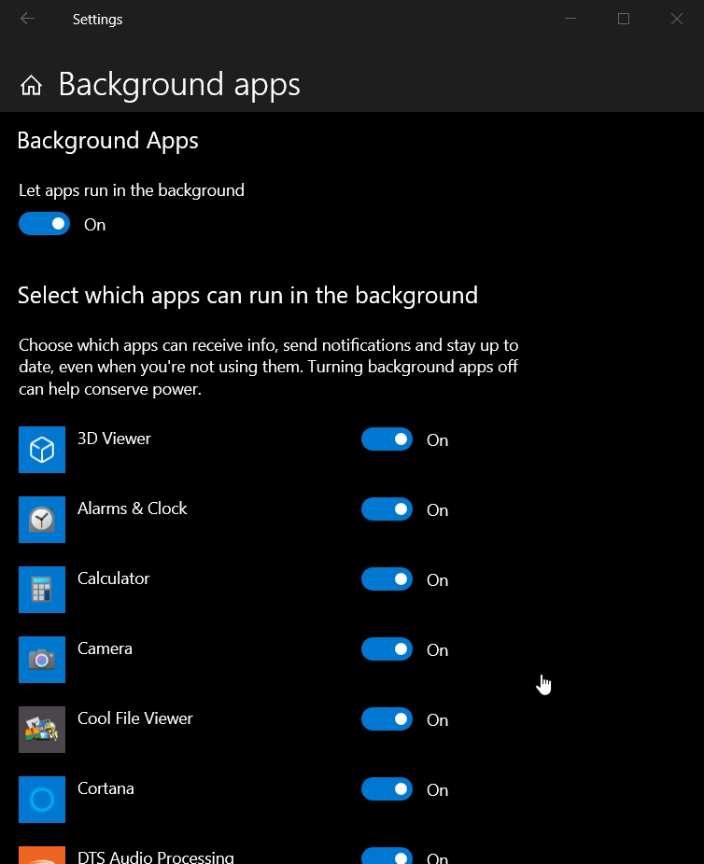
- First of all, open Settings.
- Then choose the Privacy option.
- Finally, select the background apps option and simply disable the unwanted apps that are running in the background.
2. Choose the Right Power Option:
Normally on Windows 10, the default power option will be “Balanced“. The Balanced power option balances the energy, and the “Power Saver” mode saves the power, so that these power options may have a chance to slow down your Windows. To avoid this slow-down process, choose the “High Performance

- At first, open “Settings” and after that select the option named “System“.
- Then choose the “Power and Sleep” option. In this option, under related settings, select “Additional power settings“.
- Finally, in this setting, select the “High Performance” option and if you don’t have the option, then create using the “create a power plan“.
3. Disable Unwanted Startup Apps:
Another issue that slowdowns your Windows 10 will be the unwanted start-up apps. Some apps that you might not be using, but those apps will be running in the start-up. This kind of action may definitely slow down your high performance. To break this issue, you’ll need to do only one thing. Just disable the enabled unwanted start-up apps in the Task Manager. Here’s how to disable them. Take a look at the steps.

- First of all, open “Task Manager” by searching in the start bar.
- Then in Task Manager, select the heading option named “Startup“.
- Finally, click the app and choose the “disable” option that is available at the bottom of the page.
4. Often Clean Up the Disk:
Clean up disk is the option that is available in Windows 10, which will clean up all the junk files in your disk. When your Windows is full of unwanted files, junk files, then your system will be slowed down completely. The clean-up disk is the trusted method to speed up the Windows. Also, this process will clean up all the useless data from your hard drives. Here’s the procedure to do this.

- Open the Start bar and search for “Clean up disk”.
- After this, a application will be shown, open the application, and choose the drive which you wanna clean completely.
5. Turn Off Tips, Tricks on Windows 10:
The final tip to speed up your Windows 10 is to turn off the tips, tricks in your Windows 10. The tips, tricks in Windows 10 will help the newcomer and guide them in a new way. If a user struggles to operate, then this mode will help them. But mostly this won’t happen. So better disabling this option, your Windows 10 will get speed up. Here’s the process to disable the tips option on Windows 10.

- Go to Settings and choose the System option.
- Then select the Notifications and Actions option.
- Finally, disable the tips, tricks, and suggestions option.
Summary
Above are the tips and tricks to enhance the speed of the Windows 10 operating system. These tips and tricks will improve your system’s performance. Follow these tips and tricks and speed up your Windows 10. Also, if you know other tips and tricks, then post them in the comment section, and I’m curious to know about them. And that’s it, these are the tips and tricks to speed up the Windows 10 performance.



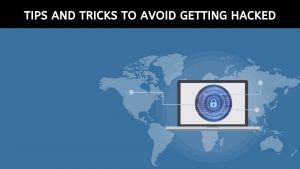
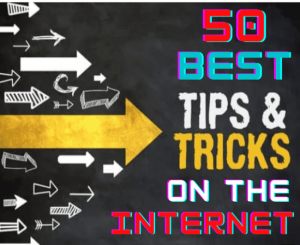



I want to thank you for your time just for this wonderful read!! I definitely savored every bit of it.
Hi, I think this is an excellent blog.
Looks Good.