Login Password is the key thing that protects and acts as a wall for the PC. If you are new to Windows 11 and finding out a way to change the Login Password in your PC, then this article is for you. Windows 11 made the process to change the Login password simple with some combination of keys. Already, if you have used Windows 10, then it will be easy.
When compared to Windows 10, the process to change the login password in Windows 11 is similar. You can personalize any settings on your PC, but changing the password frequently will help you by protecting your PC from attacks, breaches, etc. There are multiple reasons to change your password frequently. Some of them are listed below.
Changing your login password frequently will protect your PC from threats, attacks, breaches, etc. Nowadays, lots of viruses, ransomware were discovered by attackers. So it is good to change the login password frequently. For your convenience, I have provided you with the step-by-step process to change the login password on Windows 11. Let’s get into the article for further process.
Freeze Here for a While!
How to Change your Login Password on Windows 11?
As I said before, changing the password once a month is a good habit, so that, attacks can be avoided and protected. Also, when you’re entering your new password, make sure the length of your new password. How long you are entering your new password, it will be much difficult to find out for the hackers and attackers. If you want to change your Login password on Windows 11, then you must know your current password (Old password) and with that, you can create a new password. Here are the procedures to change the login password on Windows 11.
- First of all, open “Settings” in your PC. The settings will be having a metal gear icon.

- Up next, search for “Control Panel” on the settings. After searching for the Control panel, click the “User Accounts” button to change your user settings like password or username.

- On User Accounts settings, click the option named “Change the password“.
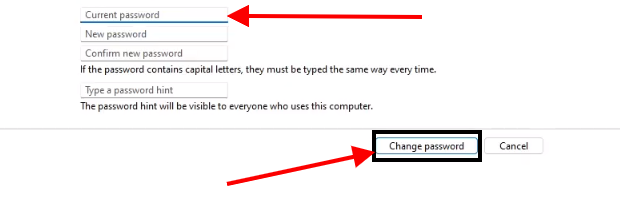
- Finally, enter your current password, then your new password. Then click the “Change password” option to confirm your changes.
- And that’s it, you have successfully changed your login password on Windows 11. Note that if you want to change your login password, then you must know your current password. Otherwise, it is somewhat difficult to change the password on Windows 11.
Summary
Here’s the conclusion of the article. This article is about how to change the login password on Windows 11. Let’s quickly recap the process to change the login password on Windows 11. At first, open Settings on your PC. Then, search for the Control panel. Now after entering into the Control panel, select the User Accounts button to change the user settings like username, password, etc.
After entering into the user accounts settings, select the option named Change the password. And that’s, enter your current and new password. After all these processes, finalize your changes by clicking the Change password button. Make sure that, enter your password as long as possible and change the password twice or once a month.

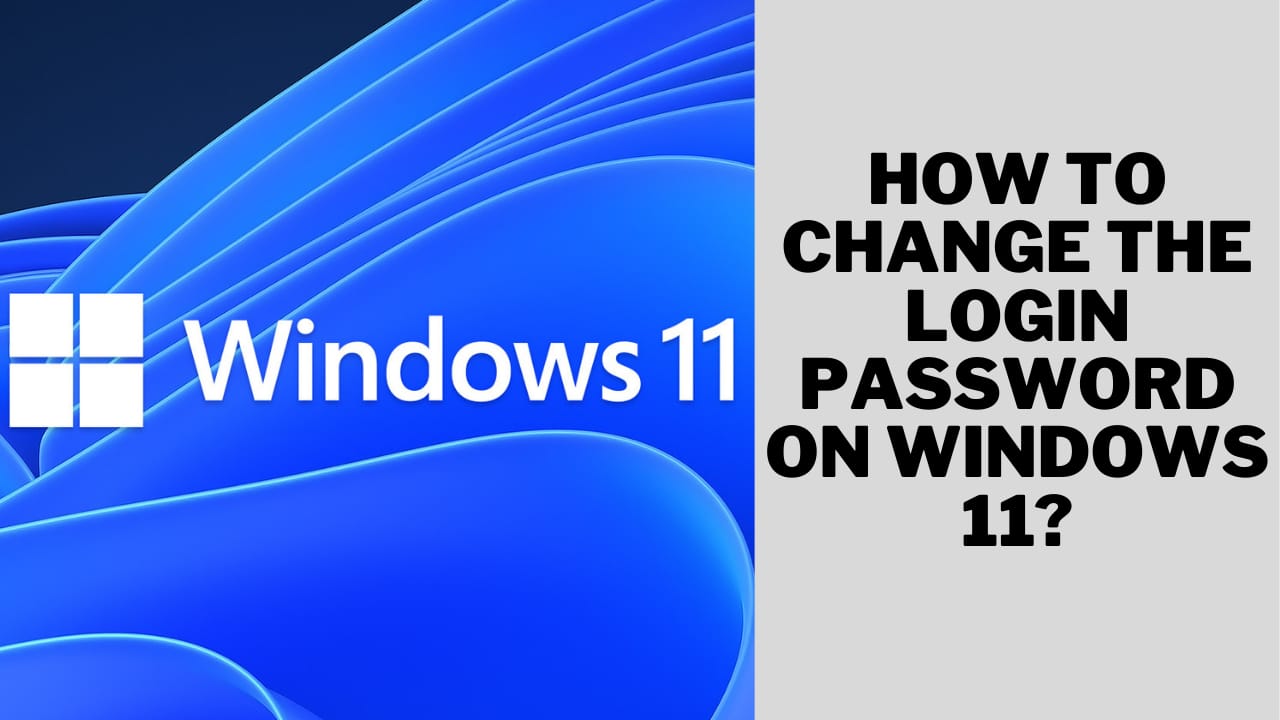
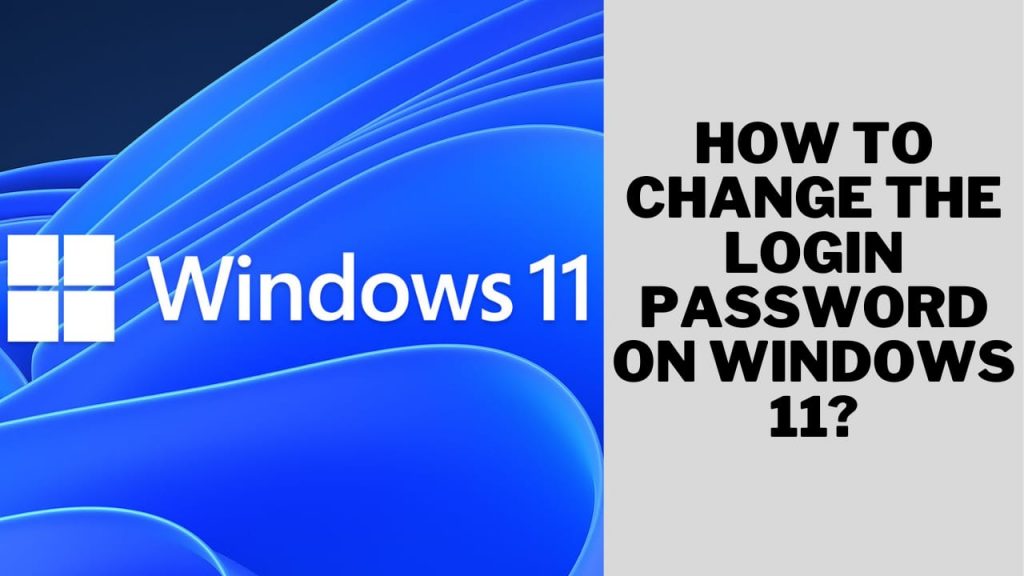






Best points and Well-written