A common man couldn’t be able to protect themselves from the phishing attacks in the browser. So to enrich the security while using the browser, you need to enable certain things. In that case, the Google Chrome browser has an “Enhanced Safe Browsing Mode” feature which will protect you from misleading or spam websites. This Enhanced Safe Browsing feature is introduced in the year 2020.
If you’re a Google Chrome user, then take a look at this article to find out how to turn ON enhanced safe browsing mode on Google Chrome. Before getting into the article, this feature helps you by protecting you from threats or dangerous websites. In clearly, it makes you stronger and safer while using the Google Chrome browser.
This feature blocks the wrong and phishing websites while you are browsing on the Internet. To enable the Enhanced Safe browsing feature on Google Chrome, you need to do certain things. All you need is the Google Chrome browser, Internet, and either Mobile or Computer. Now, let’s get into the article to find out how to enable Enhanced Safe browsing on Google Chrome.
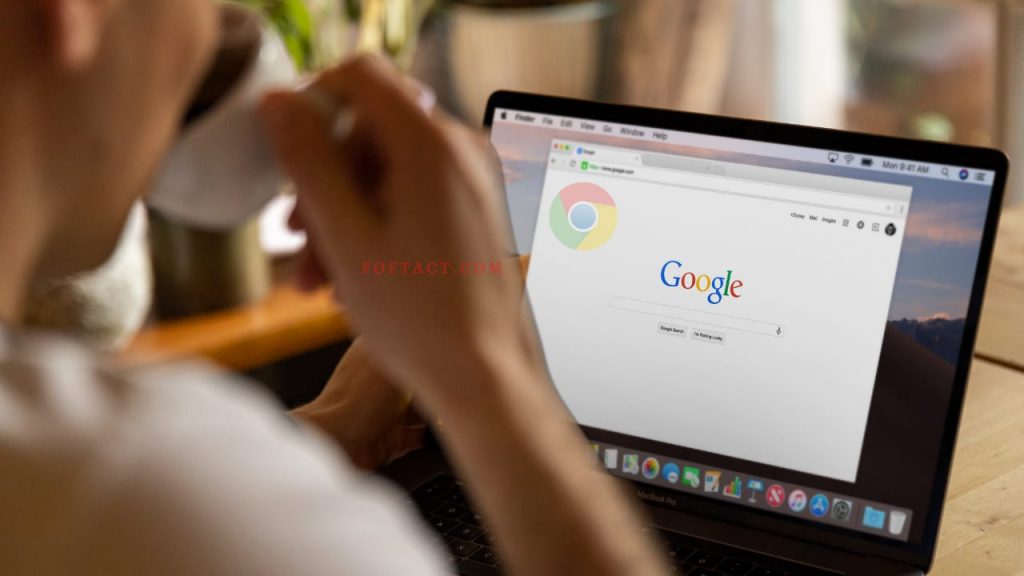
Table of Contents
Freeze Here for a While!
How to Enable Enhanced Safe Browsing Mode on Google Chrome in Mobile?
To enable this feature on your Mobile device, all you need is the Google Chrome browser. After enabling this feature on your Chrome browser, the browser will be faster and will proactively protect your device from dangerous websites and harmful extensions. Here are the procedures to enable the Safe browsing mode on Mobile.
- First of all, open Google Chrome in your device and then, click the three dots that will be located at the top right corner Advertisement.Advertisement
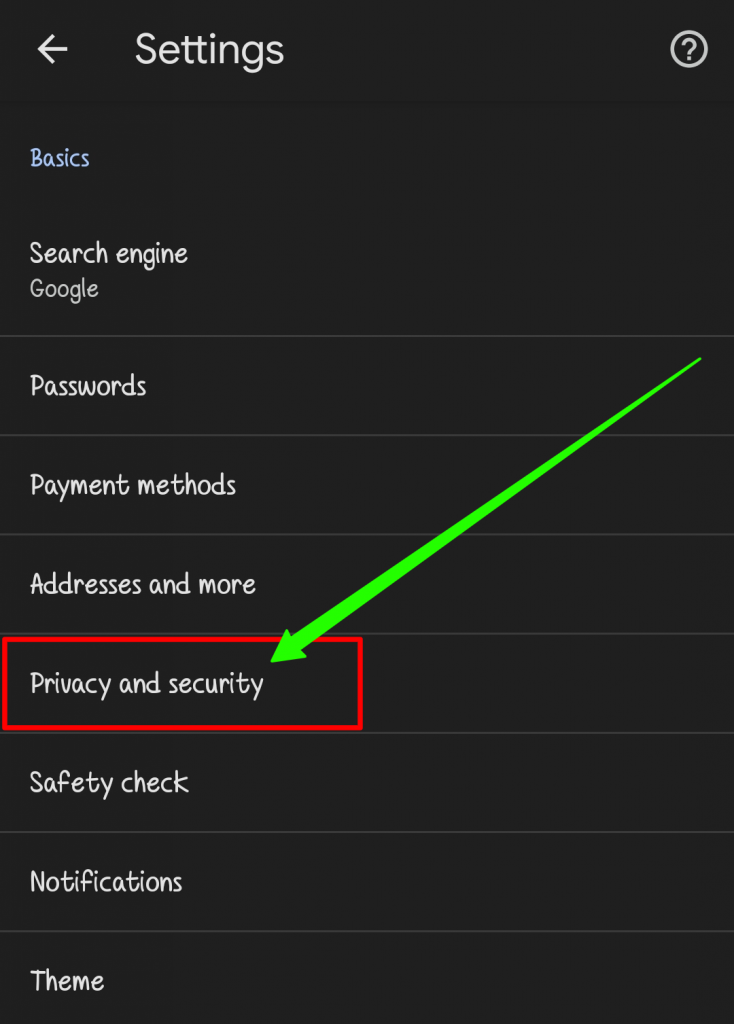
- Once clicking the three dots, you’ll be entered into the Settings. In settings, scroll down and select the option named “Privacy and Security” button.
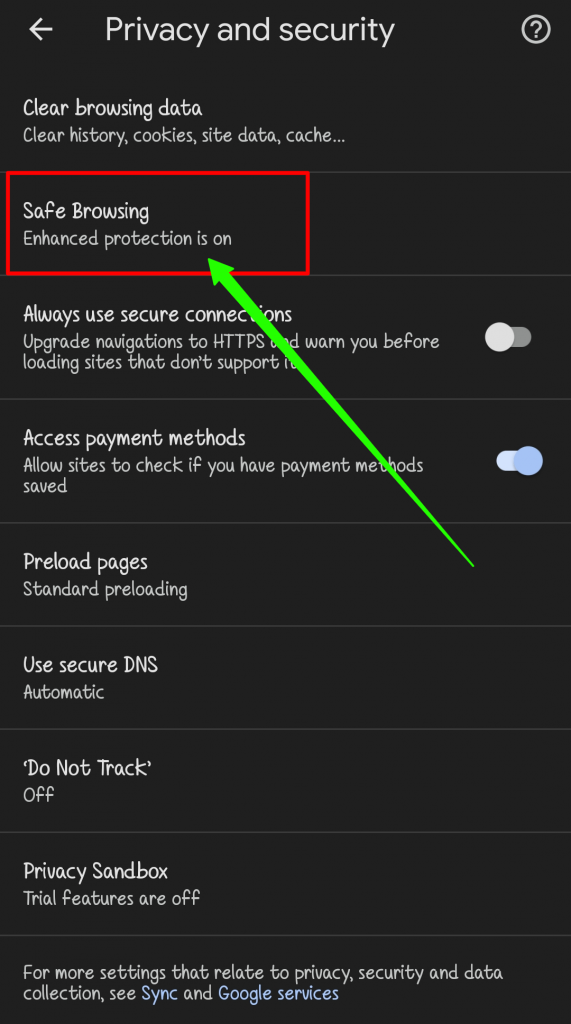
- After this, you need to select the button named “Safe browsing“.
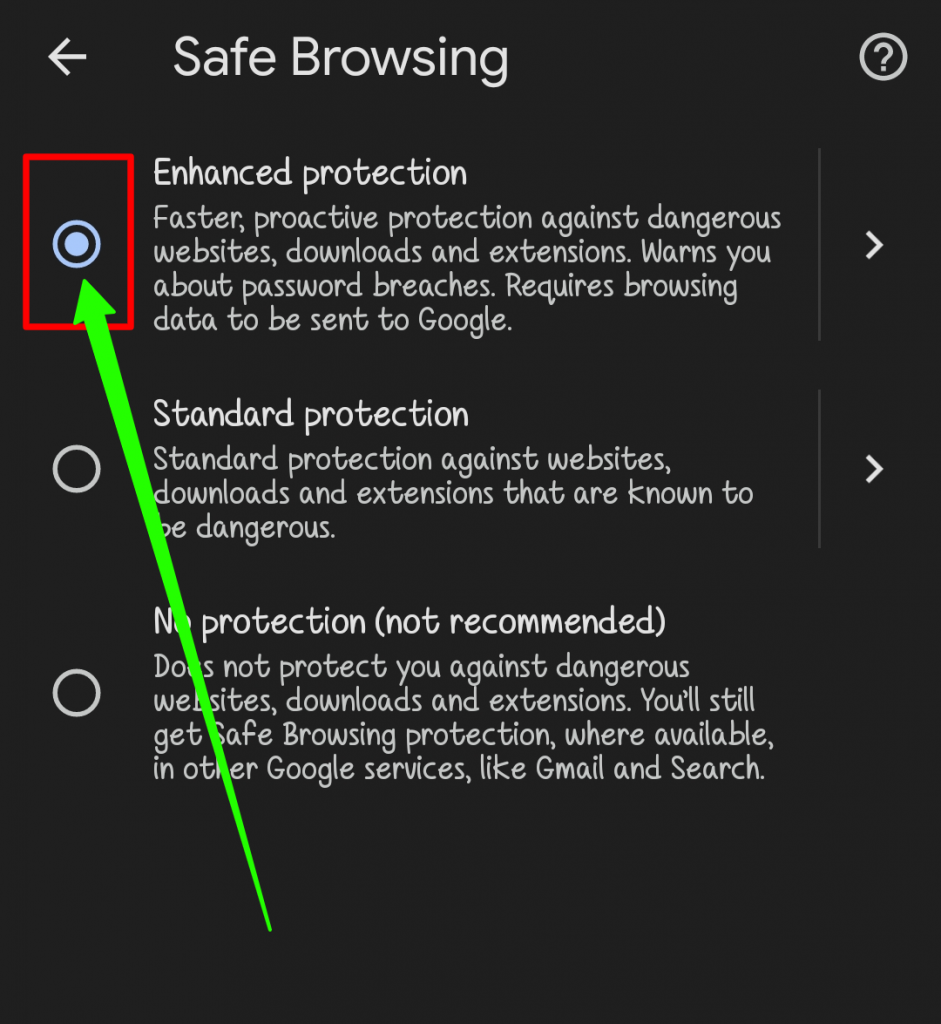
- In safe browsing setting, you can select the Enhanced safe browsing mode. By default, the standard protection will be enabled. You need to toggle the Enhanced Safe browsing mode on your Google Chrome.
How to Enable Enhanced Safe Browsing Mode on Google Chrome in Computer?
The process to enable this mode on Google Chrome on a computer or laptop system will be similar to what we have done on Mobile devices. Here, let’s look at the procedures to enable the safe browsing mode on PC.
- First of all, open Google Chrome browser in your Windows or Mac device. After that, click the three dots that will be located at the top right corner.
- Once after clicking the three dots, you’ll be in the settings. There you need to select the button named “Security and Privacy” button.
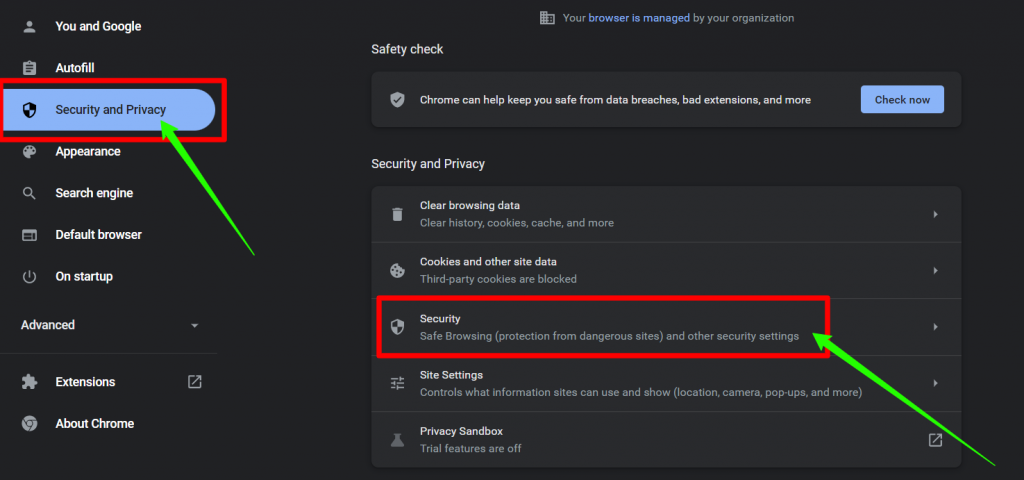
- After that, select the button named “Safe browsing“. This button will be located in the right side on the page.
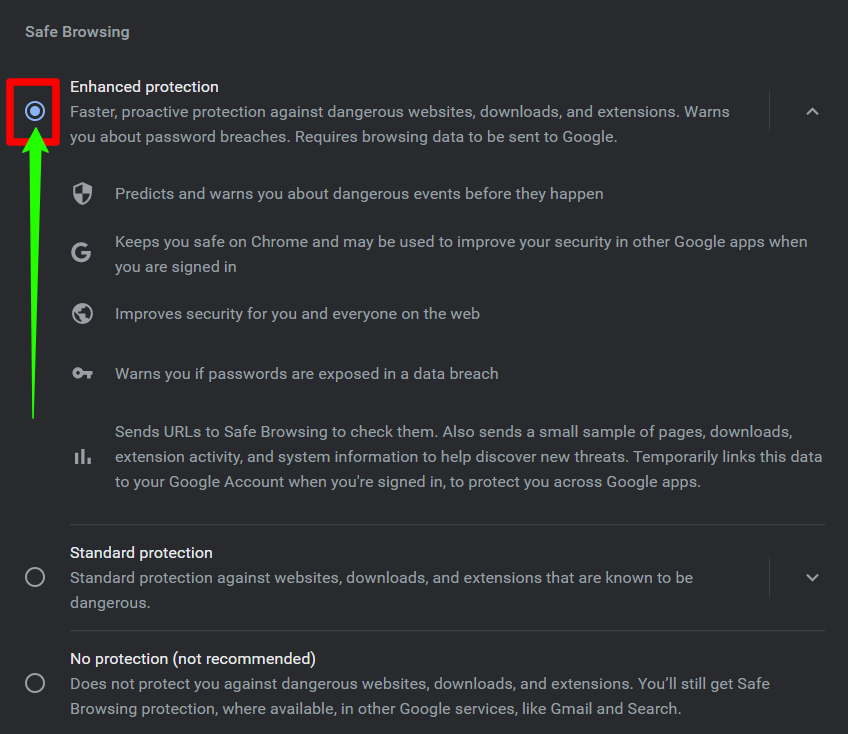
- Finally, toggle the Enhanced Safe Browsing mode in the settings. By default, your browser will show you the Standard protection. You need to toggle the option to the Enhanced Safe browsing mode.
Summary
This article is about how to enable enhanced safe browsing on Google Chrome. If you enable this feature on your Google Chrome, your Chrome browser will proactively protect your device from dangerous websites and harmful extensions. You can enable this feature on both mobile and PC devices. And that’s it if you find any difficulty to do the process, just post it in the comment section.

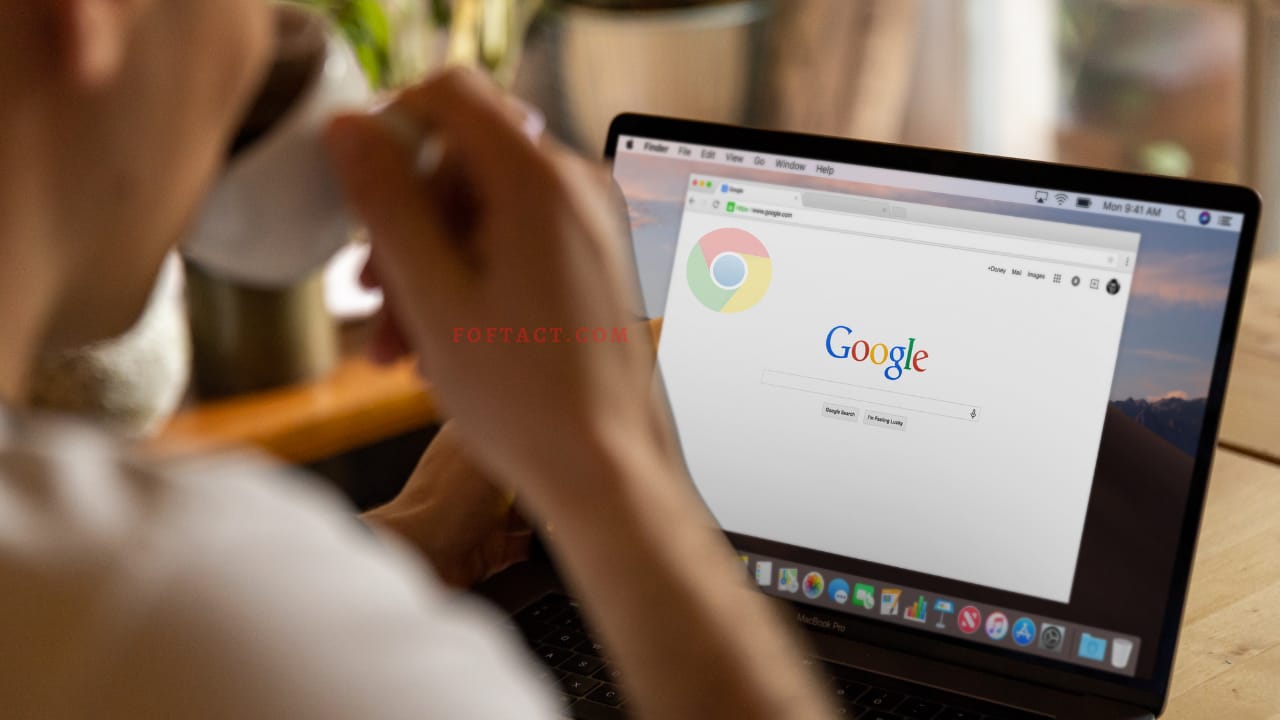




More Stories
How to Install Oracle Client 19c on Windows 10?
How to Report an Impersonation Account on Instagram?
How to Delete your Twitch Account in 2022?