Google Meet is a current trending platform for the communication process. Here, the Google Meet allows the users to communicate information either video or in audio or both. This Google Meet is released as an alternative for Google’s two applications named Hangouts and Google Chat. The application has become more popular especially in this pandemic situation. Previously before lockdown, the application is totally premium and the users need to pay some amount for access. But in this Corona situation, the company has decided and released a free version to the users for better communication. Also, they have mentioned some conditions for the free version. In those conditions, the important thing is there can be only 100 participants in each meeting. If you want to have participants more than 100, if yes, then you have visited at right place. Just make an eye-sight of the article for the further process.

Table of Contents
Did you know?
How to add participants more than 100 in Google Meet; In Free Version;
Google Meet has provided both a premium as well as free versions for the users. At present, lots of people use this Google Meet in the free version. We all know that they will be always a difference in the free and premium versions. Same as here, the host can have the meeting up to 100 participants and the time will be also shortened. And to overcome the rule of having participants number as 100, here you can get a cool idea for this unsatisfied feature. Here in this article, you can find a legal way to conduct a Google meet with more than 100 participants in the free version. This method works only in the browser and not applicable in the application. But, it is an easy and interesting idea. Let’s crack the idea with some procedures.
Procedures:

1. At very first, open any browser and search for “Google Meet” in Google. The Google meet’s link will be available at the start of the page itself.

2. Up next, start an instant meeting or enter a link of an existing booked meeting’s link in the box. Once you’ve done the option, then only the meet will get started. Make sure that this meeting has been created or joined in one window.
3. And after joining or creating a meet, now open another window or tab and follow the same previous procedures to create or join in another meeting. You may all have a question of why we’re creating another meeting. This is because the idea is creating two meets in two tabs with the same host.

4. If the host creates or joins in two meets, then they can be able to do a presentation, they can convey the messages to both meets at the same time. Each meeting holds up with 100 participants so that the host can be able to convey his information to nearly 200 participants in instant Google meet. For quick-handling, make the screen splitting by using the combination of keys Windows+left or right arrow
5. The highlighting part of this idea is the host can turn on his mic and can be able to speak in two meetings and also can share his screen in two meetings at the same time. So, the participants can also be able to view or listen to the host at the same time.
Summary:
This article is all about the head “How to have participants more than 100 in Google Meet in free version“. Here, you can get clicked with an idea of conveying the message with nearly 200 participants via Google Meet at an instant of time. Believe that this can be done in the free version by having a browser in your system or device. The procedure for the idea has been mentioned so clearly. If you’ve any sorts of queries, just spot them out in the comment section so that I can clear them. With this summary, the article gets enclosed shortly.

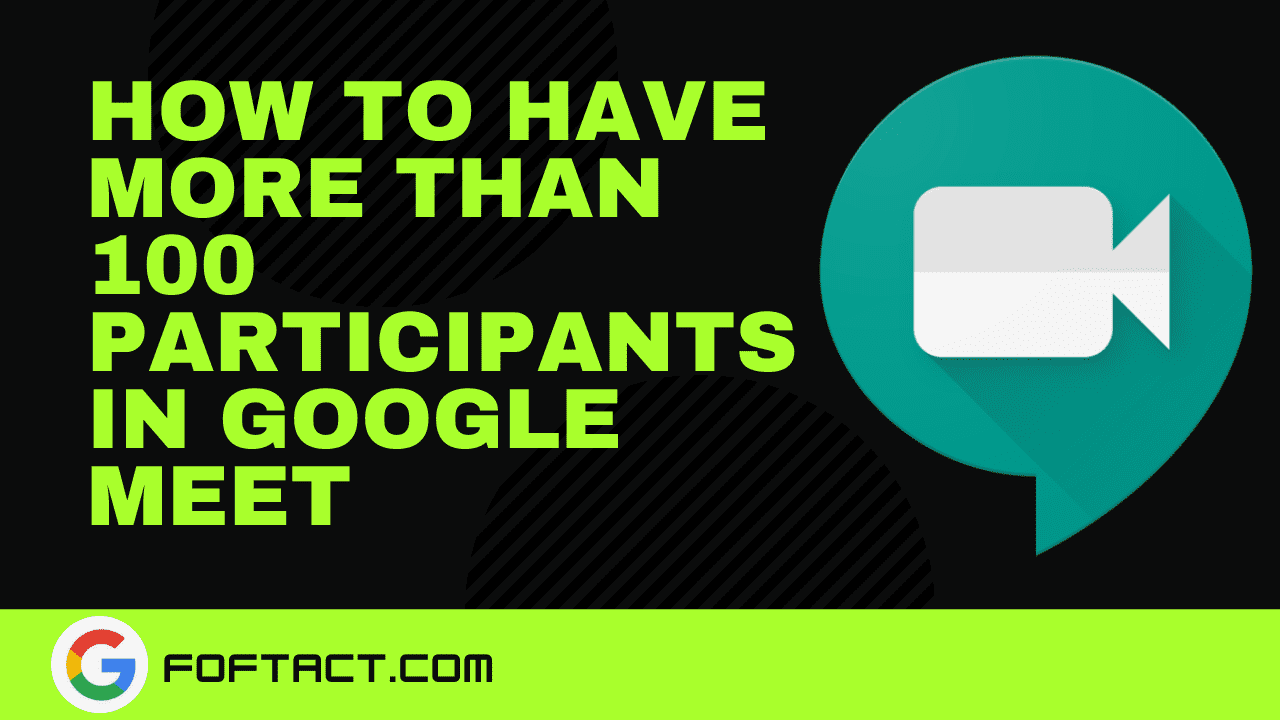






There is certainly a great deal to know about this issue. I love all of the points you have made.
Thanks-a-mundo for the blog post. Really looking forward to read more. Really Great.
This is my first time go to see at here and i am in fact impressed to read everthing at single place.
I am a regular reader, This post posted on this website is actually good.
Thanks a lot this information really helped me
Hi, can pls tell me how I can enroll more than 100 participants, in the free version, pls suggest me, it’s urgent.
Request you to explain step by step
Just check the procedures that I’ve mentioned step by step. Hope you could get a clear solution!!!
Wonderful post!