The Internet is the best place to upgrade ourselves to a height like Mount Everest. All we need is to obtain some spectacular skills and surfing skills on the Internet. For learning and surfing purposes on the Internet, you can use some attractive Tips and Tricks for the experience. Also, you can play with the internet and you can see spend time when you’re alone just by wondering about special features on the Internet and Google. Here’s “50 Tremendous Tips and Tricks on the Internet” which will make your time worth. These tricks will help you in a time-saving way and will make you more admiring to surf on the Internet. Make a roll and scroll down to crack the 50 best Tips and Tricks on the Internet.

Table of Contents
Related Tips and Tricks:
| 8 Amazing Notepad Tricks you should know |
| 10 Stunning Shortcuts that you should try |
| 10 Best Tips and Tricks in Command Prompt (CMD) on Windows |
50 Admiring Tips and Tricks on the Internet
1. Track My Device:
In case, if you’ve lost your mobile by careless or in work stress or someone else has stolen your device, you can easily track your device. The solution is when you’re signed up your Gmail ID in your mobile and searching “Find My Device” with the same Gmail ID on the internet will find your device’s location. This will be very much useful to find the lost mobile devices.

2. View Animals in a 3D Realistic way:
Today Technology has made everything so realistic and develops day by day. You can be able to capture a picture with the Lion or any other animals in a realistic 3D view. All you need to open your Google Chrome browser and search for the animal’s name in your Mobile device. Then click the “view in 3D” option to view and capture animals in a 3D realistic view.
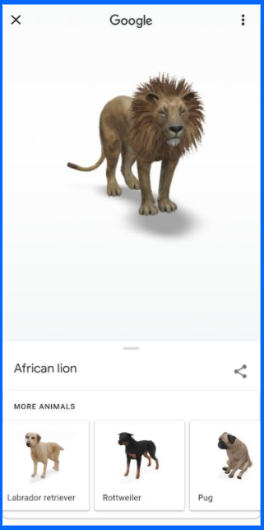
3. Use Google Chrome as a Video Player:
Many of you may not know that Google Chrome also works as a video player. If you don’t have a worthy video player in your system, just use Google Chrome as a Video Player. You need to drag and drop a video from a folder to the URL box in the Google Chrome. Then the video gets played after doing this. Also, this can be done offline too.

4. Google Scholar:
Google Scholar is another face of Google in which you can search the contents and that will appear in the Essays or a Phrases format. This search engine is different from normal Google. This platform provides lots of content-based essays and phrases which will make you learn things easily. Open any browser and “search for Google Scholar” or else follow this link.

5. Record Steps in Windows:
In Windows, you can record the steps to catch the Troubleshoot problems that are rising in your PC. And you can do this process by searching PSR (Problems Steps Recorder) in your windows and start recording the steps. Once you’ve recorded the video based on the problem, then send it to the support professionals and they will diagnose your problems.

6. Find your IP Address:
Want to find your system or device’s IP address without searching in the settings? If yes, then search “What’s My IP Address” in google to know your IP Address.

7. Clear Memory in your device:
If you’ve lost your mobile and in that, you’ve stored some personal pictures, then you’ll find it to be cleared. You can easily clear the stored memory on your phone. After clearing the memory, then the device will be fresh and your personal images will not be misused. Just follow the given link.

8. Enable dark mode in Chrome:
Dark modes are the best theme that won’t affect your eye’s vision while using the device or system. For enabling this dark mode in your chrome browser, just follow the below-mentioned steps.
- For Android users, use the chrome plugins or follow this link to set dark mode.
- In your PC system, open your settings and in appearance, you can be able to set dark modes ON.
9. Convert YouTube video to MP3 format:
YouTube has millions and millions of videos with high-quality features. Also, for MP3 purposes, YouTube has an app named YouTube Music, but rather than downloading the app, just follow the link named “convyoutube.com” or follow this link to convert the YouTube Video into the MP3 format.

10. Create a folder and access everything:
In your PC, create a new folder and keep the name as in the bracket(“GodMode.{ED7BA470-8E54-465E-825C-99712043E01C}“) and then save the name just copy-pasting. Then after saving the name of the folder, you can access anything in your device.

11. Set a timer in Google:
Search “Google Timer” in your browser and you can find the timer on the Internet. Then you can set and reset the time based on your wish. The stopwatch feature is also available in this Google Search.

12. Make a Quick Reverse on a Image:
If you’re searching for any high-quality images on the Internet, then there will be more images appearing. In that case, you can make a quick reverse on any one specific image just by clicking the combination of keys “S+Right click“. This will help you to download that specific image in your wished quality like Small-Medium or High.

13. Experience a hacker screen display:
Nowadays hacker’s numbers in this world have been increased and many people loved and much excited to find how the hacker’s screen will be. If you want to experience a hacker screen, just type “hackertyper.net” or follow this link. Once you’ve reached the site, click F11 for full-screen display and press the ALT key for the “ACCESS GRANTED” message.
14. Follow your Browser Shortcuts:
Shortcuts or hotkeys will be helpful for a surfing task and in a time-saving way. Follow some below-mentioned shortcuts to save some valuable time on the Internet.
- ALT+D for adding the page to the Bookmarks area.
- Ctrl+(+) and Ctrl+(-) for increasing size of the page and Ctrl+0 for the Reset.
- Ctrl+F to open the find box in the browser.
15. Ooops! closed a TAB in the browser?
When you’re working sincerely and in some time, suddenly a TAB in your browser has been closed, then there’s no problem. Press the combination of keys Ctrl+Shift+T for Windows and Cmd+Shift+T for macOS to reopen the TAB that was closed.
16. Delete a Word at a Time:
If you’re preparing any essays or notes for some purposes and want to delete a passage. You’ll delete a whole passage by selecting every word or you can delete a letter by letter. Instead of deleting the passage letter by letter, use the combo of “Ctrl+Backspace” to delete word by word in a passage. This trick work in every application like Notepad and Browsers, etc.
17. Use Google as a Calculator:
Search for “Calculator” in Google to use Google as a Calculator. Once you’ve done searching, the calculator appears on the top with lots of features made available.

18. Google Easter Eggs:
Easter Eggs are Google’s best attractive virtual feature and will admire everyone in their first time experience. There are some fabulous Google Easter Eggs are mentioned below. Just search the words to experience an amazing showdown from Google.
- Do a Barrel Roll.
- Tilt.
- Zerg Rush
- Blink HTML
19. Google in 1998:
Nowadays we widely use Google to learn more things. But did you ever thought how Google was in the previous past decades? If you’re much excited, then search “Google in 1998” in Google to look at how Google was in the year 1998.

20. Take a look on Google’s Logo history:
Like the previous one, if you’re much anticipated in Google’s history, then search “Google Logo History” in Google to take a tour of Google’s Logo History from the start till the present.

21. Convert the Numbers into Words:
Have you ever got much collapse in finding out the exact words for the numbers that are in millions? If yes, then there’s a way for converting the biggest numbers into English Words just by following the below procedure.
| Numbers=English |

22. Use Quotes to search:
If you want to search for a specific keyword and by the time the google doesn’t show up the details, then use the double quotes (“Type_Here”) for the specific keyword search.

23. Play Cool Google Games:
If you’re in a tedious mindset or boring dull mindset, then play some cool Google games that will give you a fresh clear mind. Most of the people know about the Snake game, famous Pacman, and more. Follow the below-mentioned keywords to play Google’s cool games. Search the highlighted words in Google to play these short and crispy games.
- “Tic Tac Toe” to play a tic tac toe game.
- “Pacman” to play the famous PACMAN game.
- “Snake Game” to play the Snake game.

24. Use Google Lens for:
Google Lens is an app that has more AI features packed inside. The app only available for Android devices, but it provides lots of features in which the people face in their real-time. The app provides features like Translation, Scanning Codes, Identifying Plants or Animals, Identifying the products, and so on.

25. Find the Local Time:
Want to find your local time instead of seeing in the clock or watch. Google provides you an exact local time when your search “Local Time” in Google.

26. Check the Sunrise Time:
Google provides millions and millions of details and in that, you can be able to find out the Sunrise Time in your place too. All you need is to search “Time the Sunrise” in Google to find out the sunrise timing.

27. Search YouTube video without going into the YouTube:
Wanna search for a video on YouTube without going into the page? If yes, then go to the URL box in your Desktop browser and search for Youtube.com and press the TAB key. Then search for the specific video and have fun.
28. Skip a video in YouTube using numbers:
If you’re watching a video on YouTube, by the time, if you wanna skip the video you’ll skip by double-clicking the page. Instead of double-clicking, skip the YouTube videos in numbers. Press the numbers (1 to 9) for the minute calculation skipping process.
29. Highlight the Entire URL:
Every browser has a URL box and in that the URL’s link will be available. If you want to highlight those URLs, then press the combinations of keys Ctrl+A or Ctrl+L to highlight the URLs.
30. Incognito Tab:
Incognito Tabs are the most widely used mode for browsing new ones. This Incognito Tab doesn’t store any memory or catches. This is one of the best feature to surf a quick search in Browsers.
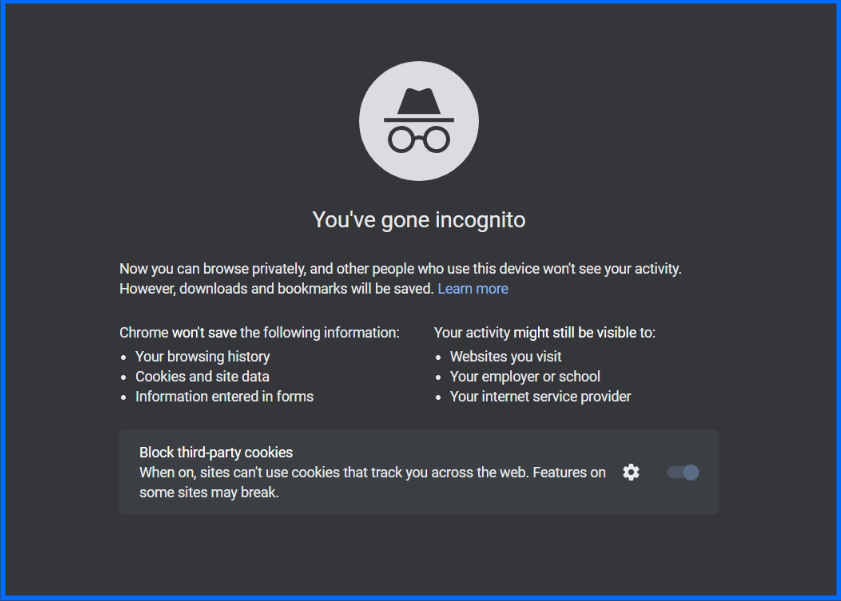
31. Speed your browser:
Always there will be a question that how to speed up a browser. Here’s are the three simple instructions and by following this information, you can be able to speed your browser within minutes.
- Disable Plugins that were installed unnecessarily.
- Disable unwanted extensions from your browser.
- Finally, clear-browsing data from your browser to speed up your browser.
32. Chrome Task Manager:
Press the combination of keys Shift+Esc to open a Google Chrome Task manager. By opening the task manager, you can be able you see the tasks.

33. Convert YouTube into GIFs:
Is there’s any way to convert the YouTube videos into GIFs? Yes, there’s a way to convert the YouTube videos into GIFs just in a simple way. Go to YouTube and select the video link. Then add Gif before the link and search in google to convert the YouTube video into the GIFs format.

34. Add Extension to your browser:
Extensions are used to modify your interface and will manage certain tasks. If you use some good extension, then you’ll gain a better surfing experience on the internet. Basically, these extensions will blocks ads, translating purpose, and so on. Below I’ve mentioned a few extensions which I loved the most.
- Grammarly.
- Nimbus.
- Paint 3D.
35. Remove unwanted Extensions:
Previously I’ve said to install the good extensions. If you’ve any unwanted extensions, then remove all those extensions from your browser and that will make your browser to work fast.
36. Download a YouTube video:
YouTube is the best entertainment social platform that has millions and millions of videos. Download your kind-hearted videos for free and in high quality just by following the website named savefrom.net or follow this link. Once you’ve reached the webpage, copy-paste the youtube video URL to download the videos for free.

37. Close a TAB instantly:
Press the mouse scroll button to closed a specific tab. Not only the specific tabs are closed, but where you’re pressing the mouse scroll key, there the TAB closes suddenly.
38. One key for page scrolling:
By using the mouse, you can scroll down using the scroll button for page scrolling. Other than this, press the “Spacebar” button for scrolling down the page.
39. Save a website:
Saving a website is done by pressing the combination of hotkey Ctrl+S. If you save a website, then you can reuse it again and again in Offline. You need to press Ctrl+S in the URL box to save the webpage.
40. Clear Cache in just one click:
Caches are the things that store the information in which you have you’ve browsed in your browser. Press “Ctrl+Shift+R” to clear the caches instantly in just one click.
41. Play Heads or Tails in Google:
Open your browser and search for “flip a coin” to play Heads or Tails game. This is also one of the doodle games in Google.

42. Create a new desktop:
Press the combination of keys “Windows+Ctrl+D” for Windows and “Ctrl+UP” for macOS to create a new virtual desktop. These virtual desktops will be fresh to start.

43. Currency Convertor:
Want to calculate other country’s currency by comparing it with your country? If yes, then search for “Currency Converter” in your browser and you can calculate the currencies worth.

44. Switch between tabs:
Switch TABS in the browser by following the combination of keys Ctrl+Tab for Android and Ctrl+shift+tab for the macOS users.
45. Wizard of OZ:
Search “Wizard of OZ” in Google to experience a roll out screen process. For that, once you’ve searched the Wizard of OZ in Google, then click the Show image. Then look at the wonder that happens.

46. Google Chrome Spin Trick:
First of all, open your chrome browser and click the settings option that was located at the top right corner in the three vertical dots. Then again click the about chrome option that was located at the bottom left corner in the settings. Then you can find out the chrome icon and when you start clicking it, the icon rotates.

47. Open a link in a new TAB:
If you wanna open a new link in a new tab, then click the hotkey Ctrl+Right Click. By clicking this, you can open a link in a new tab.
48. Split Screen on PC:
Pressing the key Windows+left and Windows+Right will create a split-screen. By using this split-screen, you can use two applications at the same time.
49. Switch between into desktops:
As previously said, after creating a new virtual desktop, switch them by following the hotkeys Windows+Ctrl+left and also you can be able to delete newly opened desktops.
50. Protected Text:
If you want to write an essay or a phrase, but you don’t have a suitable application, then the protected text is the best solution for preparing information. Just go and visit the website “Protectedtext.com” or follow this link to use the website.

Summary:
The article is all about the 50 Tremendous Tips and Tricks on the Internet. Follow all these tips and tricks and these things will worth minutes for you. Also, these tips and tricks will be used to save your time on surfing occasions and be useful as learning new hotkeys or tricks. Just try all these tips and tricks that will be much awesome to use. I hope, this article will be useful to the Internet surf guys.
Alternatives Android Apple Applications Best of Chrome Discord Entertainment Facebook Gadget Games Gmail Google How to Instagram Internet Internet hacks LinkedIn Mac Microsoft Netflix PC Roblox Slack Snapchat Social Media Technology Tips and Tricks Twitch Twitter WhatsApp Windows 10 Windows 11 Youtube



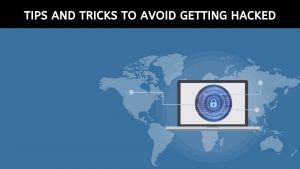



50th post ku 50 tricks super keep going…some tricks are new to me..
Very well worded!
Got more than enough which I’ve expected
thanks for the post
Best view of list of good content.
Most of them are new and awesome.
Thank You!