Having a problem in seeing the texts on the website? If yes, then you’ll find it to adjust the text size to your limit (i.e., You will increase the size until it is visible to see). In some specific browsers, there will be simple options and by clicking them, you can be able to increase or decrease the text size to your preference. Here, I’ve said about “how to adjust the text size” in the browser like Google Chrome. Lets now wake up the article by viewing it.
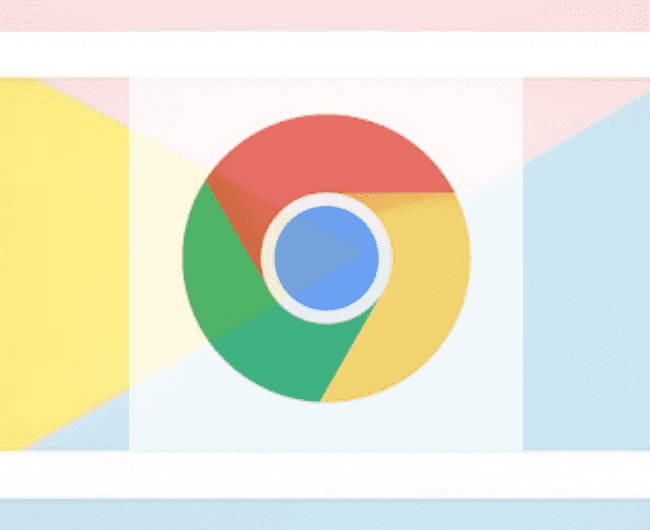
Table of Contents
How to adjust the text size and page size on Chrome?
In Google Chrome, the process of adjusting the text size and page size is very simple. Chrome provides you an increasing size of 500% and reducing size up to 25%. You can zoom in or zoom out the web page just by following some simple methods. The methods are very simple and they’re mentioned below.
1. Using mouse click
In the Windows and Linux operating system, press ctrl and scroll your mouse wheel to zoom in and zoom out. The place where the mouse pointer is placed, there the zooming process goes on. This method only works on Windows, Linux, and Chromebook machines. For mac users, they just need to follow the pinch-to-zoom gestures on their trackpad or double-tap to zoom on a sensitive mouse.

2. Entering into Controls or Customization of Chrome
This is the second method to zoom in or zoom out a web page in chrome. While viewing the web page, by the time, click three vertical dots
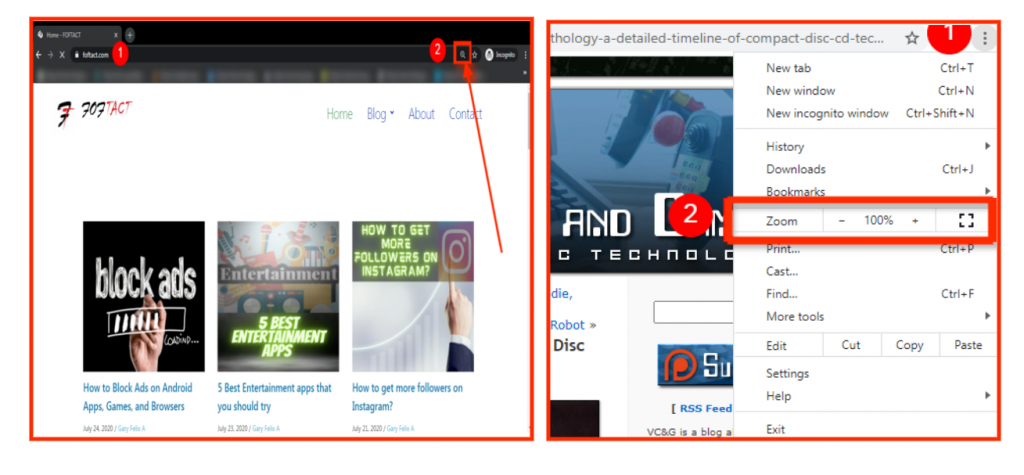
3. Using shortcuts
There are many shortcuts available for several operations. Likewise, for zooming texts, there is a shortcut available. Just click ctrl+(ctrl plus). By clicking the shortcut, the page will be zoomed in. If you want to zoom out, then press ctrl-(ctrl minus). This shortcut is for Windows and Linux users. For mac users, press command++ and command– to zoom in and out. And that’s it, these are the three methods to adjust the text in web page’s size on Google Chrome.
Besides: Adjusting size on the Internet Explorer
Above I’ve mentioned for Google Chrome browser. Here, I’ve said for Internet Explorer. The procedures are very simple and easy. And you can do it in seconds.
1. Going into the page dropdown option
First, get into the Internet Explorer and search for the web page which you’re viewing before. By the time, click the page dropdown option. In that many options will appear. There you can see the zoom option, by clicking that, you can be able to zoom in or zoom out the web page.
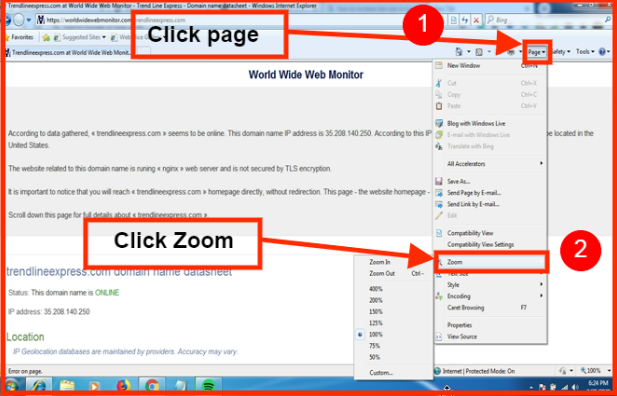
2. Using Shortcut
The same shortcut which we have done in Chrome is suitable for this Internet Explorer. Press ctrl++ to zoom in and ctrl– to zoom out. For mac users, press command++ for zooming in and command– for zooming out. And that’s it, these are the two methods for adjusting the size of the text on a web page.
Summary
I’m concluding the article by telling the summary in brief. This article explains how to adjust the text size on the web page and here I’ve mentioned for browsers like Google Chrome and Internet Explorer. The procedures are very simple and you can be able to do in seconds. With this, I’m concluding this article. I hope this article will be useful for people who doesn’t know this.






More Stories
How to Install Oracle Client 19c on Windows 10?
How to Report an Impersonation Account on Instagram?
How to Enable Enhanced Safe browsing on Google Chrome?