Ads are the thing that makes you uncomfortable on some occasions. These ads will disrupt everyone when they are highly involved in some activities like browsing on browsers, apps, or playing games. And that’s why I’ve found a solution to this problem. Here in this article, I’ve mentioned an extension and one simple method. By applying this concept, you can be able to block ads on your browser, apps in Android mobile. Let’s get started in the article.

Table of Contents
How to Block Ads on Android mobile Apps, Browsers, and Games?
When ads are considered, only some of them will be helpful to you, and other than this, many ads are useless. And these ads will irritate you sometimes when you’re sincerely working. For that problem, I’ve found two methods to block ads on Android Apps, Browsers, and Games. One is by using extensions and another one is by using a text file.
1. Adblock Plus
Adblock Plus is an extension that blocks the ads which were popping unnecessarily on your browsers, apps, or games. By using this extension, you can easily block the ads. There are lots of adblocking applications that are available, but this extension could be somewhat OK and working. This Adblock plus extension is an open-source application. Also, this extension works on both rooted and non-rooted mobiles. For installing this extension, you just need to enable some manual configurations.

For installing this, just search for Adblock Plus on Google in your browser or follow this link. After getting the results, download this on your device and this will be downloaded as an APK file. If you need as an extension, then go to Firefox and search for Adblock plus and click addon to add this extension to your browser.

1. Install this Adblock Plus on Firefox and if you’re not using the Firefox browser, then download the browser.
2. After installing, just restart the browser and open it again. After restarting, the ads won’t be appearing again.
3. If you want more options, then go to the Adblock plus extension and tap on “Menu” and configure your setting which you want.
2. Hosts file method
This is also another method to block the ads. But this method stored as a text file. This method only works for rooted devices. To work this method on your device, just follow the below mentioned simple steps.

1. First, open your browser on your desktop or computer and search for MVPS and download that, and it will be like a plain text file. If you find any difficulties, then follow this link.
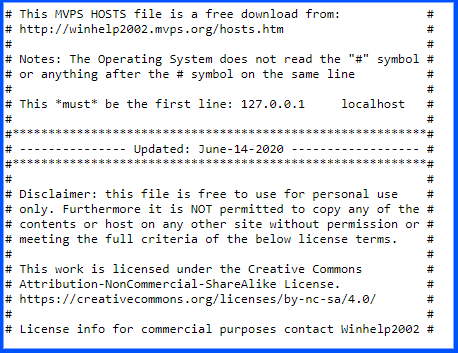
2. After downloading this on your desktop or computer, just share this “hosts” file to your Android device either by connecting a USB cable or using any other applications.

3. Now after sharing, open your Android device and locate this “hosts
4. Finally, reboot your Android device to work on this process. This method will block ads on browsers, apps, games.
Summary
I’m concluding this article by abstracting the summary in short. This article is all about explaining “How to block Ads on Android apps, browsers and games“. Here, I’ve explained with clear and said two methods for this headline. One is by using an extension and another one is by using a text file. These two methods are pretty good. By following these methods, you can be able to block all unnecessary ads in your Android device. With this, I’m concluding the article. I hope, this article would be helpful to all who struggle with these kinds of ads.







I was irritated with ads, but now, I got a solution to avoid them!!!