Downloading images from the Internet on specific sites will be an easy task. But the images will be downloaded with the site’s watermark in a semi-transparent format. And this is due to the site’s copyright. The site will provide only a few free images and if you’ve exhausted the free time, then you need to buy some plans. Have you downloaded an image with a Watermark? if yes, then there’s a way to remove those watermarks without creating any damages to the image. Here in this article, I’ve dropped an excellent way of removing the watermarks on images. Lets we get started for further procedures.

Related article:
5 Enthusiastic Online Photo Editor websites (2020)
How to remove the Watermark from an Image?
There are lots of reasons to remove a watermark. But there is only a very number of ways to do that. From those limited ways, I’ve found an awesome website that makes you remove any types of the watermark within seconds. The website named Inpaint provides you this incredible method of removing the watermark. I’ve just tried this website and it is working perfectly without creating any damage to the image. It removes only the watermark. Below I’ve mentioned the procedures for working on this website.
1. First of all, visit the website named inpaint.com or just follow this uploading link.

2. After visiting the website, then there will be an uploading option for uploading an image from your drives. Once if you’ve clicked the “upload an image” option, then only you can be able to upload an image on the site.
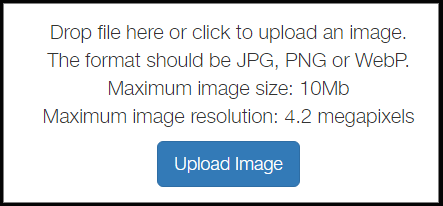
3. If you have uploaded an image on the website, then the website automatically directs you to the editing page. In the editing page, you can remove the watermark just by coloring on the specific watermark letters.

4. When you’ve finally colored the watermark, then click the ERASE option which was located at the top left with the green box play icon.
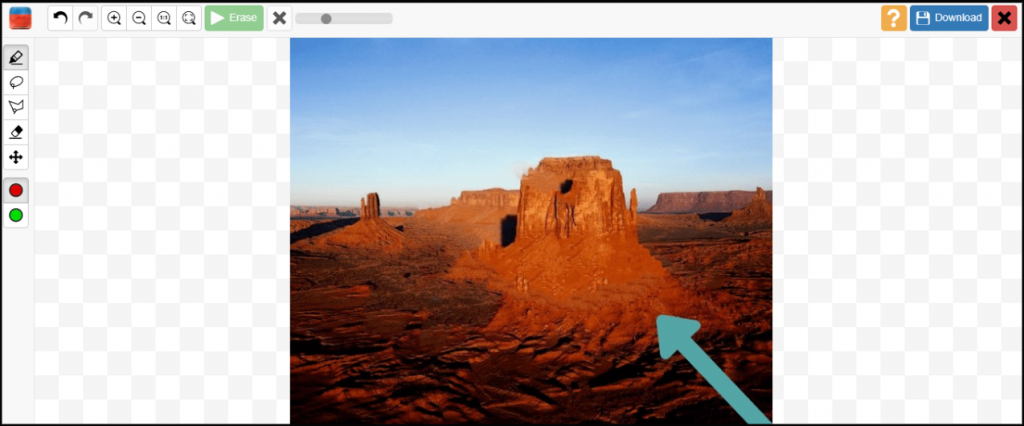
5. Here in the above, I’ve just finished erasing the watermark and see the difference. It’s nothing you can be able to find because it removes the watermark with crystal clear format.
The procedures are mentioned above with 5 simple steps. For uploading an image, you can be able to upload only a JPG, PNG, or WebP image formats. And also the size must be maximum at 10MB
Summary
I’m concluding the article by delivering a quick summary. This article is all about “How to remove the Watermark from an Image?” and I’ve mentioned 5 simple steps for the working on the site. You can easily able to remove the watermarks from an image. I loved and admired in using this site. I’ll suggest this site because you’ll get an accurate output which you’re expecting. I hope this article will be useful for removing the watermarks on images.







Best one!!
Best one
I have never seen this, a good post.
A good concept
I love it when people come together and share opinions. Great website, continue the good work!
Greetings! Very helpful advice in this particular post! Thanks a lot for sharing!