In Windows, there are so many kinda features were available and they’re user-friendly. Because of this valid reason, the Window is right on the top always. I think, there are millions and billions of Windows users are there, and for those users, I’m asking a question. The thing is, Have you ever searched or get to know about the application named PSR? If no, then this article is for you. Here you can get information about PSR, its purpose, and how to use it. Moreover, PSR is one of the best tools to use in this modern technological world. Also, there are so many spectacular hidden software that was available in Windows, PSR can be inserted in that list.

Table of Contents
Did you know?
What is PSR on Windows?
PSR(Problem Steps Recorder) is the application that allows Windows users to record their problems in Steps. The PSR is an annotation tool because it is used for recording some problems like troubleshooting issues, and some bugs, etc. To overcome these kinds of problems, Windows allows the users to record their problem by using the application named PSR. The PSR looks like the picture that was posted below.

Many of you can think this PSR is not a big thing, but this PSR helps you to convey your issues by replicating them. Just think off, without this PSR, you need to convey your issues on your own. To solve that problem, PSR has been here in Windows. Also, PSR makes the recording automatically when you started the recording options. Let’s move on further for the Uses of Problem Steps Recorder.
What is the USE of PSR?
As I said earlier in the above-briefed passages, the PSR is used to record the troubleshooting problems that occur unnecessarily. This PSR records the problems step by step in the automatic process. And also, the PSR is used as an assistance tool as well as a screen capturing tool too. Without this PSR, the process of conveying the problems to the center will be a pretty difficult task. The users need not be worried because the application starts and stops the recordings automatically and uploads the results with ease. These are the purposes of PSR in Windows. In the next passage, look at how to use this PSR in Windows.
How to Use PSR(Problem Steps Recorder)?
PSR is eloborated as Problem Steps Recorder. This PSR is used for recording the troubleshooting problems. Also, this PSR is called an assistance tool, screen capturing tool, etc. And now let’s get into the procedure of using PSR in Windows. PSR is available in Windows 07 to its latest version of Windows 10. Below the steps will be mentioned for the usage of PSR.

1. At first, go to Start in your system and search for the name “PSR” in the searching option. In the above picture, you can understand m ore clearly.

2. Up next, open the PSR application by clicking the Steps Recorder icon. After opening the application, it looks like the above-mentioned picture.
3. If you’ve any troubleshooting problems or any other issues, you can open the PSR and click the Start Record option in PSR. This application starts recording the problems in a Screenshot manner and explains the problem automatically.
4. This PSR records the problems with the date, locations, time and describes the actions clearly, etc. The only thing you need to do is to open the application and commanding works. Other than this, the PSR is user-friendly.
5. If you’re completed the recording, you can send the recorded problem to the team that helps in solving the problems.
Summary:
Finally, we’re up in the summary part. This article is all about the application named PSR (Problem Steps Recorder). Here in this article, you can be able to know about the PSR, its uses, and the procedure of using PSR. The main concepts and main purposes were also mentioned in the above passages. Look at the above passages for further detailed informative messages about PSR. I hope this article will be very useful, with this I’m concluding the article.

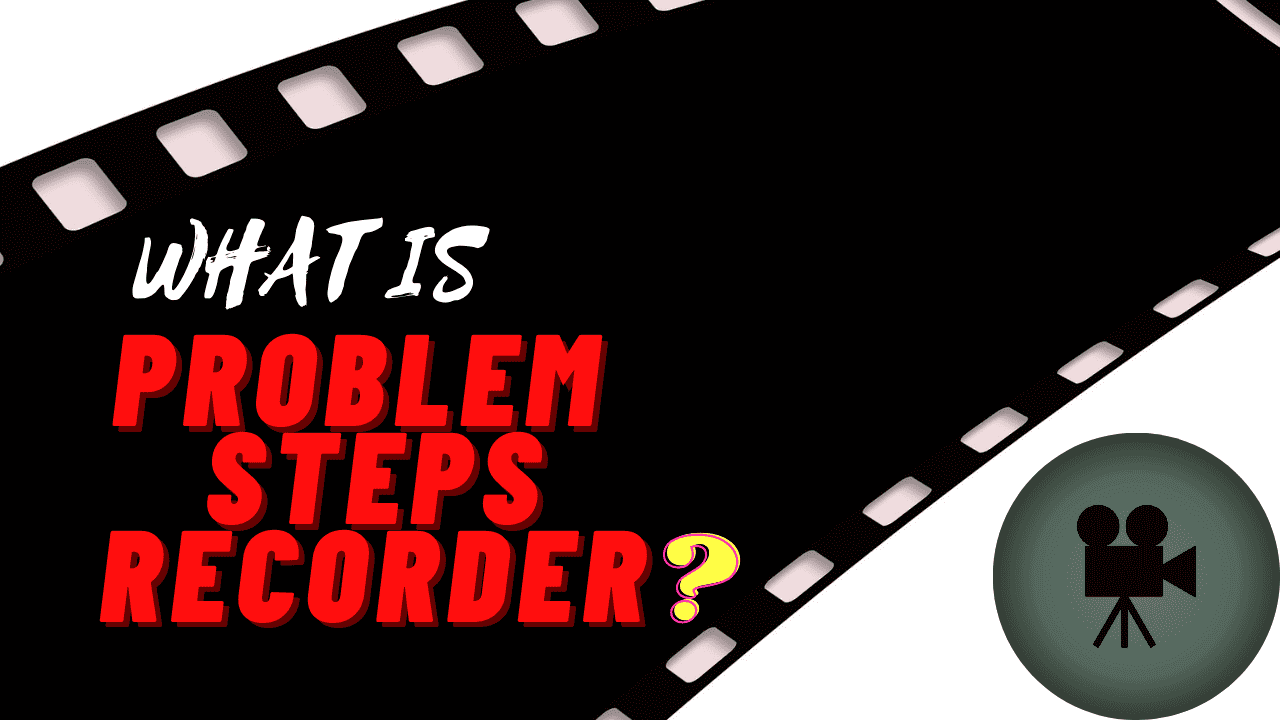






Best explanation
Amazing blog!