Gmail is the biggest free email service that was provided by Google. By using this service, you can send or receive emails. But if you get unwanted emails from someone, then it would be an irritating thing. So to avoid those things, Google has added up a feature called spam in Gmail. If the spam option couldn’t stop these unwanted emails, then it’s your personal duty to block all those unwanted emails. For your convenience, I’m going to show the procedures for how to Block Emails on Gmail. It’s just simple to do with a combination of keys. Also, if you want to know how to unsubscribe newsletters on Gmail, then do follow the below table or this link. Let’s get into the article.

Table of Contents
Did you know?
How to Block Emails on Gmail?
Often getting unwanted emails will fill the spaces of your inbox. To get rid of these spam emails, you can either unsubscribe the unwanted newsletters, or else you can better block those sender mail IDs. If you are getting emails from different services, you can delete the email, but you can better block the service if you are getting emails from the same service. Once you decide to block the emails, you won’t receive any other emails from that sender. But if you delete the emails, there’s another chance of receiving emails from that sender again. So blocking will be a better choice to avoid all the unwanted emails on Gmail. Here’s the procedure for blocking emails on Gmail.
Block Emails on Gmail in PC:
- First of all, open Gmail and sign in to your Mail ID.
- Now, open the email which you want to block permanently.
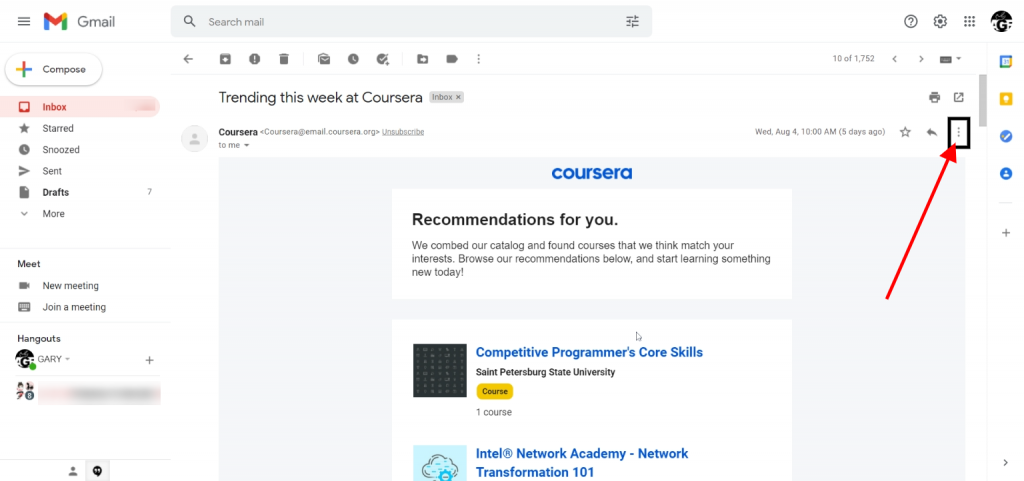
- After that, click the three vertical dots (⋮) inside the email.
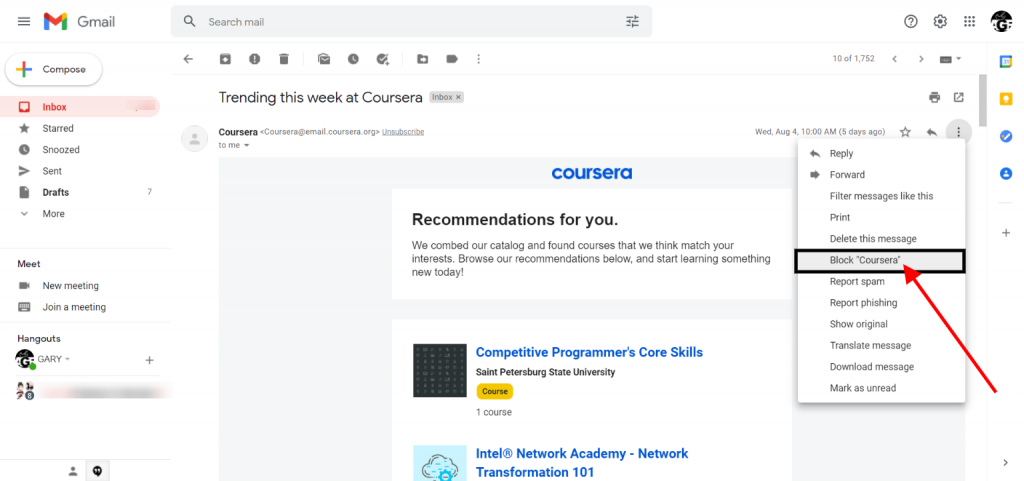
- Then inside three vertical dots, select the option Block “Sender Name“.
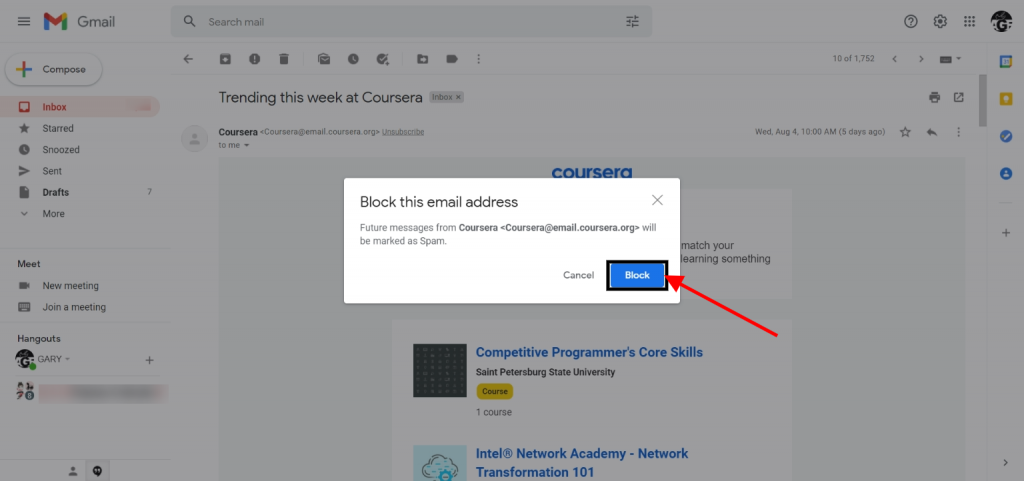
- At last, finalize your choice and confirm the option “Block” to block the email that you are receiving unecessarily.
Block Emails on Mobile:
- First of all, open Gmail app and then log in to your account.
- Now, select the email which you’re gonna block in gmail.
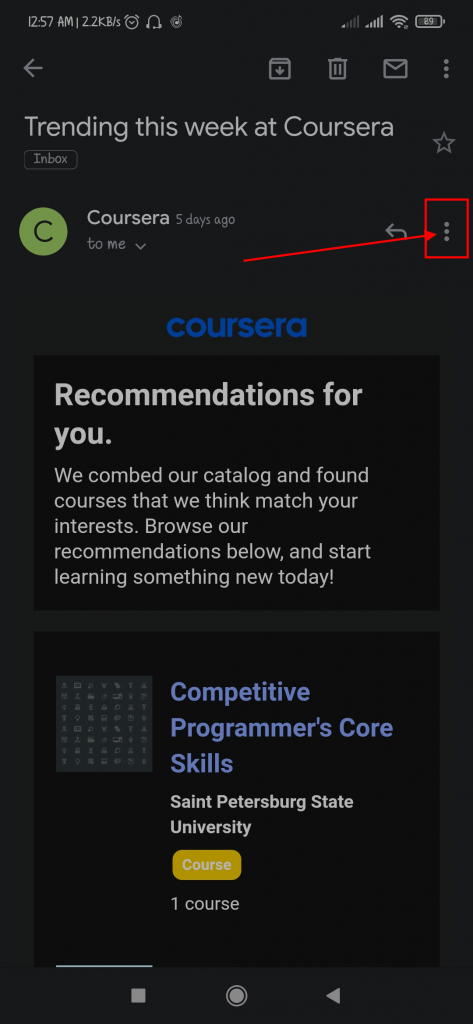
- Then click the three vertical dots (⋮) inside the email which you’re going to block permanently.
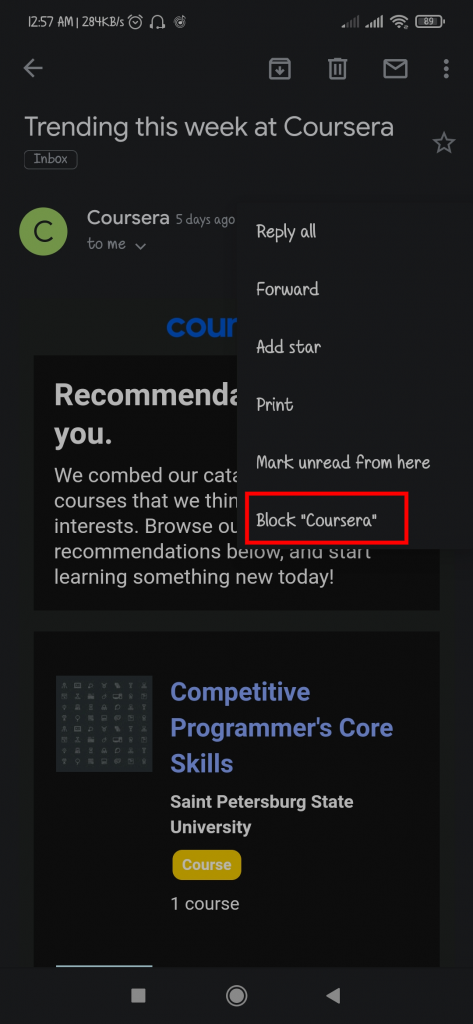
- Finally, choose Block “Sender Name” to block the sender permanently. Once you finished blocking, Gmail suddenly asks you for the unblock option, if you want then you can select the unblock option to retain the sender.
Summary
Here’s the conclusion of the article. This article explains to you how to Block Emails on Gmail. When days crossing, updates have also been done for the current situation. By the way, Google has made it simple to block a person on Gmail. Let’s quickly recap the procedure to block emails on Gmail. First of all, choose the email in your account and then click three vertical dots. Finally, select the Block sender name option to block the respective person on Gmail. This procedure will be similar for mobile users also. And that’s it, follow the above procedures and know about how to block emails on Gmail.

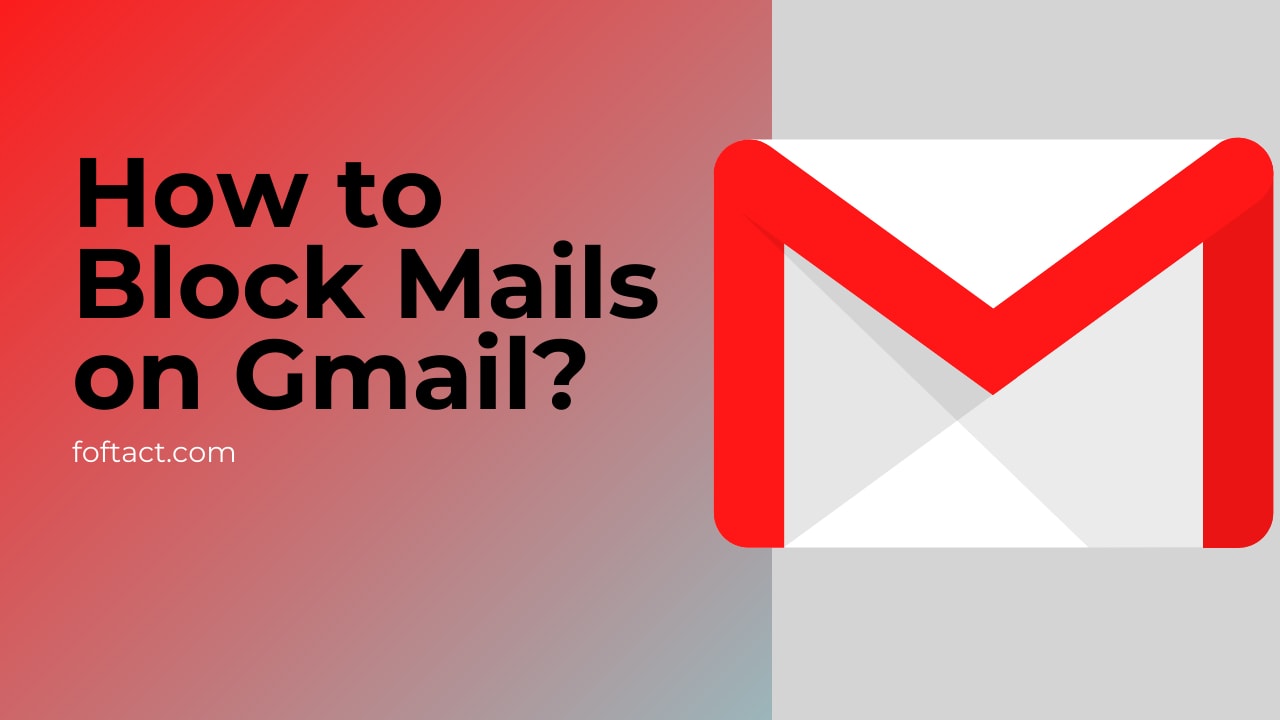






Aw, this was an exceptionally nice post. Finding the time and actual effort to create a superb article…