In recent times, the spammer’s growth has been increased and the attacks too. Due to these numbers, Google has brought up its new update for their Drive users called the “Block” option to avoid this problem. A few months before, Google has announced the block feature for Google Drive. The Block feature in Google drive will reduce and save people from spam senders and malicious attacks. Also, when you block someone in Google drive, your Drive will Remove all existing files and folders shared by that user. This update will definitely reduce the number of attacks taking place through the spam files. Now, later on, in this content, you’re going to learn how to block someone on Google Drive. Let’s open up the content for further procedures.
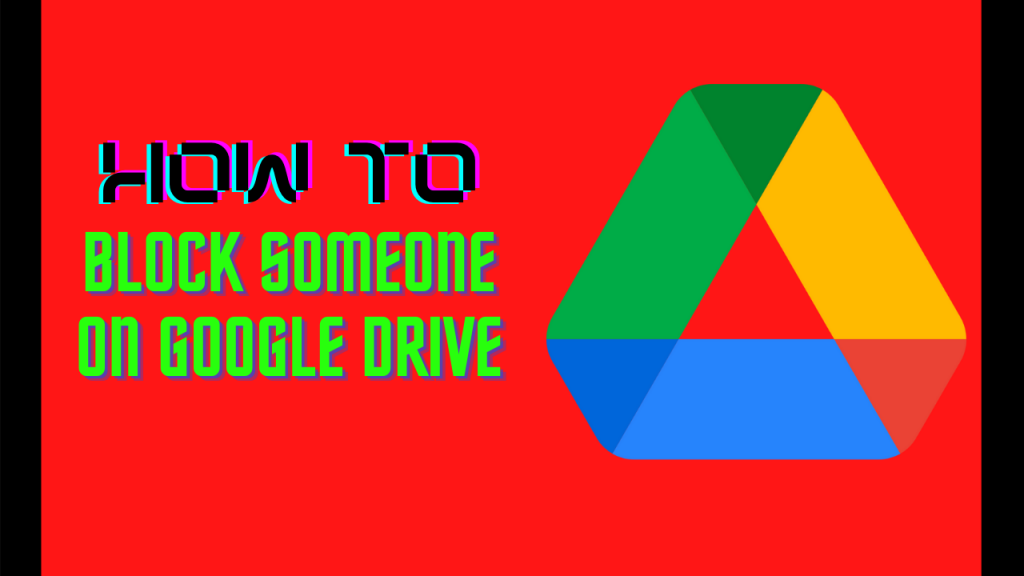
Table of Contents
Did you know?
How to Block Someone on Google Drive and how it works?
After a long time, since May, Google has finally released the block feature in Google Drive. This feature is used to block the users who are sending spam files, and it also removes another person’s access to your content, even if you’ve previously shared it with them. Block feature in Google drive is available only for computer users, and not available for Android and iOS users. In the future, we can expect this feature on Android and iOS apps. But right now, this feature is easy to use and it just takes one right click and one left click to block a user. After blocking a user, Google restricts the file sharing option in between both of them. Here are the procedures about how to block someone on Google Drive.
Procedures:
1. First of all, open any browser and search for Google drive. You can do this in any browser on your PC. After entering into Google drive, login to your drive account.
2. Now, on the main page, certain options will be available in the left column. In that, choose the option named “Shared with me“.
3. In the “Shared with me” option, choose the user mail ID whom you wanna block in your Google Drive.
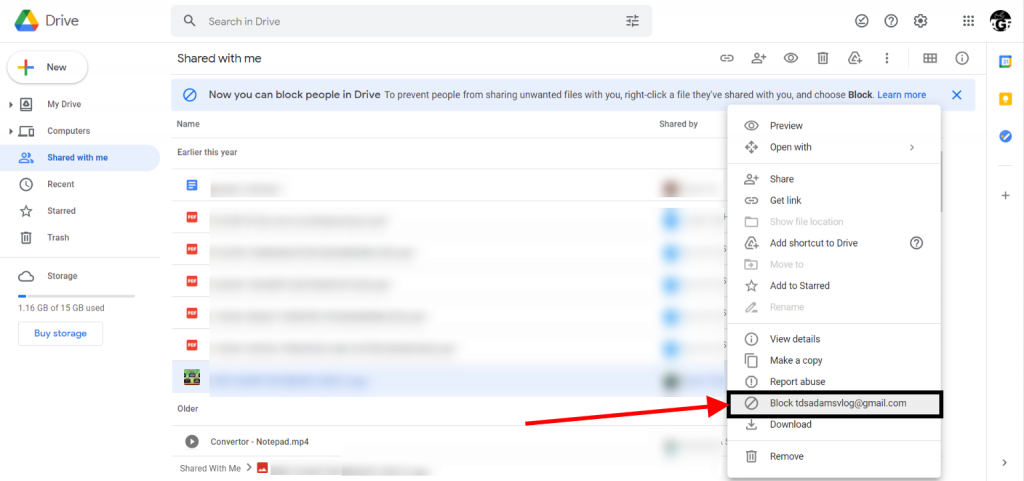
4. After choosing the mail ID, now right-click the mouse or else click the three vertical dots. Then, click the option named “Block(*******@gmail.com)“.
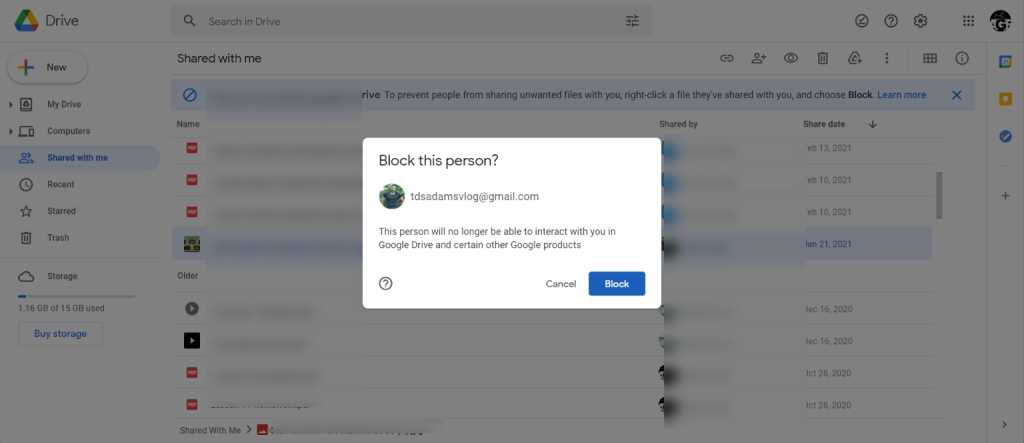
5. Finally, after selecting the block option, Google will ask you “this person will no longer be able to interact with you in Google Drive and certain other Google products”. You need to select the block option once again to block that permanently.
NOTE: This BLOCK feature in Google Drive is only available for PC users and in the future, we can expect the feature on the Android and iOS users.
Summary
Here’s the conclusion of the article. This article is about how to block someone on Google drive. To avoid the spammer’s sending unwanted files to the users, the block feature has been introduced by Google. The Block feature in Google drive is only available for PC users, and not available for Android and iOS users. Blocking someone on Google drive is a handy process, just a combination of right and left clicks on Mouse. And that’s it, follow the above procedures to block someone on Google drive.

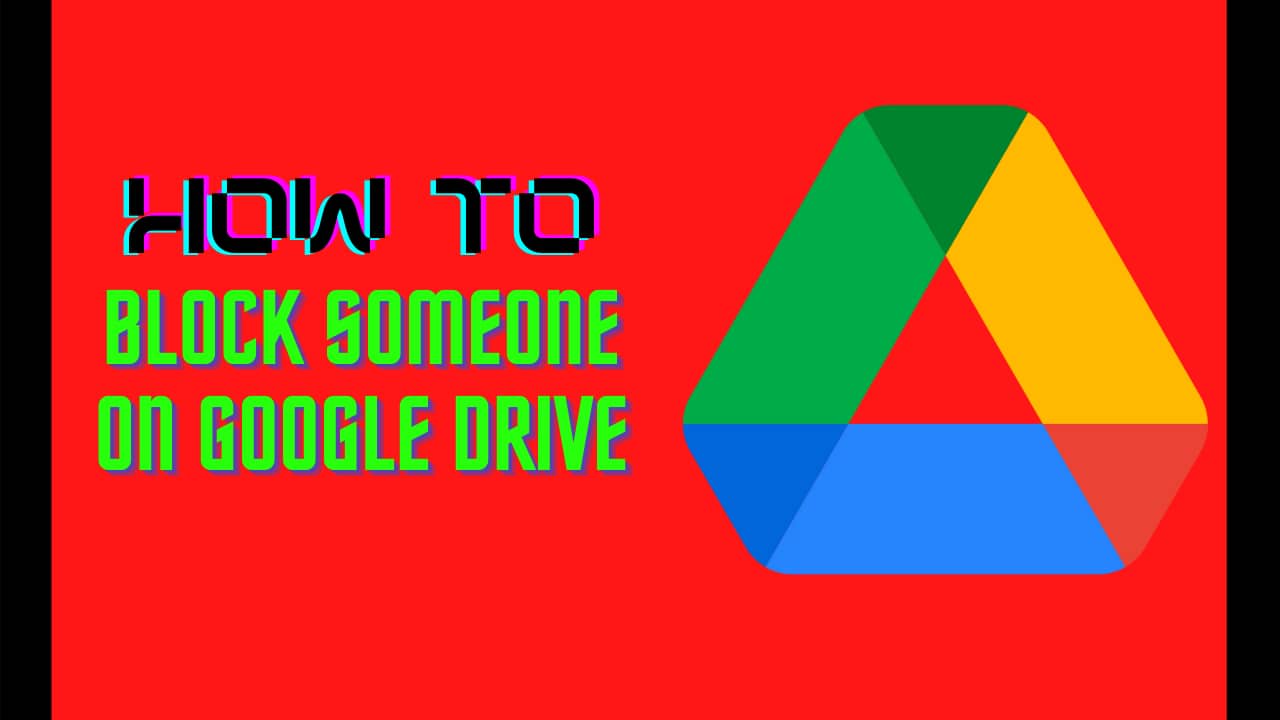






It is really a great and helpful piece of info. Thanks for sharing.