If you want to search for a specific thing, by the time you’ll use filters or other things. The filters are used to separate things into unique choices or arrangements of the same choices. Likewise, in Google images, do you know how to filter images into specific collections? If yes, then it is nice, but if you don’t know how to filter images on Google, then catch up on this article and this one is totally about it. Yes, this article delivers you the easy way of filtering images on Google using colors with some simple catchy points. By using filters on Google Images, you’ll benefit from certain positive things like you’ll get specific options, clear-cut solutions, etc. And now, let’s break the article for the steps to filter Google images with colors.
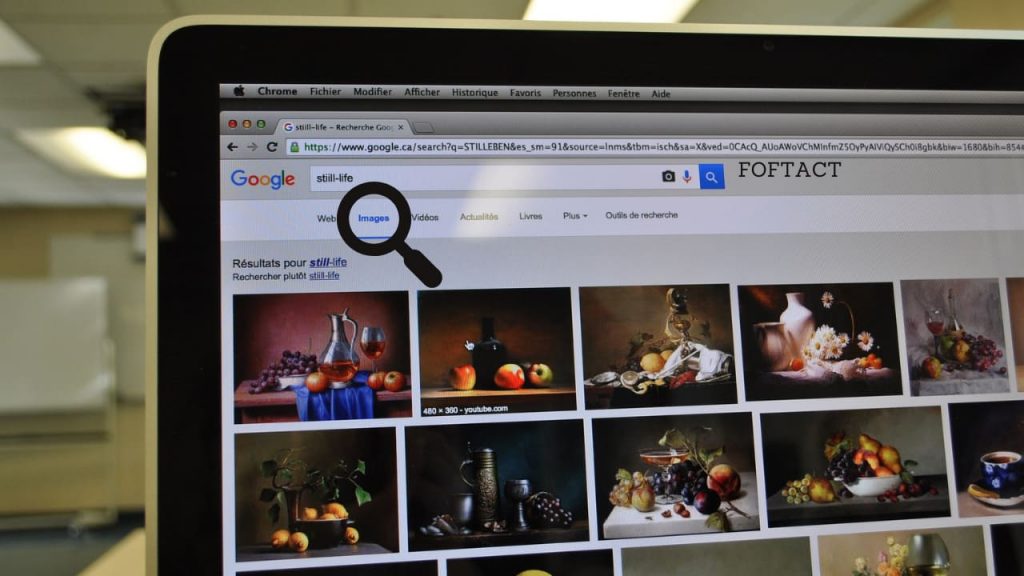
Table of Contents
Did you know?
Filter Google Images by using Colors:
First of all, we’ll discuss Google Images. Google Images is a search service that provides millions and millions of images to users. In Google Images, there are plenty of tips and tricks that were available. From that, here in this article, I’m mentioning the process of filtering Google Images using Colors. For example, we can take a Lamborghini car that is a famous luxurious car in this world. If you want only the red colored Lamborghini car, by the time, you can use this filter method on Google images unless if you search for the red-colored car. Let’s go for the procedures to filter a specific topic on Google images using colors.
Procedures:
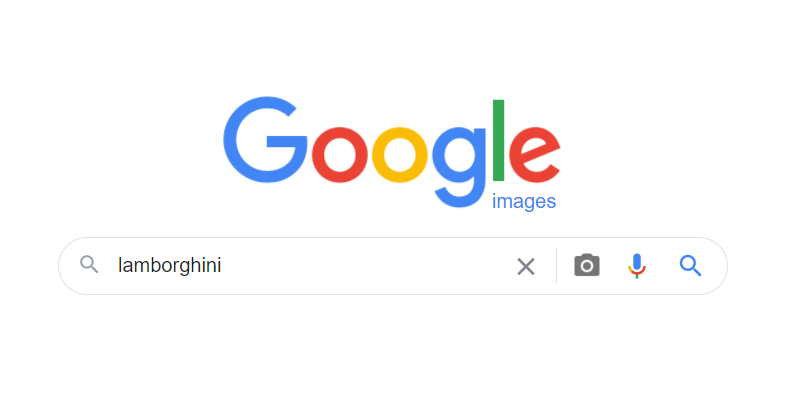
1. First of all, open your browser and search for Google Images. Then after getting into Google Images, search for your favorite keyword. For example, I’ve entered a Lamborghini car.
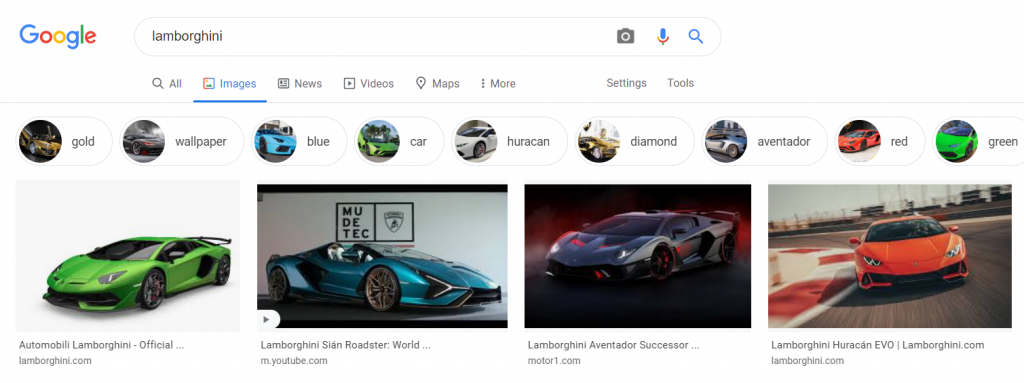
2. Now after searching for your keyword, there will be certain images that are resulting in the SERP (Search Engine Results Page). If the color option available on the page itself, then it’s alright. But if you want any other colors, then follow the further steps.

3. Now for the filtering process, click the “tools” option that was located under the search bar of Google Images.
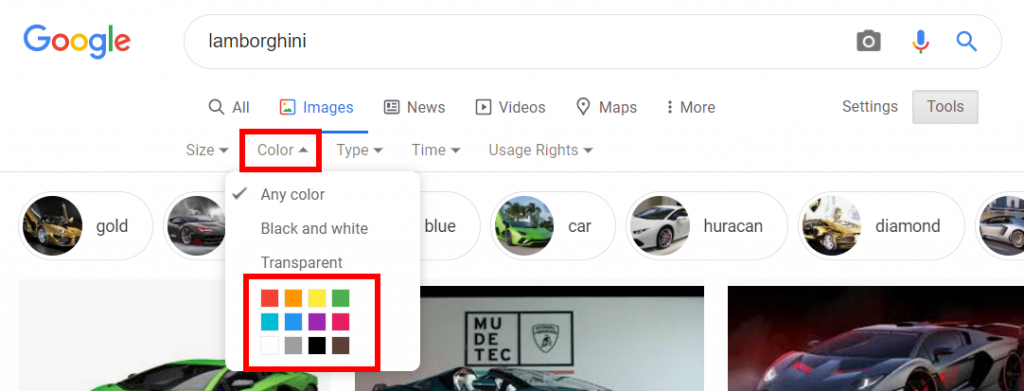
4. After clicking the tools option, you’ll get a drop-down option and from that, you can click the colors option to filter images.
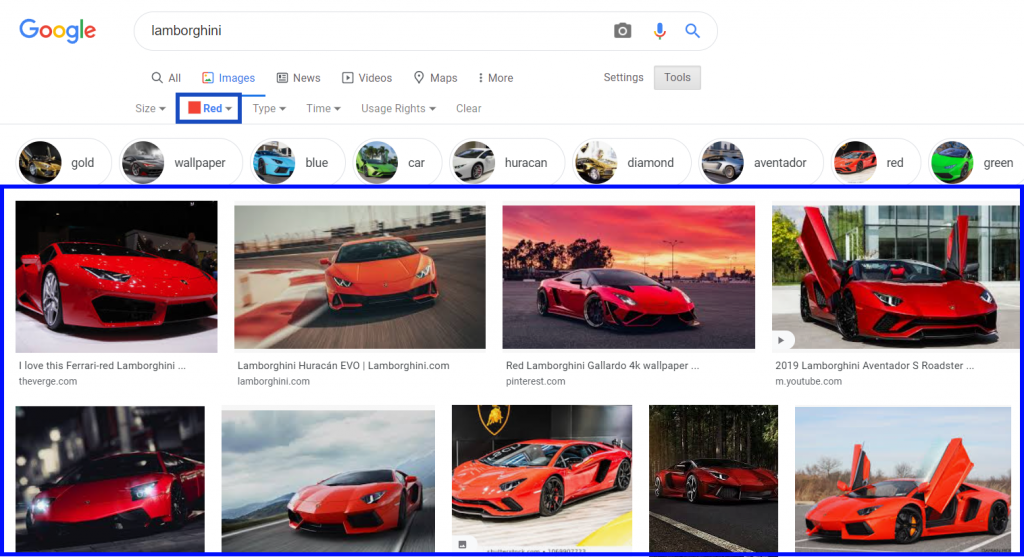
5. Finally, in the colors option, there will other buttons that are available named black and white, Transparent. And near to the color option, there will be other four options named Size, Type, Time, Usage Rights. These are the options to filter the images on google and based on your selection the google shows up the results.
Summary
The article has reached its conclusion part. This article is all about the process of filtering Google Images using colors. The process will be a very simple and near color option there will be other extra options to filter the images on Google. Every option will provide a unique filtering feature. And that’s it, if you follow the above-mentioned procedures, it will be an easy task to filter the Google Images.

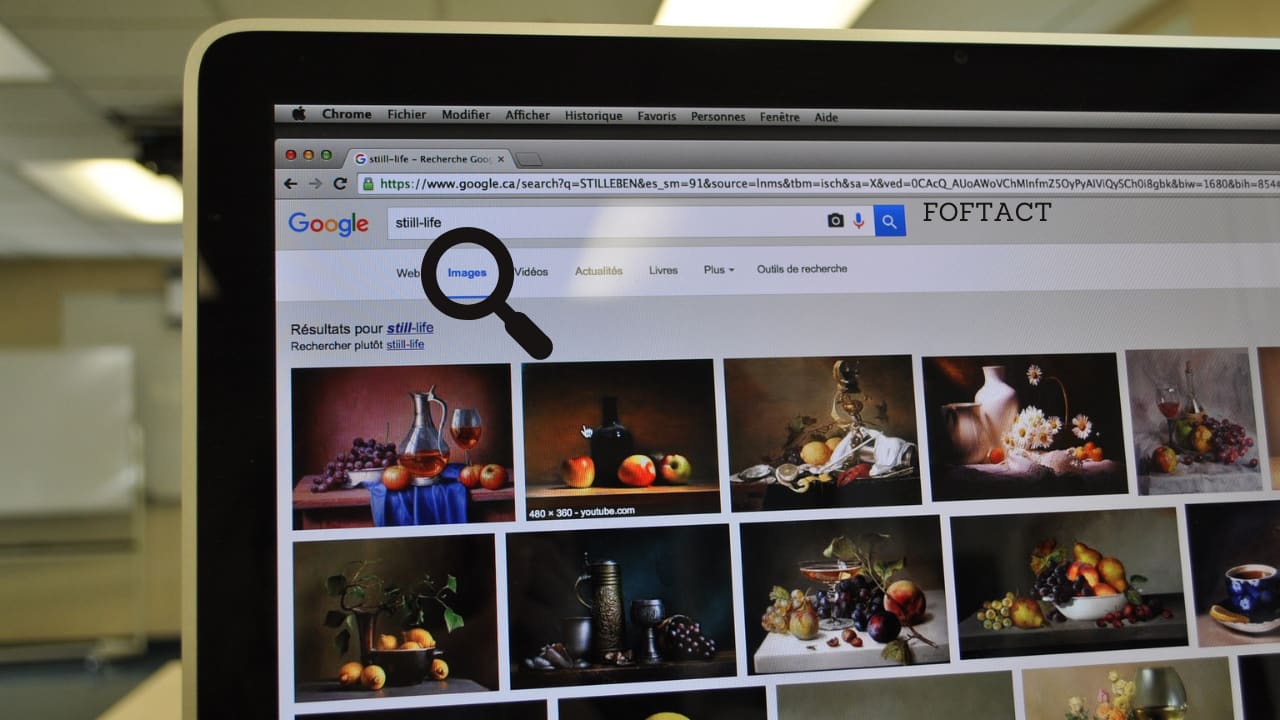




More Stories
How to Install Oracle Client 19c on Windows 10?
How to Report an Impersonation Account on Instagram?
How to Enable Enhanced Safe browsing on Google Chrome?