In today’s world, we the people living our life with lots of struggles and seems to be arrested at home. This is due to the Corona Virus pandemic. Nowadays, the people on IT companies working right from their home, the students studying through the online classes. And now, Facebook has released a feature named as a Messanger Rooms. By using this, you can connect people through video and audio calls. The meeting can contain a maximum of 50 people with amazing effects, filters, backgrounds, etc. Here in this article, I’m going to tell “How to use Facebook Messanger Rooms“. Now let’s get into the article.
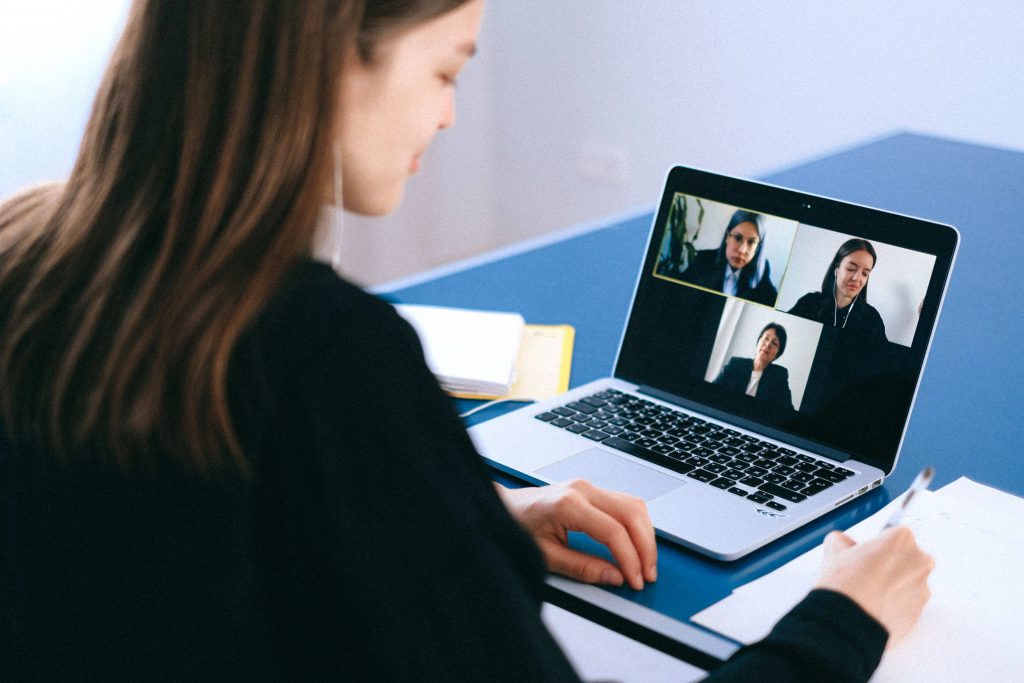
Facebook contains lots of features and has many users. Have you ever used Facebook as a marketplace? If no, then view the article which I’ve said about “Facebook’s Marketplace“.
Table of Contents
How to use Facebook Messanger Rooms?
Facebook has launched this Video conferencing feature earlier this year. Still many of you might not know about this. And if you don’t know about this, then you had arrived at the correct destination. Below I’ve mentioned the process to use this Messanger Room. Let’s go ahead into the steps.
For Mobile Device:
1. First, install the Messenger app on your Mobile and log in to your account.
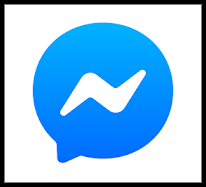
2. After that, get into the messenger, at the bottom, you can be able to see people’s option. Click that, and above you can see the “create a room” option. Click the option.
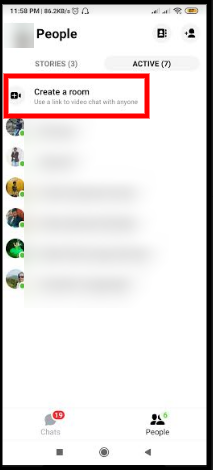
3. Then by clicking the create room option, a meeting will be started and invite the person and share the link to your friends either through the same app or through mails.
4. And finally, you can start your meeting with a maximum limit of 50 members. Also, you can use filters, effects, and background images while in the meeting just by clicking your video box which shows to you.
5. You can also use these Rooms in your Facebook app too. The process is very simple, just log in to your Facebook
For Desktop:
1. For PC users, you just search for Facebook on Google and log in to your account.
2. After logging in, you can see a new option named “Create a new room“.
3. By clicking that option, you can be able to create a new room. After creating a new room, just invite the person and share the link with the participants. And that’s it, you’ve created a new room. In that, you can host a meeting with high-quality video and audio.
Features
The Messenger room will make us host or join a meeting or video conference with good quality. Many people don’t know about this feature. You can create a meeting with people up to 50 and with good quality of audio and video. The Messenger rooms also contain an amazing feature involved in it(i.e., You can use filters, effects, and background images while in the meeting).

And the creator of the room has the right to remove the person and has the control to add a person. Here in this room, you can lock the meeting, so that, you can avoid some anonymous person joining your meeting. And the main feature this messenger rooms contain is you can Share your Screen while at the meeting. These are some features of the Messenger room.
| Also Read: How to get Facebook Marketplace? |
Summary
Let’s wrap out the summary in brief. This article explains “How to use Facebook Messenger Room” and I’ve said for both Mobile and PC devices. By following those simple procedures, you can be able to create a new meeting with up to 50 members. This would be a key feature that Facebook has. With this, I’m concluding the article and I hope it will be useful to all who don’t know about this.








good and clear.
Very nice post, I certainly love this website, keep on it.