Twitter is the biggest Social Networking company in that users will interact with others by sharing “Tweets“. In recent times, Twitter has reached more users, and security and privacy were much increased. Also, whenever a technology develops day-by-day, then side by side hacking also increases. To avoid those bad times in your account, you must change your passwords regularly like 5 months once. Not only in Twitter alone, changing passwords in other popular sources like Facebook, Instagram will be also a good way to avoid hacking of accounts. For your convenience, Here in this article, I’m gonna guide you towards the procedure for changing the password in your Twitter account.
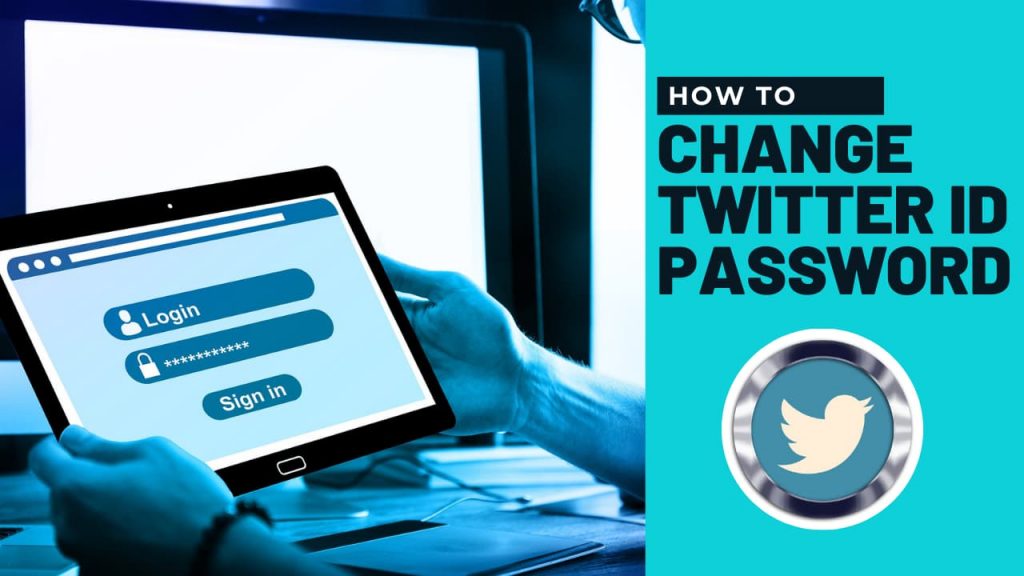
Table of Contents
Did you know?
How to Change the Twitter Password?
Changing passwords in Social Media will be helpful to protect the account to be hacked. The users can change their password once in 5 months. While changing the password, you need to remember your current password. Only by entering the old password, you can change your password legally. You can use any device like Android and iOS to change the password. For both devices, there will be the same kind of process. Here are the procedures to change the password on Twitter.
Procedures:
1. First of all, open the Twitter application on your device and log in to your account just by entering your username and password correctly.
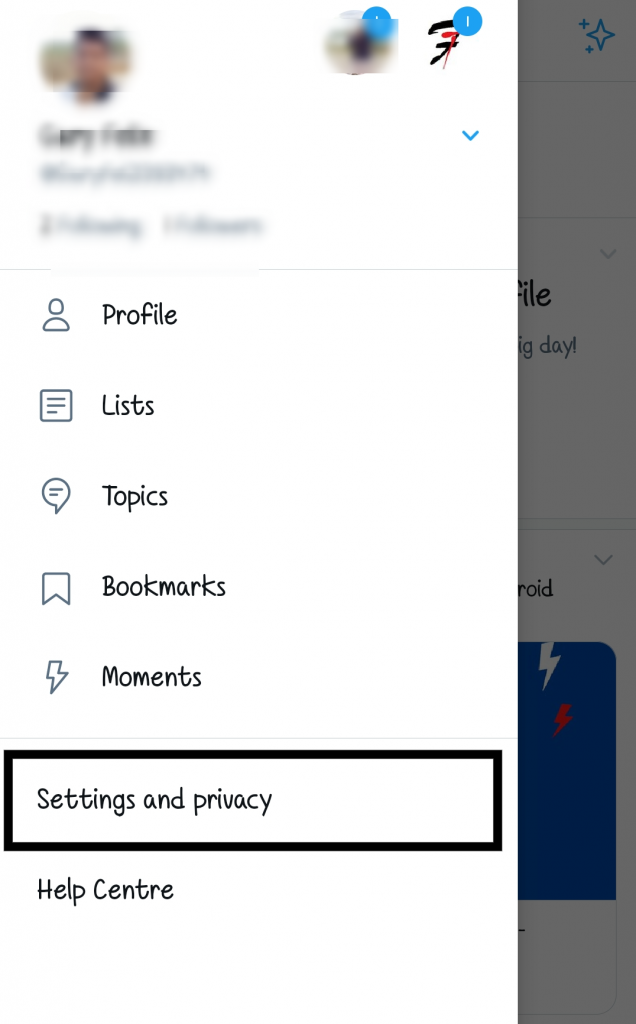
2. Then, after logging in to your account, click the dropdown menu which is located at the top left. In that menu, select the option named “Settings and Privacy
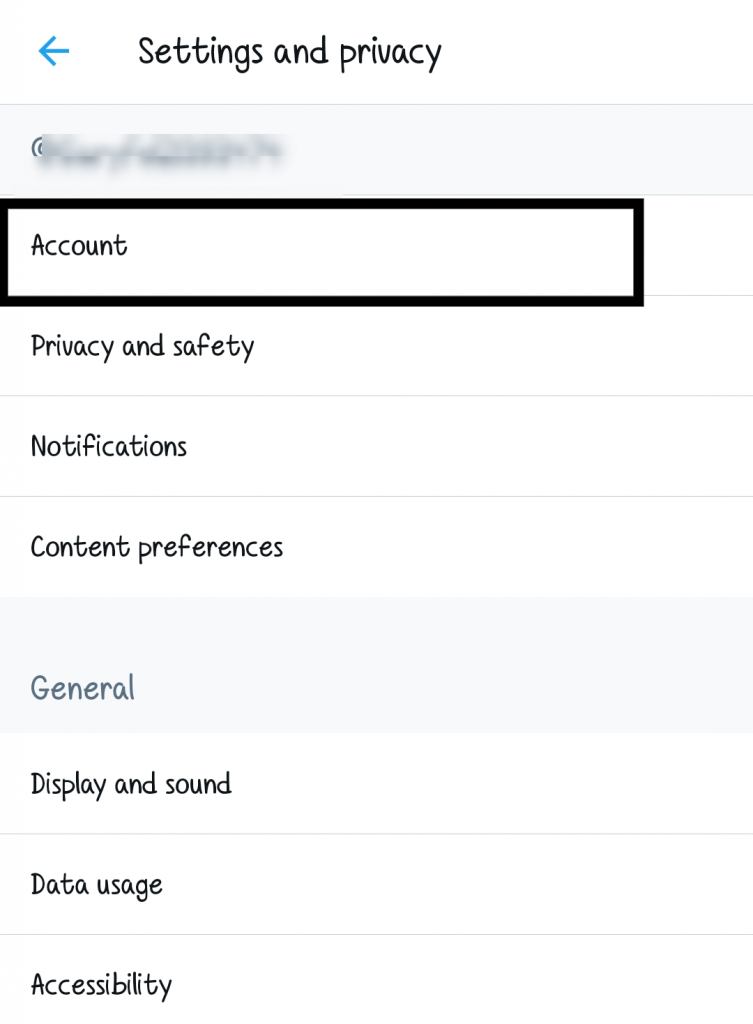
3. In settings and privacy settings, select the “Account” option to change or alter any account settings in your Twitter account. By selecting this option, we’re gonna change the password.
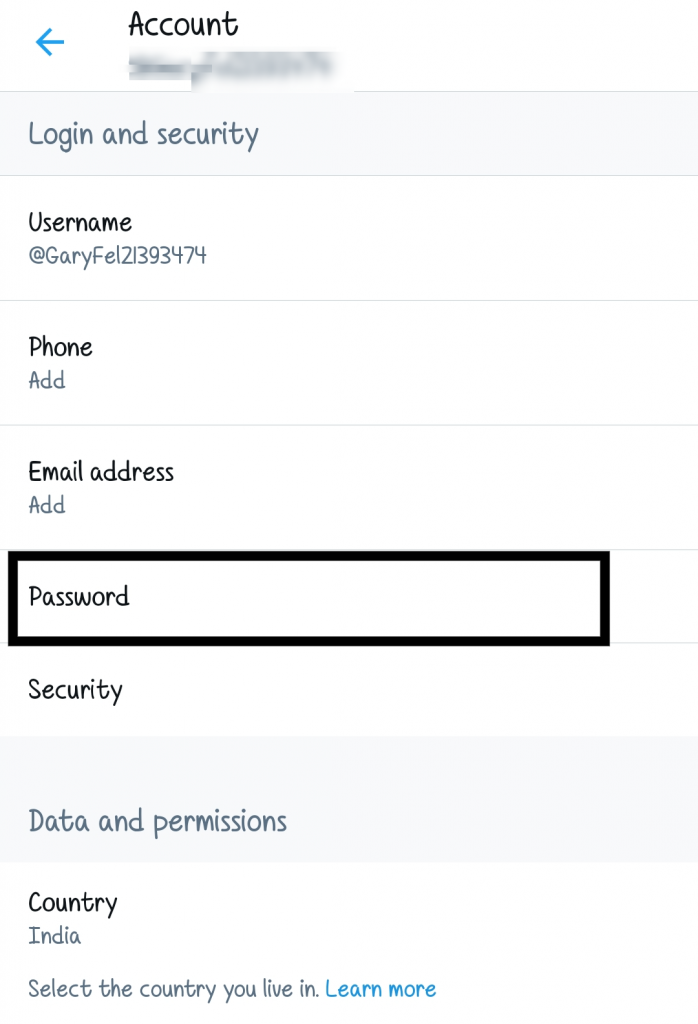
4. Once you’ve chosen the Account option, you’ll enter on the new page. On that new page, you can be able to see other new options. From that, select the required option named “Password“.
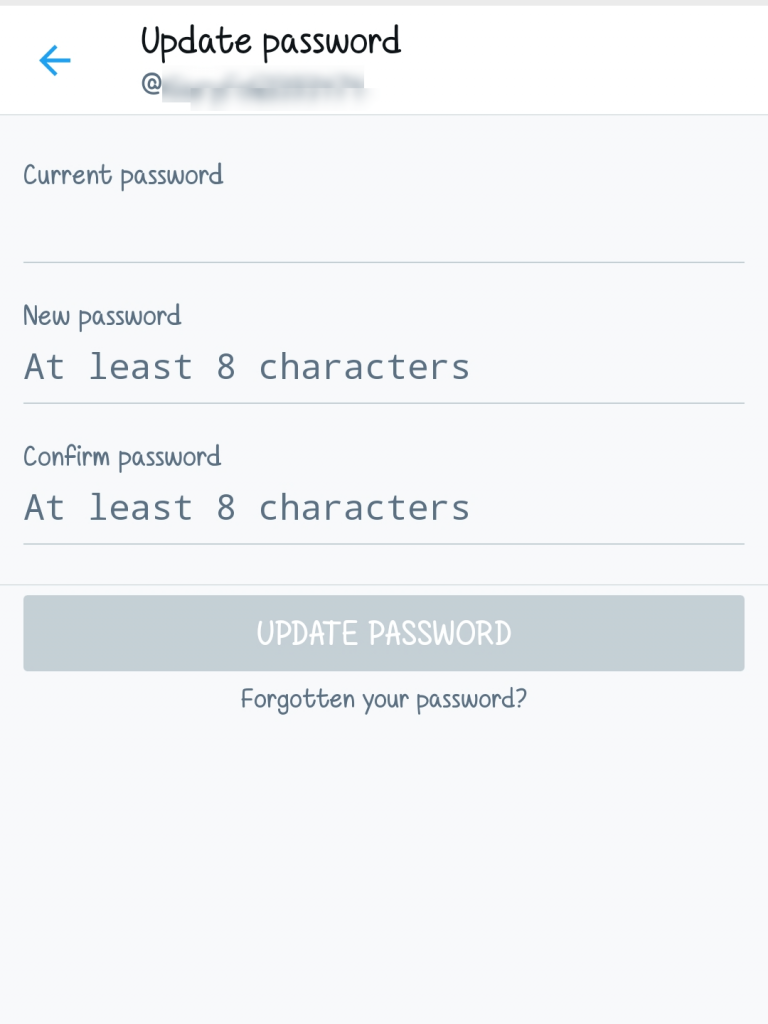
5. Finally, enter your old password and enter your new password to change the password on Twitter. Here you need to enter your new password twice to confirm your new password. This act will change your old password into a new password. After the completion of the process, you’ll receive the notification for the confirmation.
NOTE: For changing the password on Twitter, the user must know their older password.
Summary
The final words before the completion of the article. This article is all about the topic “How to Change Twitter ID password“. Here, I’ve mentioned some simple ways to change the Twitter ID password. For the process, you need to know your old password. Once you’ve finished changing the password by entering the new password, you’ll receive a notification for the confirmation. And that’s it, just follow the above steps and change your Twitter ID password quickly.






More Stories
How to Install Oracle Client 19c on Windows 10?
How to Report an Impersonation Account on Instagram?
How to Enable Enhanced Safe browsing on Google Chrome?