Nowadays the technology improves a lot, by the time data breaches also increase. To avoid those data breaches, you need to follow a basic condition. Often Change your passwords in every social media platform including Gmail service. Gmail is the biggest email service that was provided by Google. It is good to change the passwords frequently on every medium. Similarly, if you are a frequent user of Gmail and finding off to change your password, then you have landed on the perfect location. This article will provide you the steps about how to change your Gmail password. Just follow the steps that I’ve mentioned in this article and change your Gmail password. Let’s get into the article.
Table of Contents
Did you know?
Here’s How to Change the Gmail Password?
If you doubt that someone is using your Gmail, then it is better to change the password of your Gmail account. You can change your Gmail password every 3 months or 1 month. And it is easy to change the password either on your mobile device or on your desktop. Based on your convenience, you can change your Gmail password on a mobile device or the Desktop. But both the methods are somewhat similar. Here I’ve mentioned both ways. Let’s move onto the steps.
How to Change your Gmail password on Mobile Device?
It can be either Android or iOS device, both the interface of the Gmail will be similar. So, the process to change the Gmail password will be also similar for Android and iOS devices. For this condition, you need to have installed the Gmail app on your device and it must be signed with your Gmail ID. Here are the steps to change the Gmail password on a Mobile device.
- First of all, open Gmail app and sign in to your account.
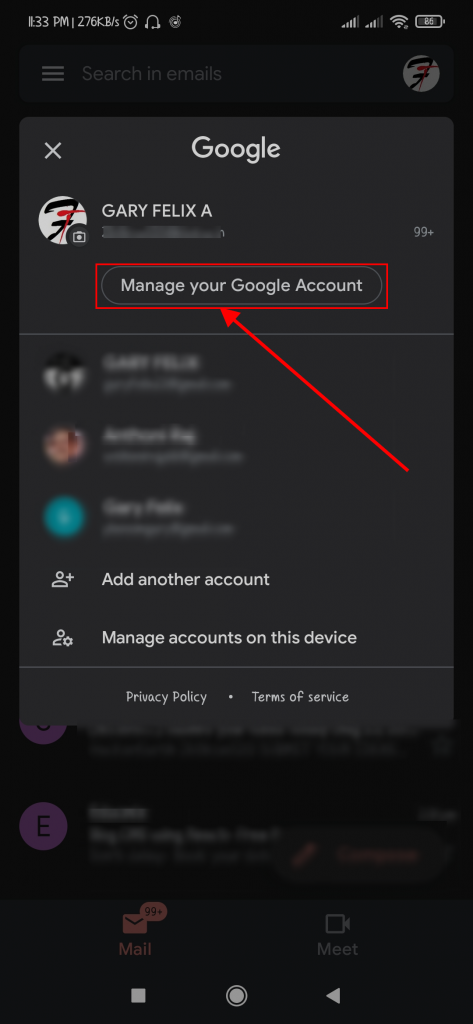
- Now, select the profile icon that will be located at the top right corner, and then choose “Manage your Google Account ” option.Advertisement
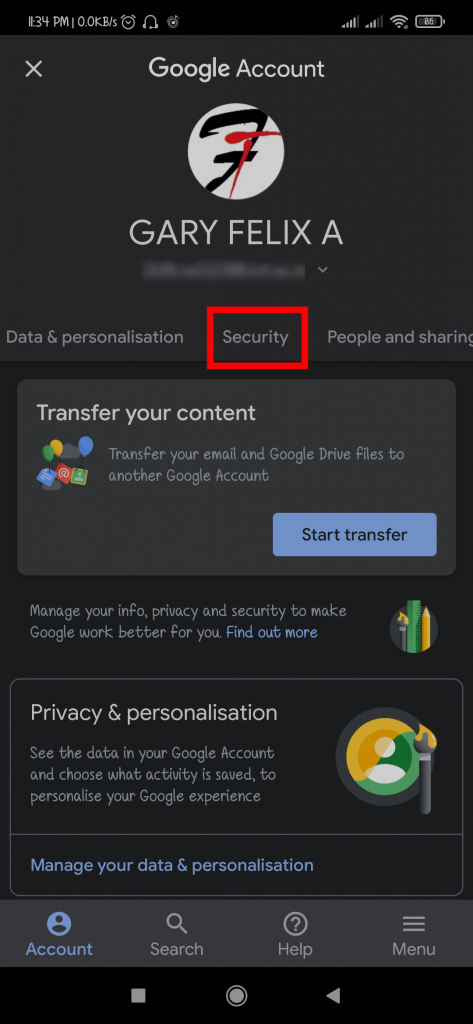
- Then, in your Google account, there will be multiple header mentioned. From that choose the header named “Security“.
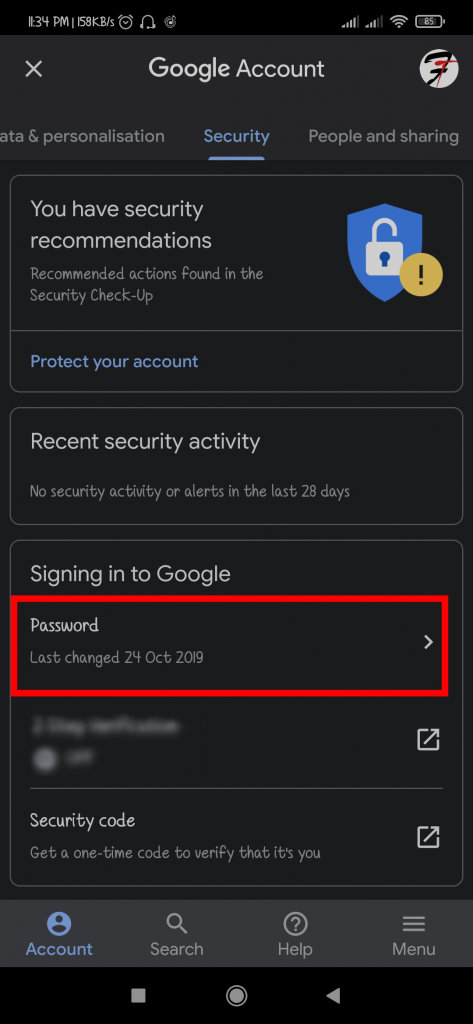
- Once entered into the security tab, select the option named “Password” that will be below the header named “Signing in to Google“.
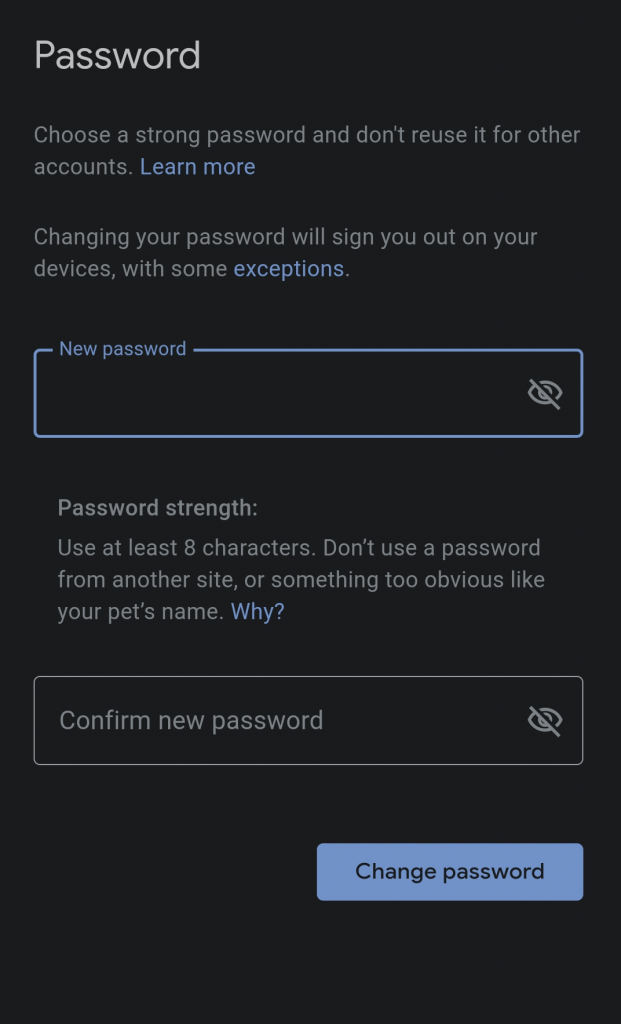
- Finally, enter your current Gmail password and get into the tab where you can apply your new password for your Gmail. At last, enter your new password using special characters(#,@,etc) and the numbers, etc.
How to Change your Gmail password on Desktop?
When compared to mobile devices, it is easy to change the Gmail password on the Desktop. Just watch out for the steps that I’ve mentioned for how to change the Gmail password on the Desktop. Here’s how.
- First of all, open any browser and navigate to your Google Account. If you find any difficulty, then follow this link(https://myaccount.google.com/) and sign in to your Google Account.
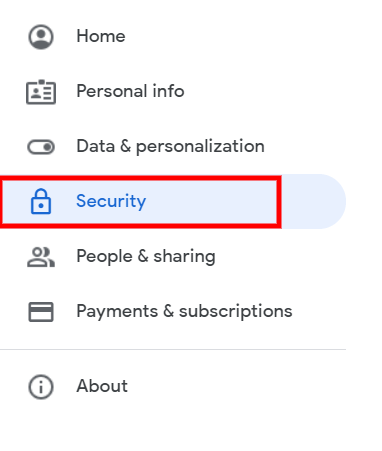
- Once after getting into your Google account, select the “security ” tab option.Advertisement
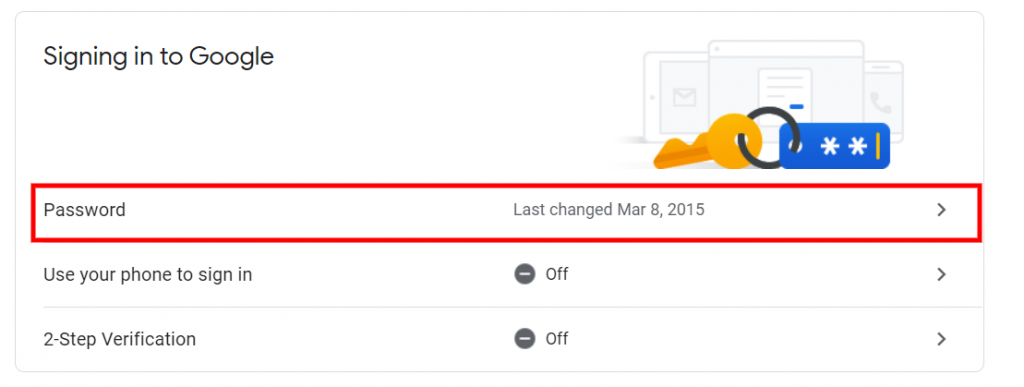
- On the security tab, scroll down and select the option named “Password” that will be located below of header “Signing in to Google“.
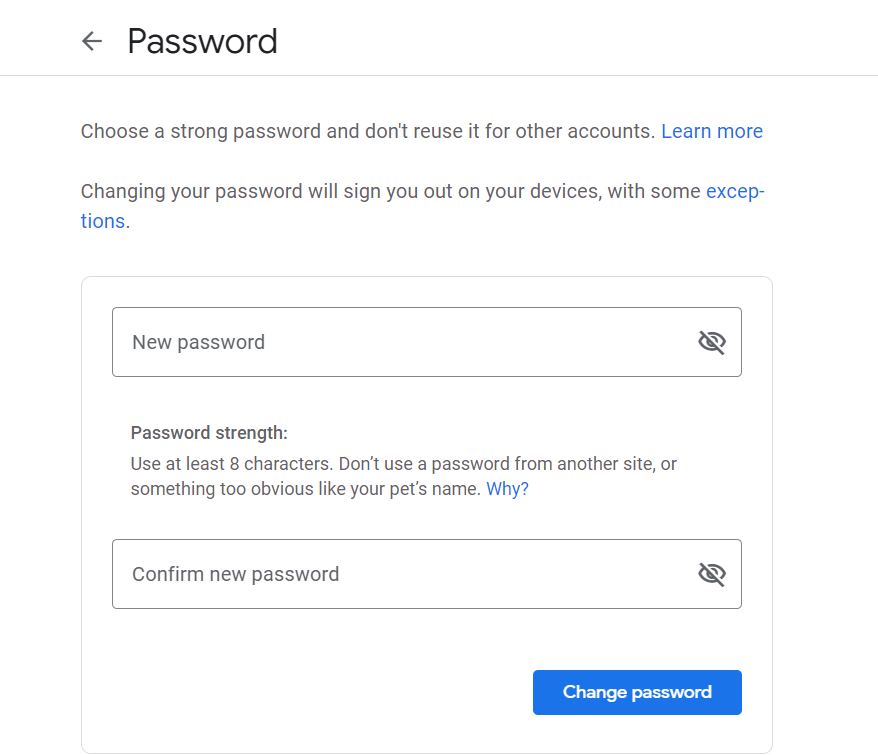
- At last, enter your current password for the identifying process. And then you’ll be navigated to a tab where you can give your new password for your Gmail. Make sure that you remember your new password and enter your new password with characters(@,#), and numbers, etc.
Summary
Here’s the conclusion of the article. This article is about how to change the Gmail password on Mobile and Desktop. Changing the password every 2 months or 3 months is a good way to ensure protection and security from data breaches. For that thing, here in this article, you can get to know about how to change the Gmail password easily and quickly. Follow the steps that I’ve mentioned and change your password every 3 months to avoid data breaches.


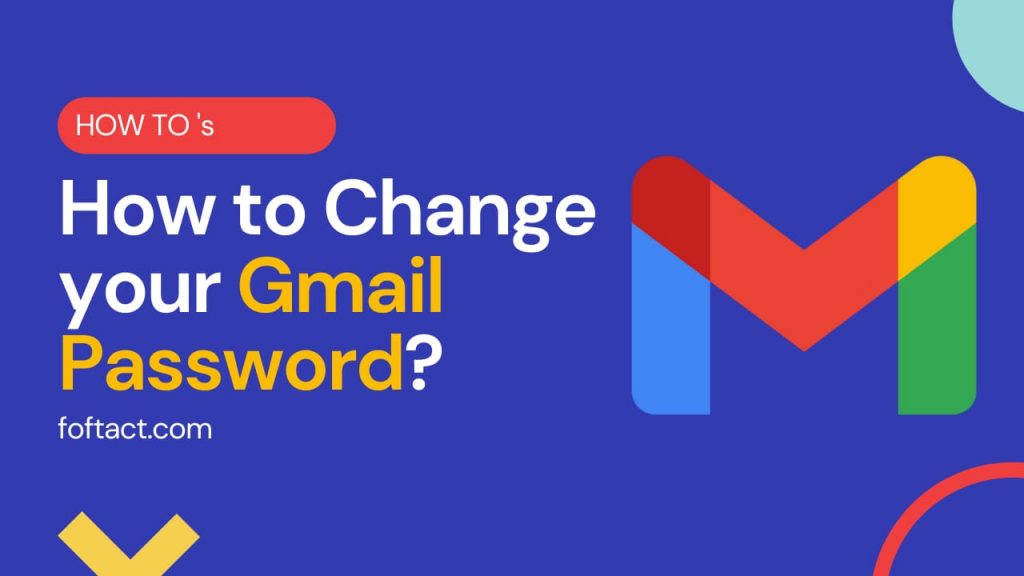




More Stories
How to Install Oracle Client 19c on Windows 10?
How to Report an Impersonation Account on Instagram?
How to Enable Enhanced Safe browsing on Google Chrome?