In recent times, Facebook’s Instagram has released some new features to their users like restoring the deleted posts, story settings, etc. Usually, if you get messages from someone you don’t follow, then that message will be stored in the requested section. Once you’re accepting their message request, then only they can further message you. The thing is, you can disable this message request from an unknown person on Instagram. When you select the don’t allow option, the people who are in your contacts would be able to message you. The unknown person can’t be able to message you anymore. If you’re searching for this kinda feature, then you’re ended up in the right place. Here you can take a look at how to disable the Message Request on Instagram.
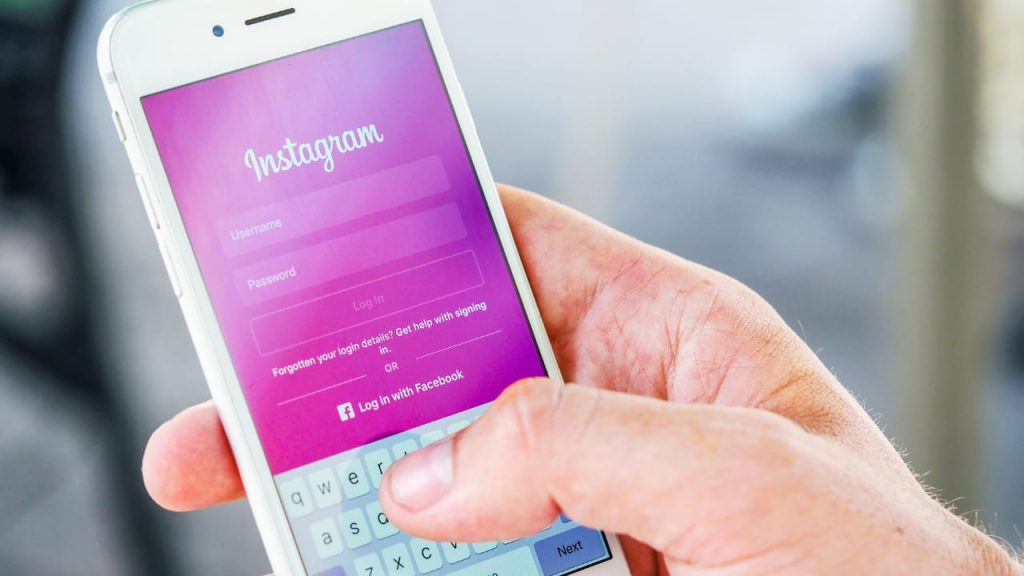
Table of Contents
Did you know?
How to Don’t Allow Message Requests on Instagram?
Before getting onto the topic, let’s make it clear as to how it works when you select the Don’t allow message request option. When you select the don’t allow option, the unknown user’s message request won’t be available to you. Only your contacts and your following and followers list users can send messages to you. The unknown user will get a message that “the receiver can’t receive your message“. This what happens when you select the don’t allow option. If you want to know “how to restrict the comments on the Instagram posts“, then follow this link. Let’s get into the steps to activate this feature on your Instagram.
Procedures:
1. First of all, open Instagram and log in to your account just by entering the username and password. Then after getting into your account, select your profile icon and click the three horizontal lines that are located at the top right corner, and choose “Settings
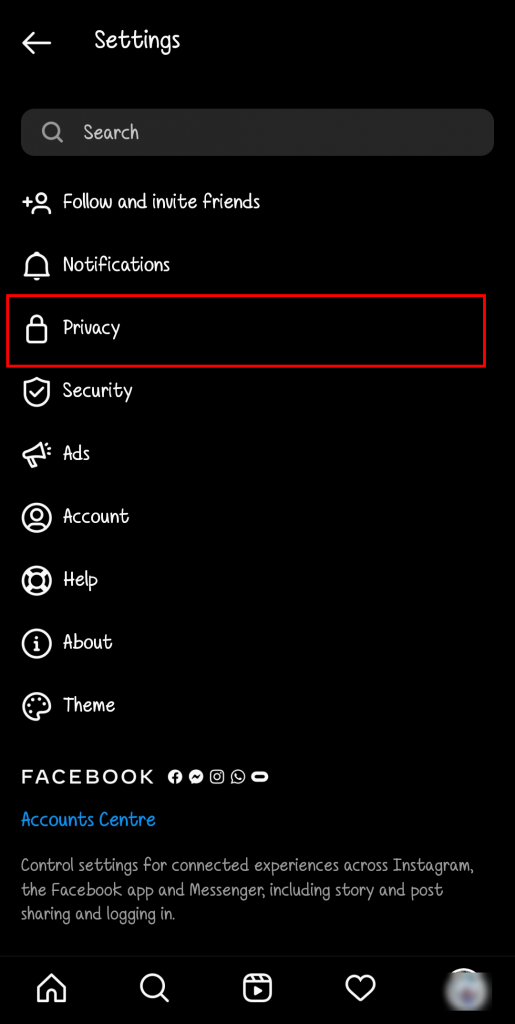
2. After that, choose “Privacy” option in settings.
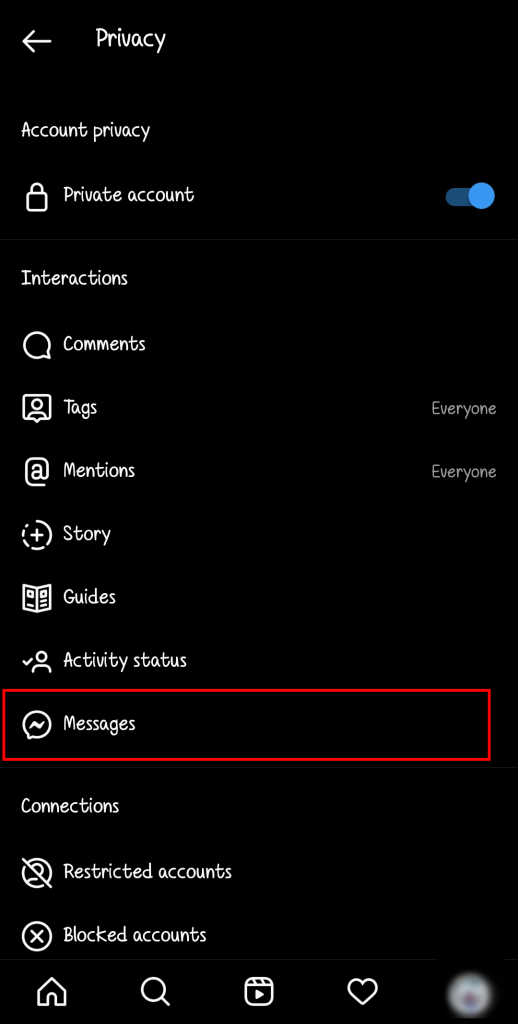
3. In privacy settings, there will be another set of options. From that, you need to select the “Messages” option. This option comes under the Interactions title.
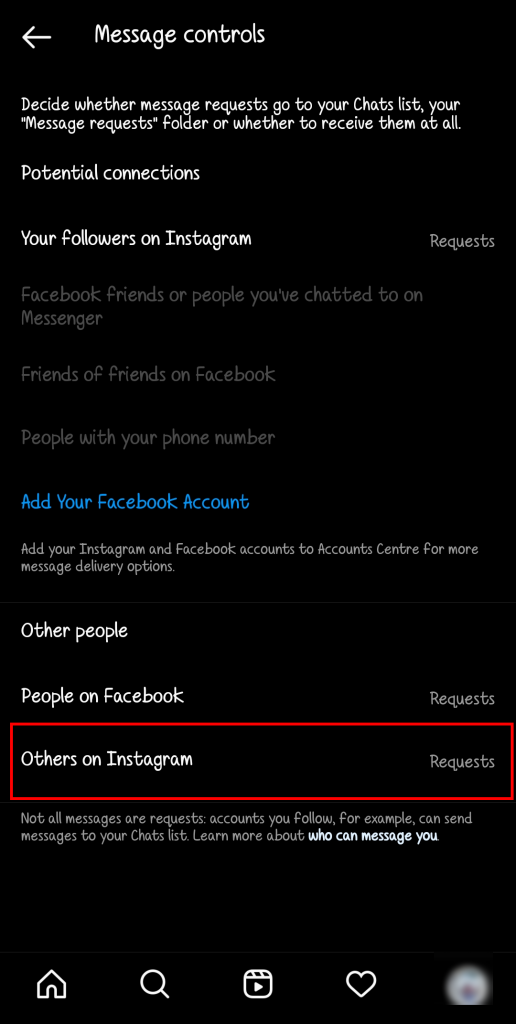
4. Once after chosen the messages option in privacy settings, then scroll down to see the option named “Others on Instagram“. There will be another option called “Others on Facebook”, this option will disable the messages requests from your Facebook’s unknown friend.
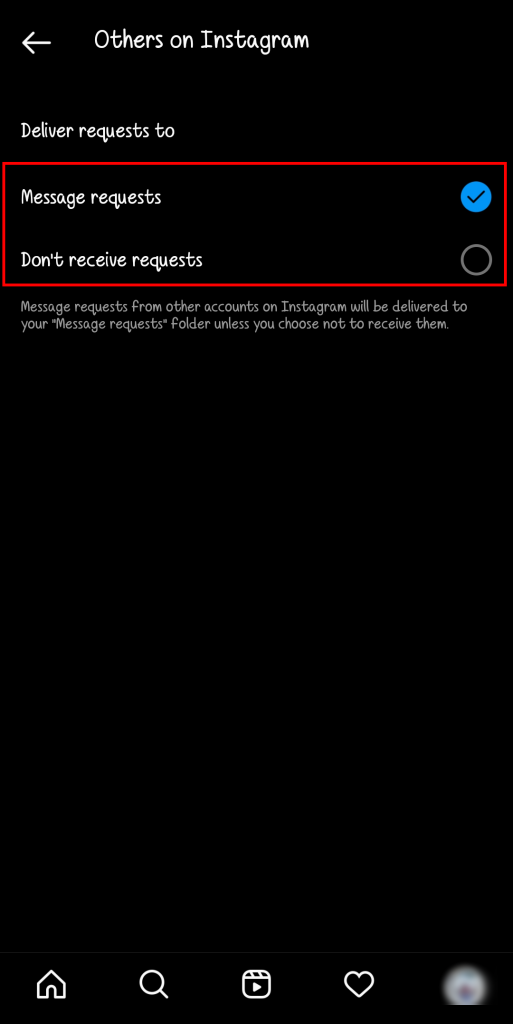
5. Finally, select the option named “Don’t receive requests“. When you choose this option, the unknown users can’t send you the message requests on Instagram. If you want to disable the message requests on Facebook, then choose the option “others on Facebook
Summary
Final words before the completion of the article. This article is about the query “How to disable the message requests on Instagram”. Follow the steps which I’ve mentioned and choose don’t allow feature if you don’t want to receive any message requests from an unknown user on Instagram. Also, if you want to know “how to find the current follow requests on Instagram“, then follow this link. And that’s, finally you’re done disabling the message requests on Instagram.

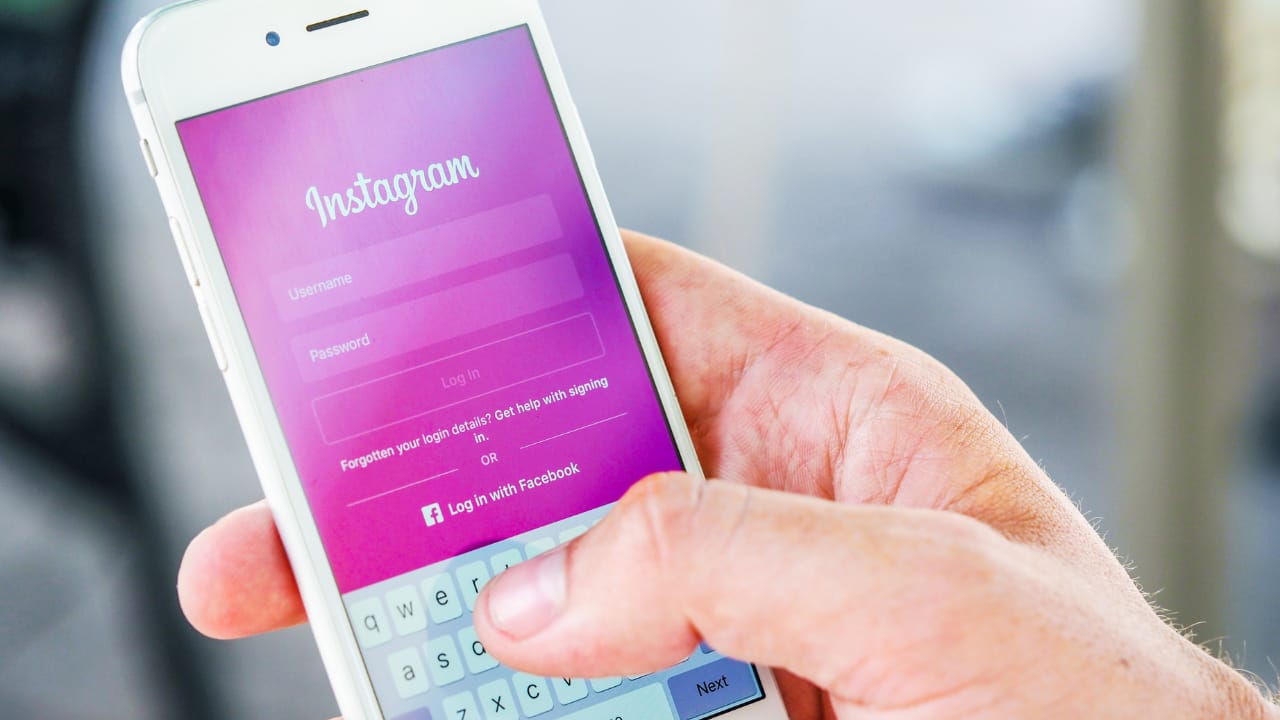




More Stories
How to Install Oracle Client 19c on Windows 10?
How to Report an Impersonation Account on Instagram?
How to Enable Enhanced Safe browsing on Google Chrome?