Instagram is a social networking service that was bought by Facebook a long back in 2012. Since both the services Facebook and Instagram are owned by the same company, there is a special option for users. The special option is to link both services together. By linking Facebook with Instagram, the users can post their stories on both the platforms and more.
Although it is an advantage to use both these platforms in one place. But, the notification will be annoying at some point. By getting more notifications, you will feel to unlink both platforms. If you like to have both Instagram and Facebook linked together, then it is good and fine. Other than this, if you want to unlink your Facebook account from Instagram, then this article will help you. Let’s get into the article.
Table of Contents
Freeze Here for a While!
The process to unlink Facebook from Instagram is simple. Here in this article, I’ll show you the process to unlink Facebook from Instagram on both Mobile Devices and the Web. Both the process will be similar. Before that, if you unlink your Facebook from Instagram, then you can have your both Facebook, as well as Instagram, accounts separate. By having your accounts separate, you will receive notifications separately. As I said early, here are the procedures to unlink Facebook from Instagram on both Mobile and Web applications.
How to Unlink Facebook from Instagram on Mobile Devices?
Here is the procedure to unlink Facebook from Instagram. There can be any device like Android, iOS, Windows, etc. The process will be similar for all mobile devices. For this, you need to have installed the Instagram application on your Mobile.
- First of all, open your Instagram application in your Mobile device. If you don’t have it, just install it on your device by using Google playstore or apps store.
- Now log into your account by entering your username and password, then click your profile icon and once again click the “three horizontal line“.
- After selecting the three horizontal line, click the settings button.
- On Settings, select the Account button. After selecting the account button, choose “Sharing to other apps” button.
- If you have linked your Facebook account with Instagram, then in this option, the link option will be shown near Facebook. Click that Facebook button. After that, select the Accounts Centre button.
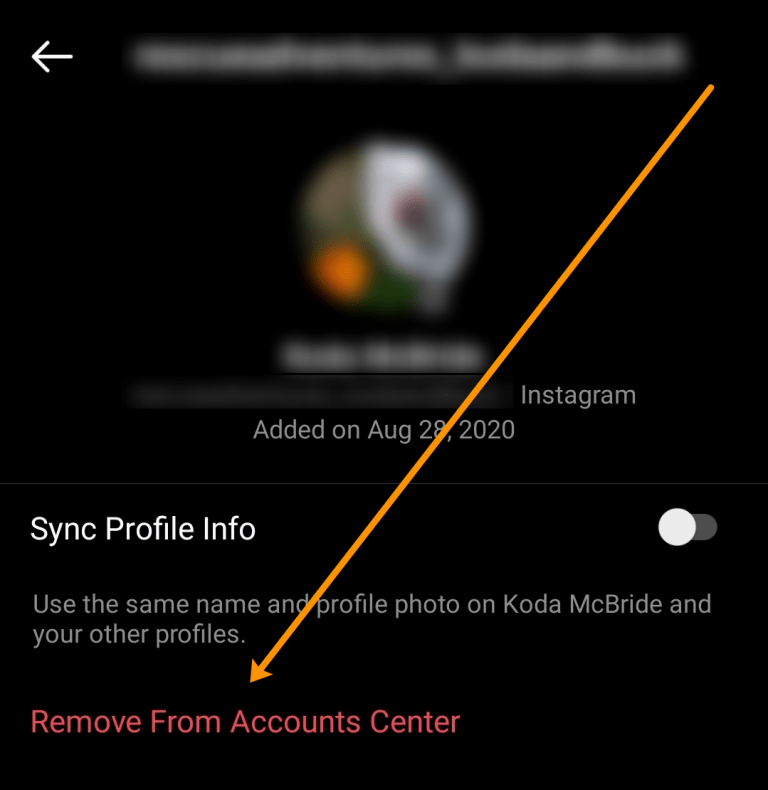
- At last, select your profile and click the button named “Remove from Accounts Centre“. In the end, there will be a confirmation message, click yes to move further. And that’s it, you have successfully unlinked your Facebook from Instagram on your Mobile device.
How to Unlink Facebook from Instagram on Web?
It can be any Desktop like Windows, macOS, Chromebook, etc. The process to unlink Facebook from Instagram is similar for all desktop and Mobile devices. But the platform differs. Here is the process to unlink Facebook from Instagram on the Web.
- First of all, open any browser and navigate to Instagram. Then log into your account by entering your username and password.
- Up next, click your profile button and select the option named “Settings“.
- Now, on settings, scroll down and select the button named “Accounts Centre“. This button will be located under the Meta logo.
- Finally, click your account which you have linked with Instagram. Now, choose the option named “Remove from Accounts Centre“. After this, confirm your choice, then you have successfully unlinked your Facebook account from Instagram.
Summary
Here’s the summary of this article. This article is about how to unlink Facebook from Instagram on both Mobile devices and the Web. The process will be similar for both platforms. Some people like to have both accounts linked together, but a few people wouldn’t like it as much. If you want to unlink your Facebook from Instagram, just follow the above process and unlink your both accounts.

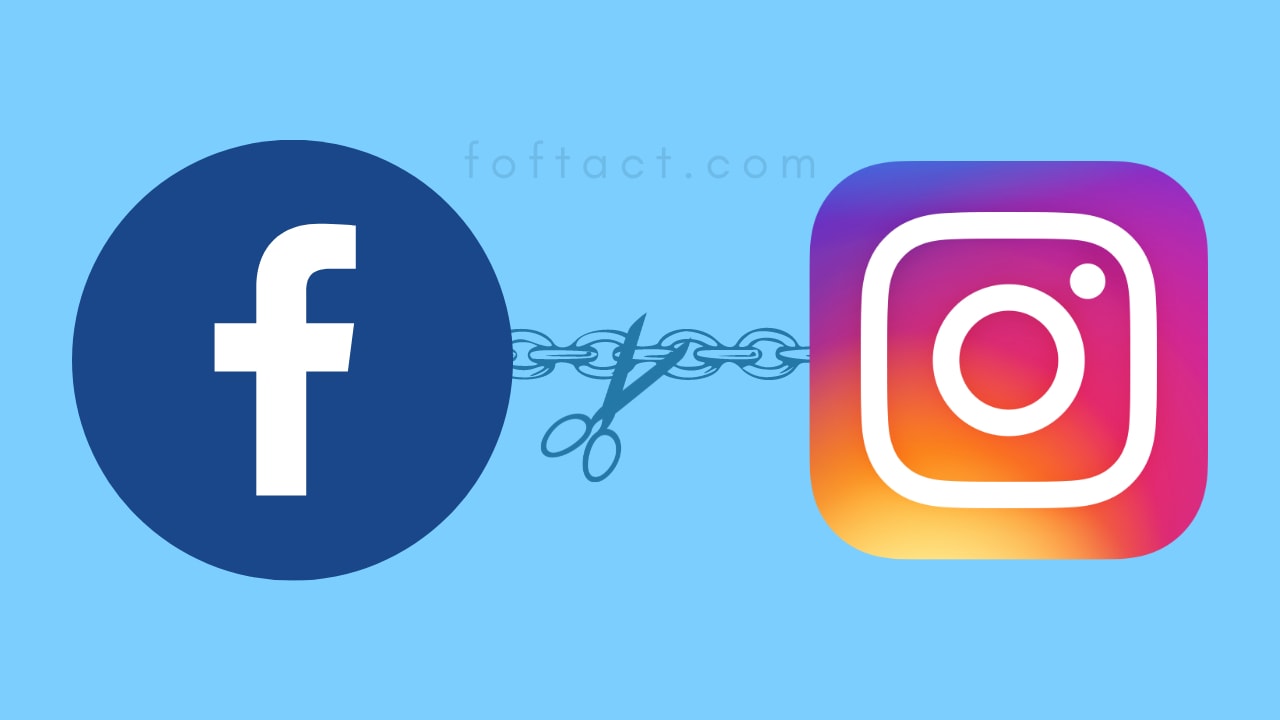
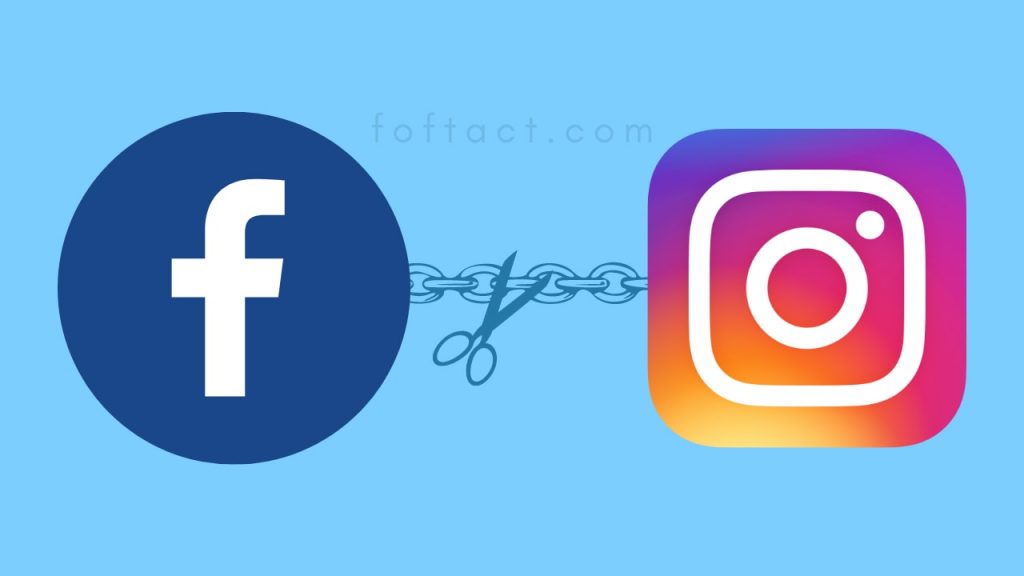

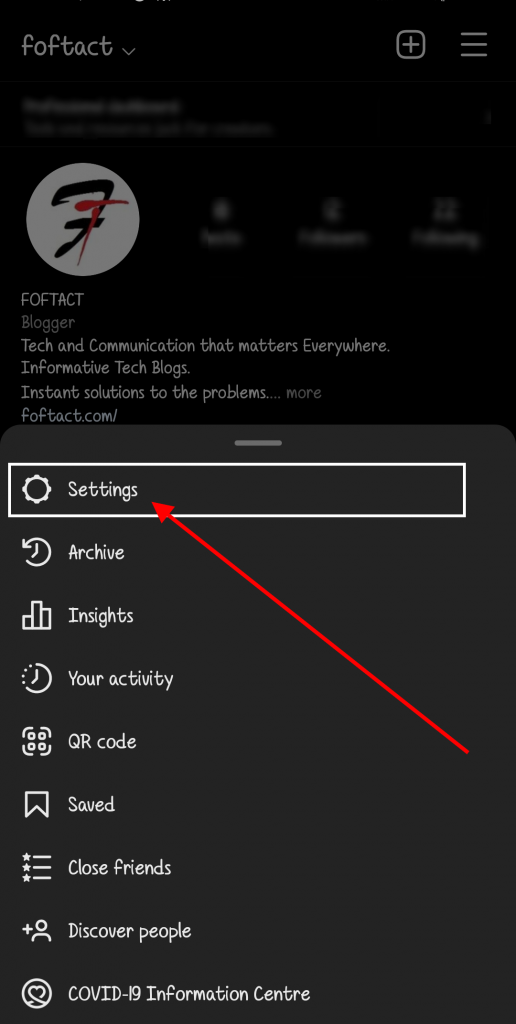
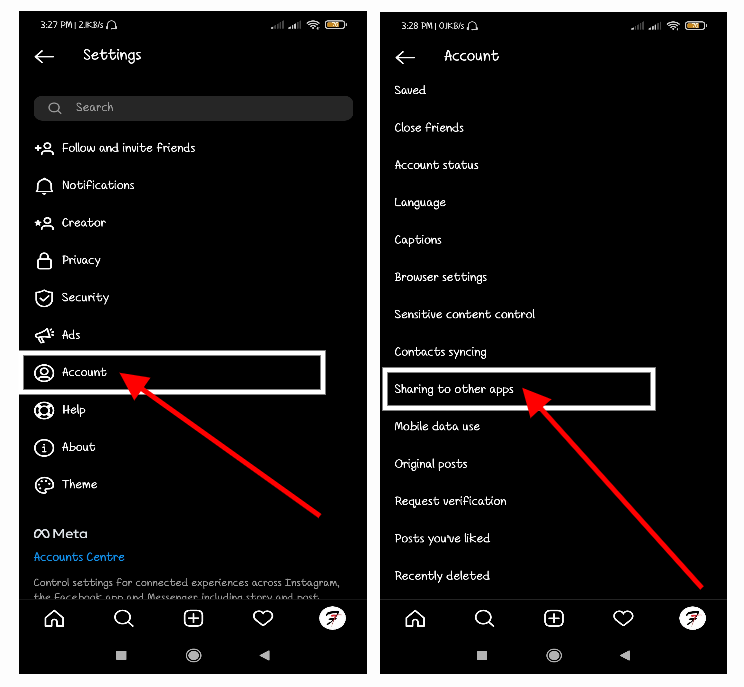
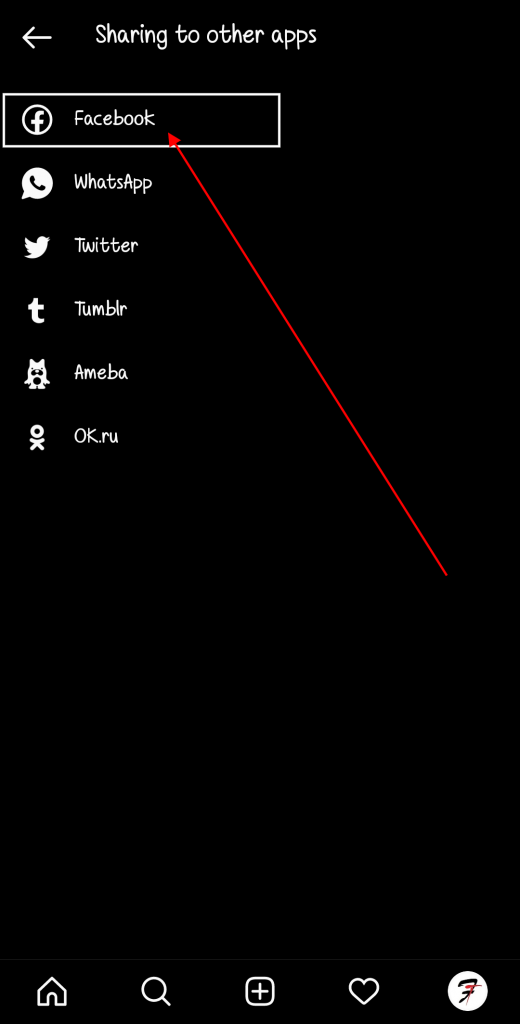
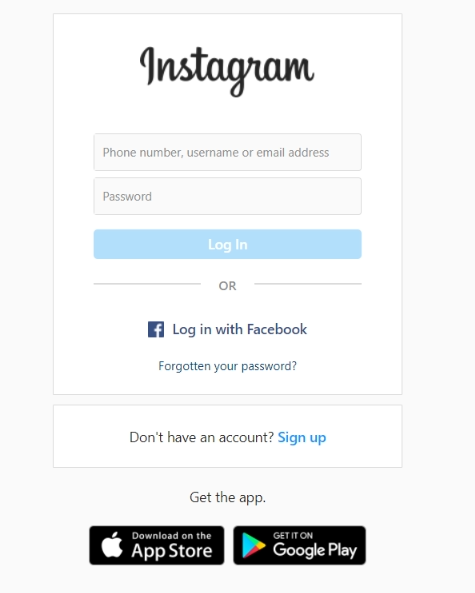
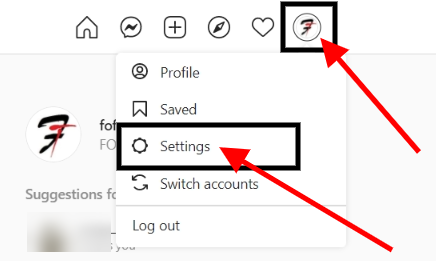
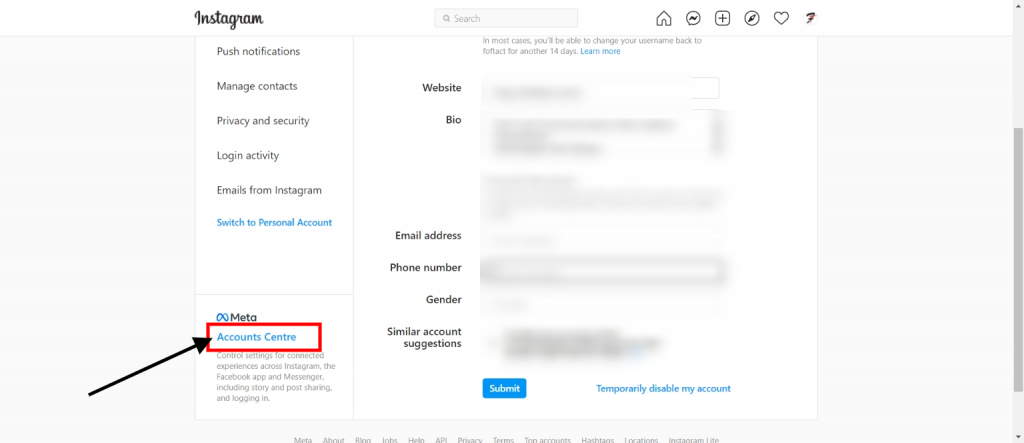




More Stories
How to Install Oracle Client 19c on Windows 10?
How to Report an Impersonation Account on Instagram?
How to Enable Enhanced Safe browsing on Google Chrome?