Many of you may feel awesome while seeing your Friend or your co-worker doing all their works or tasks very quickly by knowing some skills. They will know the shortcuts which will save their time and by following those shortcuts, by following those, they’re doing all their tasks and works in very instant. Learning the shortcuts on the keyboard which doesn’t matter, and you just need to follow all those things. So by following these shortcuts, you can also be able to do the big tasks in a quick time. Here in this article, I’ve said: “10 Stunning Shortcuts which you aren’t using” and should try these shortcuts on your keyboard. Lets now go ahead into the article.

10 Stunning Shortcuts which you should try
Some hotkeys will save you time and helps you to complete all your tasks and works in an instant. Here, I’ve said 10 Stunning shortcuts which are nothing but hotkeys, that helps you in several ways. In this article, I’ve mentioned for both Windows and Mac users, in that, some hotkeys will vary among different windows users.
1. Create a new desktop
Have you ever tried to create a new virtual desktop on your PC? You can easily create a new desktop by viewing the recent apps on your PC and while viewing there, above you can see the current desktop, and also you can add a new desktop. For this process, there’s an available hotkey. This hotkey works for Windows and Mac. But this doesn’t work for Windows 7.

| Windows | Windows+Ctrl+D |
| Mac | Ctrl+UP |
2. Switch between the virtual desktop
Above we’ve seen how to create a new virtual desktop. Here, you can see how to switch between those desktops. This hotkey would be awesome and easy to do. This hotkey works as same before which we have seen. Works only for Windows 10 and Mac.

| Windows | Windows+Ctrl+left or right arrow |
| Mac | Ctrl+left or right arrow |
To close the desktop, then follow the key, Windows operating system Windows+Ctrl+F4, and for Mac key+X.
3. Minimizing all Applications at once
If you’re deeply working with several applications and at one once, you’ll look for a tab that you’ve opened before several tabs. So if you want to minimize all those tabs which you’re opened, then use this hotkey. Use Windows+M to minimize all opened tabs at one click.
4. Magnifier
If you want to zoom or magnify some pages or desktop, all you need to follow some smart hotkey. The hotkey for magnifying the page or desktop is Ctrl+plus or minus. This works only on Windows 10 and for Windows 7, this key will work on their browsers like Chrome or etc.

5. Using the Split Screen
You may be used the split screen option in your Mobile devices just by pressing one button. Here, in your PC, you can be able to use the split screen option by using a small hotkey.
- First, open an application and press the Windows+left arrow.
- Then open another application and press Windows+right arrow.
- Finally, you’ll have a split-screen on your PC.
6. Switch apps
If you’re using many applications and want to open an application that you’ve opened at first. So, you’ll search for that application or you may be clicking below on the taskbar. Here, I’ve mentioned a hotkey for switching apps between one another.

| Windows | Ctrl+Tab and Windows+Tab |
| Mac | Ctrl+Tab and Windows+Tab |
7. Troubleshooting problem
If you’re using an application and suddenly that has been hanging away. In that situation, you’ll find to close that application. You’ll use the key Alt+F4 to close. Only sometimes it will work. To exit the application which you can’t exit normally, all you need to open the task manager and to end the process. For opening the task manager, the hotkey is mentioned below.
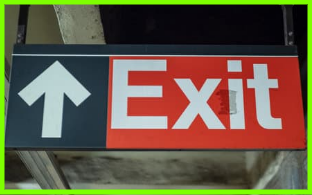
| Windows | Ctrl+Shift+Esc |
| Mac | Command+Option+Esc |
8. Taking Screenshots
If you want to take any Screenshots? If yes, then follow the shortcut key which I’ve mentioned below to take a Screenshot on both Windows and Mac with ease.

| Windows | Windows+PrtScr |
| Mac | Commad+Shift+3 |
| Also Read: How to Take Screenshots on macOS? |
9. Access your Settings
Many of you may know how to get into setting, have your thought for a hotkey for opening and accessing your settings. Here you can see the hotkey for accessing your settings on your PC. The combination of keys to access the settings is Windows+I

10. Lock your PC
Sometimes, you will be doing some surprising things and will be planned to surprise someone with the activity. For that, you’ll not allow the person to use your PC. If they want to use your PC, at that time, you can lock your computer by using a hotkey. By locking your computer, make sure to remember the password which you’ve entered.

| Windows | Windows+L |
| Mac | Shift+Command+Q |
Summary
I’m wrapping up the article by abstracting the summary in brief. This article explains and tells you “10 Stunning Shortcut in PC” which you should try and these hotkeys will save you time and helps to do big tasks quickly. I’ve explained clearly and shortly, by viewing that, you can be able to access all the stunning shortcuts. With this, I’m concluding this article, and I hope this would be helpful to the person who does not know this.




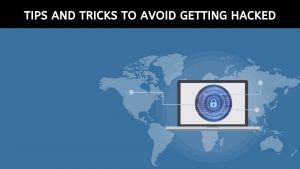



There is noticeably a bundle to know about this. I assume you made certain nice points in features also.
You are a great writer! A good post.
Deference to the article author, some fantastic entropy.
I appreciate your article.
This is a great tip particularly to those fresh to the blogosphere. Many thanks for sharing this one. A must-read article!