Headspace is one of the best meditation applications that has been in use by many people. This app most probably clears all types of stress and anxiety from your mind. If you’ve work overload, Somniphobia, restlessness, then this would be a perfect solution for you. Because here you’ll get lots of anti-stress relief meditations, etc. Also, this includes a paid subscription of £49.99 annually and £9.99 per month. And after subscription, if you don’t want anymore, then you can easily unsubscribe from its subscription. And here’s how the solution to unsubscribe the headspace app in just three(3) ways. Let’s go further for the procedures to unsubscribe from this headspace app.

Table of Contents
Think Different
Before getting onto the process of unsubscribing the headspace app, let’s see what are the key features that were available in this app. The Headspace provides an everyday meditation course that keeps you much healthier and mentally strong. And in addition to these features, this app also provides meditation for the activities like falling asleep, work and restlessness, stress and anxiety, etc. By providing all these kinds of features, this app stands so tall.
How to unsubscribe from the subscription from Headspace?
Headspace provides a paid subscription offers to the users. If you’ve subscribed to headspace and if you want to leave this app, then you can unsubscribe from this app easily. It’s possible to unsubscribe from the headspace app based on the way to which you’ve subscribed before. Here, I’ll mention three ways to unsubscribe from this app, which includes the process from the website, iTunes, and Google Play. Let’s move on to the procedures to unsubscribe headspace.
1. Cancel from the Website:
The first method is the cancellation of subscriptions from headspace directly on their webpage itself. This could be possible only if you’ve subscribed before on the website itself. Otherwise, if you’ve subscribed on iTunes or Google play, then you need to cancel the paid version on that way. Below are the short steps to cancel the paid subscription of headspace from its webpage.

- At first, open any browser and search the website named “headspace” or else click this link.
- On that website, click the button named “Login” and sign in to your account just by entering your ID name and passwords.
- After logging in to your account, click your name icon that will be located at the top right corner, and in that once again click the option named “Accounts“. In this accounts setting, you’ll be able to see the subscription status, near that click the option named “Manage “.Advertisement
- Finally, click the option “Change Subscription” and in that turn off the auto-renewal option. Once you’ve turned it off, then until the due time, you can access the paid version and after that, it won’t be available.
2. Cancel from iTunes:
The second method is only possible only if you’ve paid through iTunes. If you paid subscription through iTunes, then you can use iPhone, Mac devices to cancel this subscription easily.
- First of all, open “settings” on your iPhone. In settings, click your “name“, which will be located at the top of the settings.
- After clicking your name, select the option named “iTunes and Appstore”. In the, once again click the option named “Apple ID“. By selecting all these keys, then only it’s possible to cancel the subscription.
- On Apple ID, you can be able to see the button “Subscriptions“. Click that button and search for the app named Headspace. After finding out the app, cancel the subscription directly just by selecting the option named “Cancel Subscription“.
3. Cancel from Google play:
The final method is done in Google play, and this could be possible only if you’ve subscribed from Google play. By using your Android device, you can easily able to cancel the paid subscription. Here are the steps for it.
- First of all, open the “Google play store” on your Android device. In Google play, you can be able to see the three horizontal lines on the top left corner. By clicking the lines, you can see the option named “Subscriptions“.
- In the subscriptions option, there will be all subscribed apps and from that, search for the app named headspace which you want to cancel its subscription.
- After finding out, select the button named “Cancel Subscription” to cancel the subscription. And that’s it if you’ve chosen the cancel subscription option, then automatically the subscription will be cancelled and works until the due date.
Summary
The article is all about the topic “Cancel the Subscription on Headspace in just 3 ways“. The three ways were provided and based on your way of subscription, you can cancel the subscription. All the procedures were mentioned as simple and you can finish the process within 5 minutes. And that’s it, if you have got any queries, then put forth them on to the comment section.

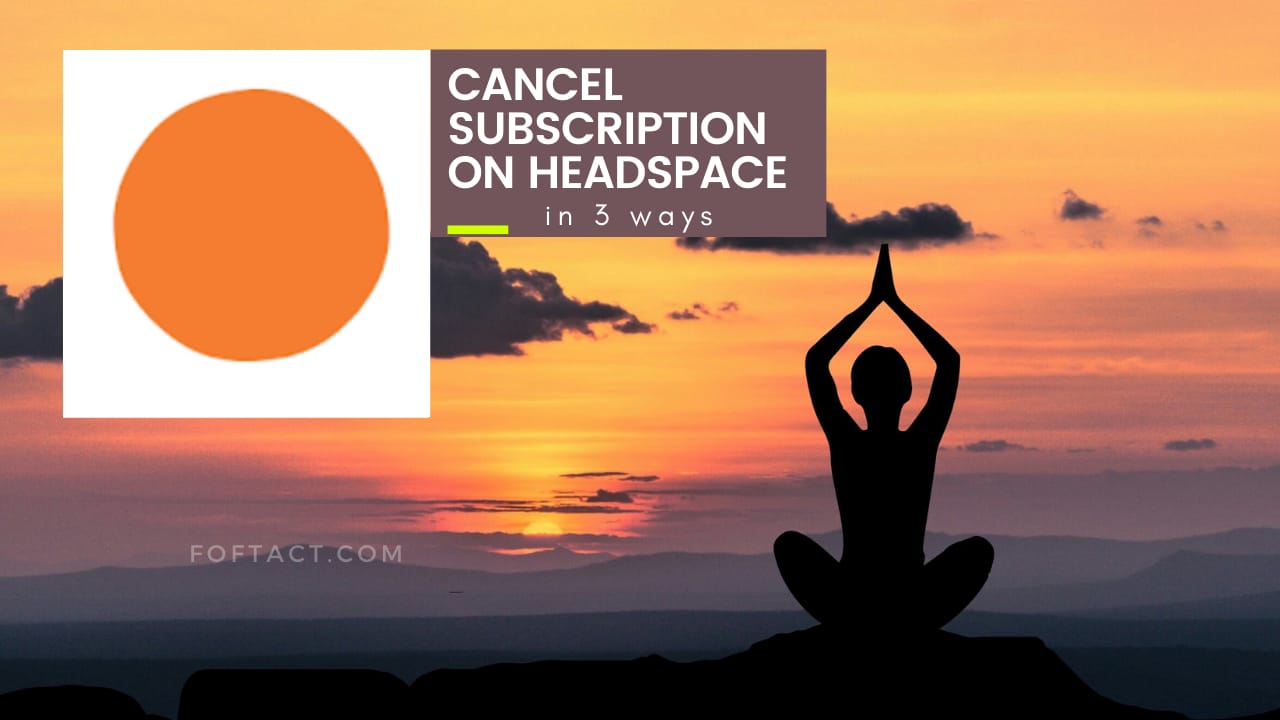




More Stories
How to Install Oracle Client 19c on Windows 10?
How to Report an Impersonation Account on Instagram?
How to Enable Enhanced Safe browsing on Google Chrome?