Zoom is a video-conferencing application in which users can easily communicate with other people. This application provides HD video conferencing and web conferencing features for the users. And, they can host a meeting of 100 participants with 40 minutes of restriction. If you want unlimited timing, then the premium packs were also available on this application.
Usually, if you take an online video conferencing or meeting application, there will be an option to record the session. Likewise, here also the recording option is available. And this recording can be done only by PC users and there are also other ways to record a session by using a mobile device too. But, the recorded session will be located at some default location. If you don’t know how to change the storage location of the recorded session, this article gives you an exact solution. Yes, here I’m gonna let you change the storage location of the default recorded session on PC. Let’s crack the article for the procedures.

Table of Contents
Think Different
How to Change the Storage Location of the Recorded Sessions in Zoom?
In the Zoom application, usually the recording a session option will be available only on the PC. And in that, the recorded session will be stored in the default location. If you dislike the location of the stored recorded sessions on Zoom, then follow the procedures that I’ve mentioned here in this article. The process will be very simple and you’ll need to select and change some options in the settings of the zoom application. And that process for changing the storage location of the recorded session is mentioned below. Just watch out and follow those steps.
Procedures for Changing the Storage Location of Recorded Session on Zoom:

1. First of all, open the Zoom application on your PC and click the “settings icon” option. This setting icon will be located at the top right corner.

2. Up next, in the settings option, you can be able to see many options. Out of all those options, you’ll need to select the option named “Recording“. The main process of changing the storage location of the recorded session on zoom is located here.
3. After selecting the recordings option, you can be able to see some other options on the right side of the application. From there, select the option of “Change location
4. And that’s it, these are the simple steps to change the local storage of the recorded sessions on the Zoom application. Just follow the above procedures and execute the process in just 5 minutes.
ALSO READ: How to Change the Profile Picture on Zoom?
Summary
This article is all about the topic of “How to Change the Recordings Storage location on Zoom“. Here, I’ve mentioned some simple steps to change that location on PC. You’ll need to select a few options and then, need to change that default location from settings. The process can be completed within 5 minutes.

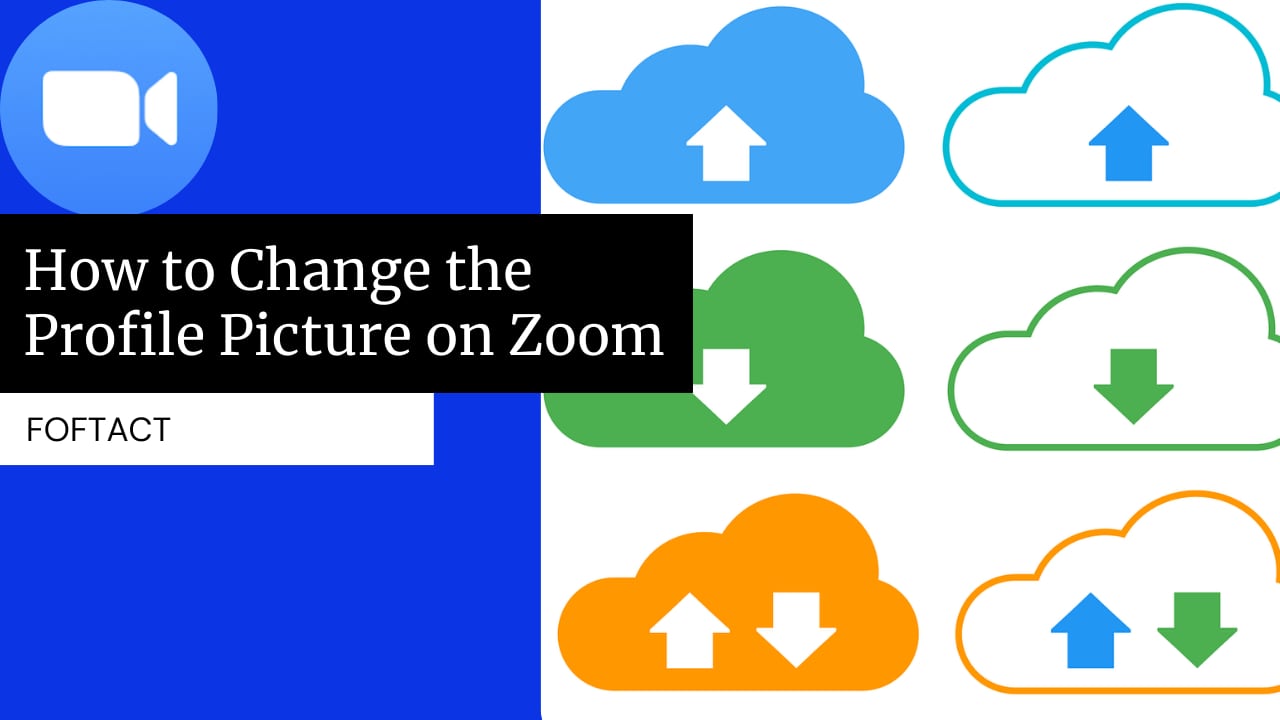






Best explanation.