Messaging apps are used to have a conversation with a person or to a group. The messages which are sent on this kinda platform are received quickly. Normally, every smartphone holds up a default messaging app on it. But if you’re interested in other applications or third-party apps, then it is easy to switch to the default option. Or, if you’ve mistakenly selected any other third-party apps as the default messaging app, also can be changed. This process can be done on any Android device. For this, you need to have other messaging platforms like Signal or Messanger. Let’s get into the procedures for changing the default messaging app on Android.
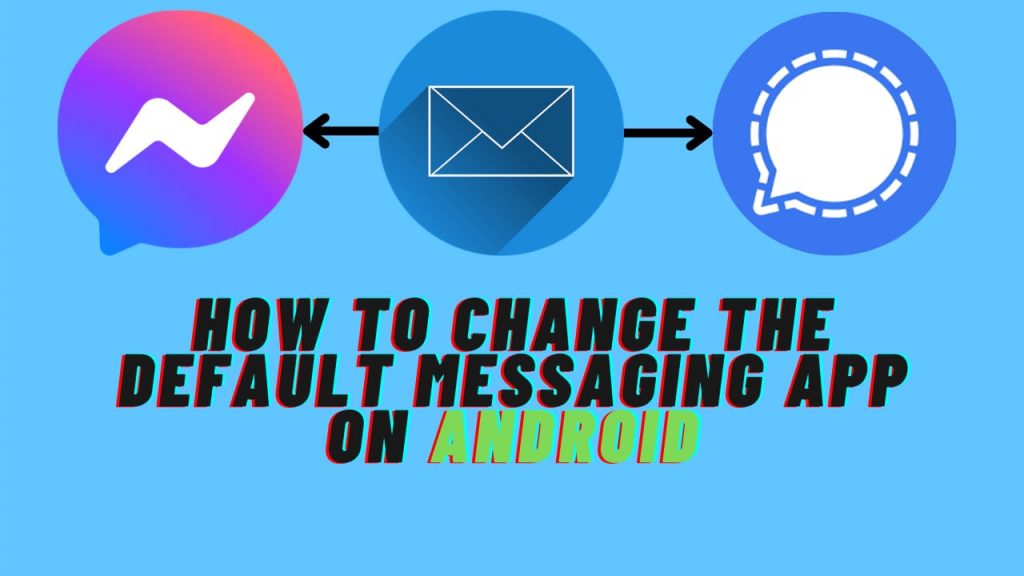
Table of Contents
Did you know?
How to change the default messaging app on Android?
Bored of using the same application for messaging, then for this, you can change your default messaging app itself. There can be many reasons to change the default messaging app, for that you need to follow some procedures to change the default option. Here are the procedures for changing the default messaging app on Android.
Procedures:
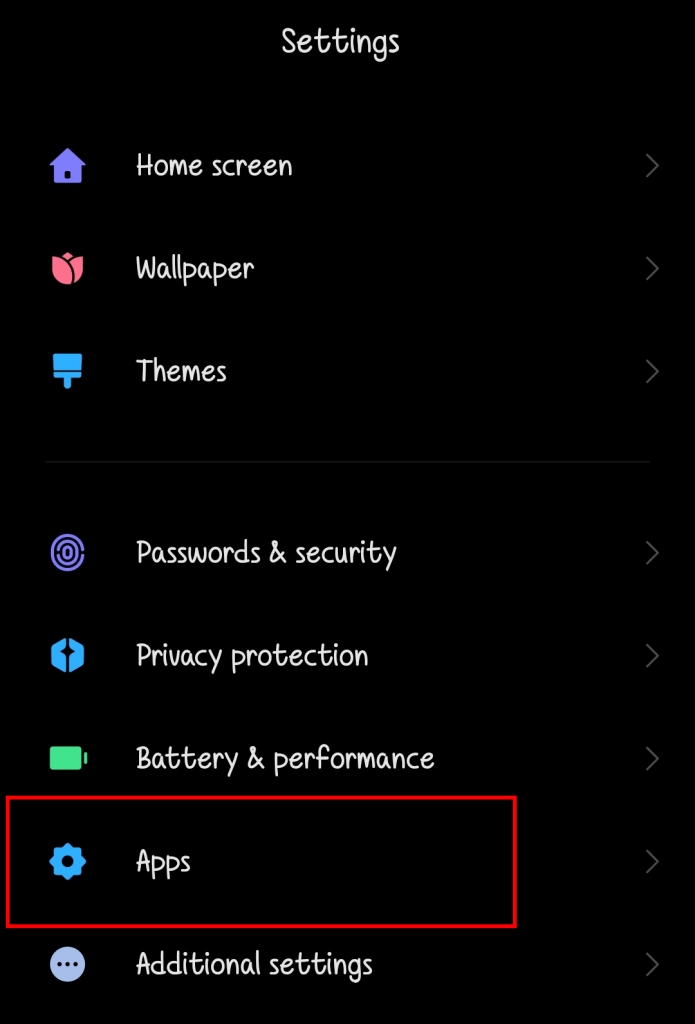
1. First of all, open “Settings” on your Android device. Then in that, scroll down and select the option named “Apps“. This option will be similar in all kinds of Android devices.

2. Up next, after entering in the Apps option, there will certain options named with apps. From that, you need to select the option named “Manage Apps
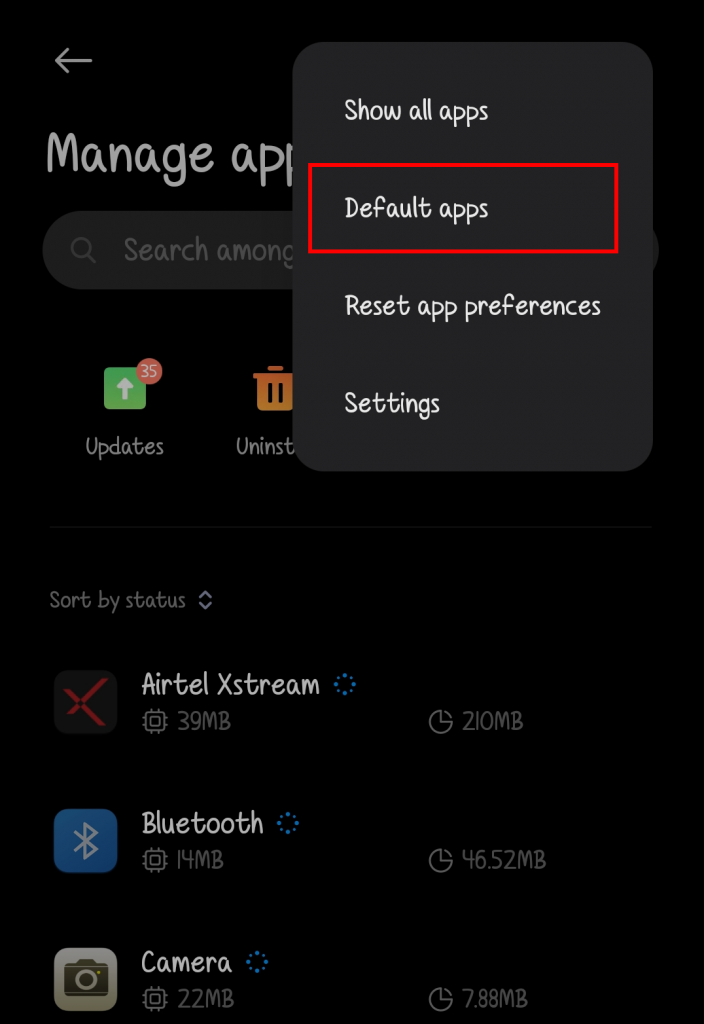
3. In the manage apps option, you can be able to see all the applications including the system apps. There, click three vertical dots and select the option “Default Apps“. On this default apps option, you can change any kind of default apps.
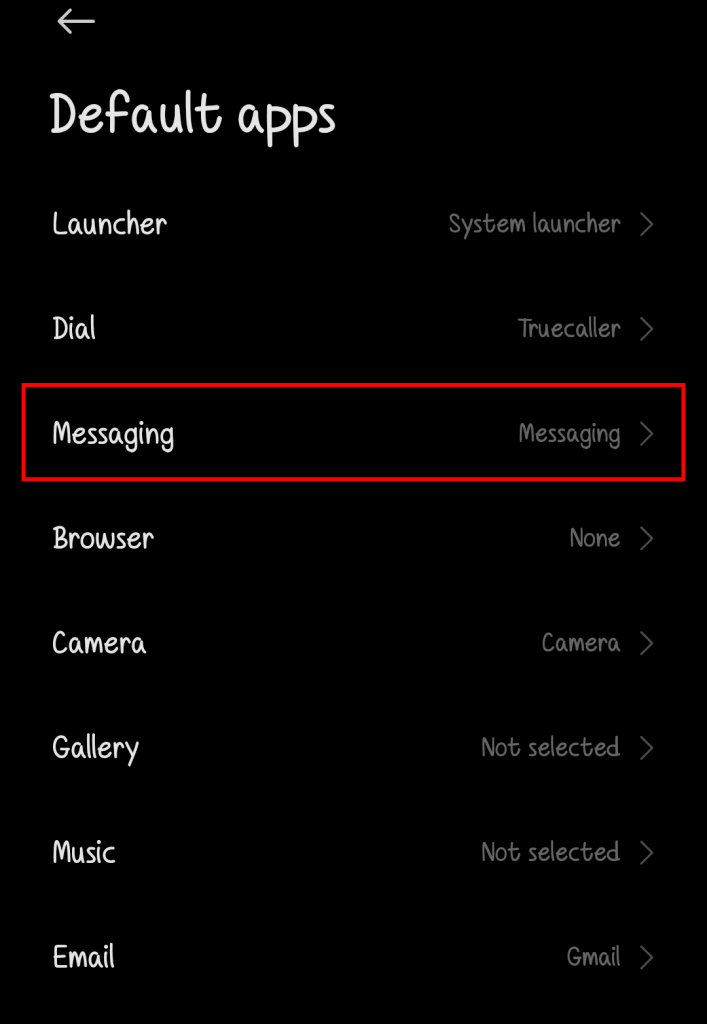
4. In the default apps option, you can see many default apps. From that, you need to select the “Messaging” option and after that, choose the correct app that you want to change. Some devices won’t show other apps because the users don’t have any other application for messaging.
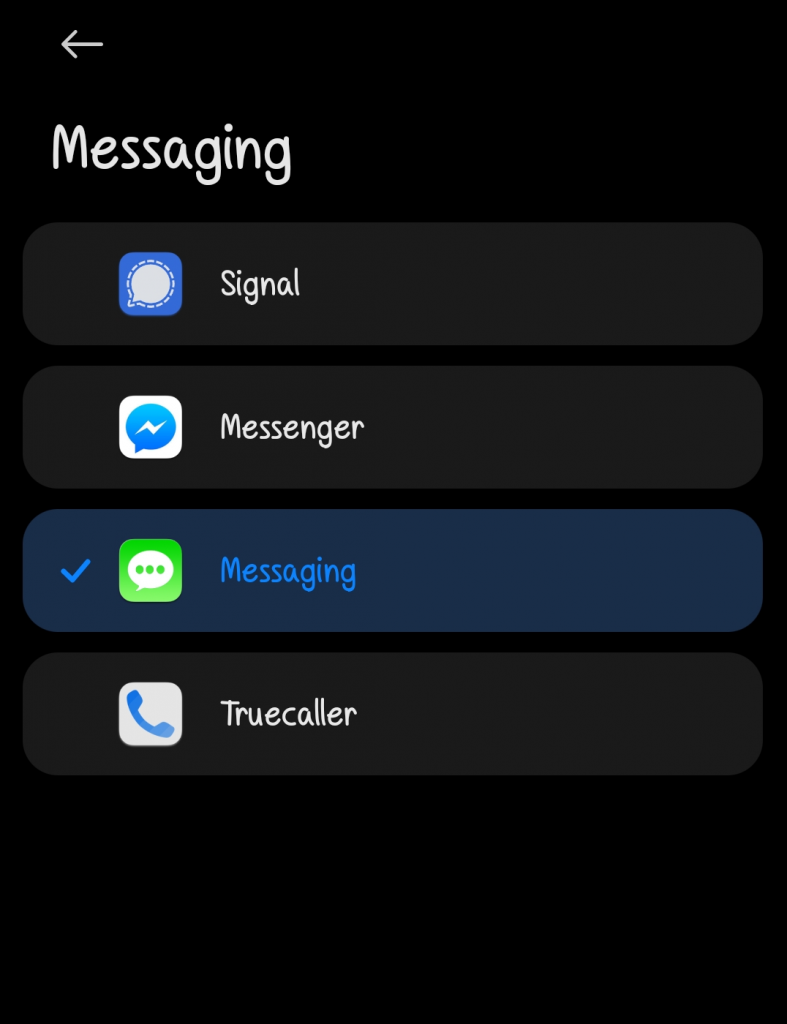
5. After choosing the default app for messaging, some devices will ask for a reboot. And after the reboot process, the default app will be changed.
NOTE: Here in this process, I’ve used Redmi Note 7 Pro, with the Android 10 version. But the procedures will be similar in all Android devices.
Summary
The final words before the completion of the article. This article is all about the topic “How to change the default messaging app on Android”. Here, I’ve provided some procedures for this query and it will be applicable for all Android devices. For this process, you need to have any other messaging apps like Signal or Messanger. And that’s it, if you’re a passionate article reader, then check out the article in the “Did you know” table.








Best clear content