The network is the basic thing that everyone will expect to be good and fast. But in most of the places, the Network will be the major issue. For those network issues, we may use Wireless Communication(WiFi). If you don’t receive the normal network connection, then use the Wireless Hotspot connection the connect the Internet to other devices. And this WiFi hotspot can be done in Windows 07 operating system and Windows 08 doesn’t provide such features. Here in Windows 07, we’re gonna do without using third-party applications and using legally as possible. I’ve researched and found two ways to Turn ON and OFF Hotspot connection on Windows 07. Those two ways will be very easy to do and you can use the way which you’ve loved the most. Let get in the article by scrolling down further.

Table of Contents
Famous Uploads:
How to Turn ON and OFF WiFi Hotspot on Windows 07?
In worst network cases, the WiFi Hotspot is mostly recommended for further usage of the Internet. The process of performing the WiFi Hotspot will be an easy task in Smart Phones, but when you’re comparing the PC’s it will take some time. The users can Turn ON and OFF their WiFi Hotspot in two simple ways. Those ways are by using Command Prompt(CMD) and another way is by using Ad Hoc Network. And these are the two we’re gonna use for enabling WiFi Hotspot in Windows 07. Just take a look at the below-mentioned ways with their procedures in steps.
1. Using Command Prompt(CMD):
Command Prompt is the default command-line interpreter in which the users use some commands to run certain progress. Mostly, without commands, you can’t run anything in CMD. And now, we’re going to turn ON and OFF the WiFi Hotspot in Windows 07 with some simple commands. For enabling the WiFi Hotspot in Windows 07, you need to open Command Prompt as an Administrator. Then only the process can be possible. After that, certain commands like codes that are must be entered in the CMD with some procedures. Take a look that I’ve mentioned the procedures clearly for turning ON and OFF the WiFi Hotspot connection.

Procedures:
1. At very first, open the Start Taskbar and search for CMD in the search bar. Then after searching Command Prompt will be appearing at first and Right Click your mouse and select the option named “Run as Administrator“.

2. Up next after opening a Command Prompt as an Administrator, then you’ll need to enter certain commands to allow hosting a network. Below is the command which you need to enter in the place when you’re opened at first. You can do a copy-paste of the below command in your CMD.
| netsh wlan set hostednetwork mode=allow ssid=hotspot_name key=password Advertisement
|
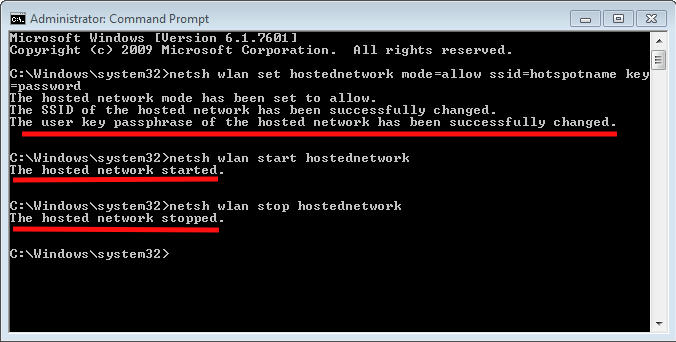
3. Now after that, turn ON and OFF the hosted WiFi network just by entering another command which I’ve mentioned below. When you enter the command, then only the progress gets started. If you wanna turn ON you need to enter the command for turning ON and you want to enter a command to turn OFF the hosted WiFi Hotspot connection.
| To turn ON | netsh wlan start hostednetwork |
| To turn OFF | netsh wlan stop hostednetwork |
4. Finally, look at the picture in which I’ve entered the commands, and based on that if you enter, then you can obviously use the hosted network easily and quickly. And this is one of the ways to use a hosted WiFi hotspot connection in Windows 07.
2. By using Ad Hoc Network:
Ad Hoc Network is used to connect two or more devices without using any router. And now, we’re gonna use this Ad Hoc Network to turn the windows 07 WiFi Hotspot. Let’s take a deep look at the procedures to turn ON the WiFi Hotspot.
Procedures:
1. First, click the WiFi-Lan symbol that will be located at the right bottom corner. When you click that symbol, once again click the button named “Open Network Sharing Center“.

2. And now, after opening the Network Sharing Center, click the option named “Set up a new connection or network” that is under the Change your networking settings.

3. Now after clicking the option “Set up a connection or network”, a new screen will be popping up and in that click the option which I’ve delivered in the picture.

4. After all these procedures, a setup like progress that will be appearing and continue the further process properly. The process is to set up the Ad Hoc Network. When you’re done with the setup, then enter the Network’s name and passwords for the WiFi hotspot network. Also, keep the network secure by selecting the option “WPA2“.
5. And that’s it, there will be some time taken to turn ON the WiFi hotspot network. This is the second method to turn ON the WiFi hotspot on Windows 07 without using any sorts of third-party applications. Finally, if you check your smartphones for the connection, you can get the one that you’re done.
Summary:
The conclusion of the article will be the Summary. This article is all about explaining and elaborating on the setup of the WiFi hotspot in the Windows 07 operating system. There are two ways to turn ON and OFF the WiFi hotspot in Windows 7. Above, I’ve mentioned those methods with their peculiar procedures. In these two methods, I’ve loved to use the CMD method. Both the ways are easy, its completely your wish to do any type of method. And I hope this article will be useful to the Windows 07 users.







This post was really fascinating.