Google Chrome is a browser that has many features with many millions of users. In a short time period, a new update is arising and those updates are amazing to use. Likewise, in the past, an update was released by the team Google that the users can use the browser Chrome as a Video player and Audio player. Wanna know how to use Google Chrome as a Video player and Audio player? Then this article is for you. Here you can find “How to use Google Chrome as a Video player and Audio player” in some simple steps. Mostly, many users will have some specific video and audio players, but this way of playing those audio and video will help in the Google Meet while sharing the window or other screen sharing purposes. Let’s break the article for further information.

Did you know?
Using Google Chrome browser as a Video player and an Audio player is an easy task. For this, you just need a video or an audio file and that must be stored in local storage. If the file isn’t stored as local storage, then the browser will download the file in which you’ve followed a procedure. Below I’ve mentioned some simple for the procedure of playing audio and video in the Google Chrome browser.
Use Google Chrome as a Video and Audio player:
Playing a video or audio in a Google Chrome browser is just like Streaming. Streaming means just hosting or transmitting certain things. Likewise, we’re now playing video and audio files via the Google Chrome browser. The procedures will be the same for both the audio and video playing functions in the Google Chrome browser.
1. First of all, download music or video file, and that must be stored in the local storage in the drive named commonly C drive. Because Google Chrome only allows the file which was stored locally and doesn’t allow the file that was stored externally.

2. Up next, choose the file that was stored locally and the file must be in an audio or video format.
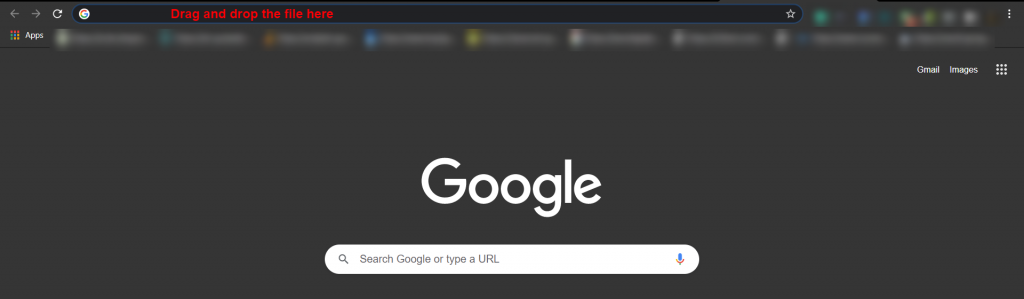
3. After that, open the Google Chrome browser with a new tab. Then, drag and drop the audio or video file in Chrome’s URL box. No need to do any other process, you just need to drag the file and to drop it on the URL box.
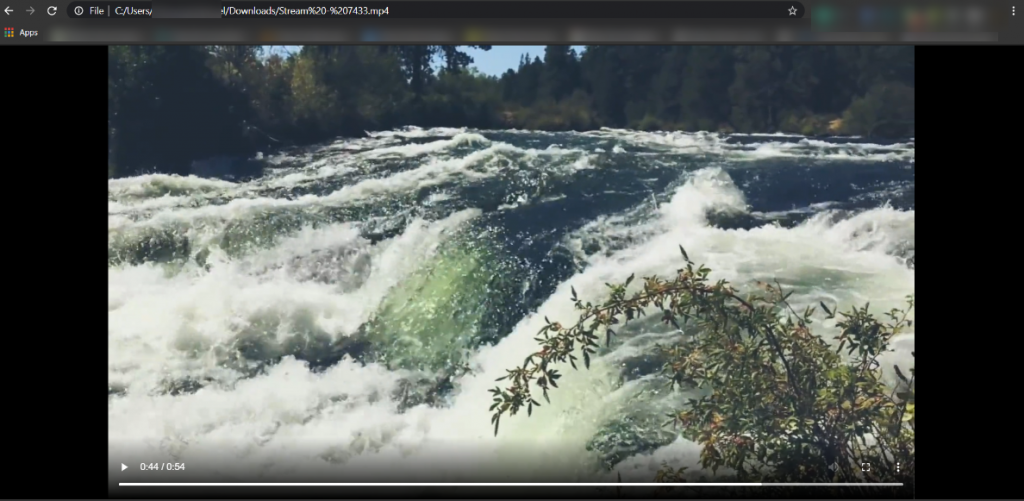
4. When you’re done with the above process, then the file will be getting started to play. The process is the same for playing both audio and video files on the Chrome browser.
5. Finally, when you have followed these four steps, then you’ve done all the procedures. Make sure that, the audio or video file that has been stored locally in the C drive. If the file was in any other drive or externally, then the chrome will download that file. After downloading the file, just open the file’s location and then drag and drop the file in Chrome’s URL box. And that’s it, these are the steps to play a video or audio in the Google Chrome browser.
Summary:
The article gets enclosed and wrapped by a summary. This article is all about “How to use Google Chrome browser as a Video player as well as Audio player?“. The process is very simple and easy to do. Just drag and drop function that is optimized here. Many users will not use this way for playing audio or video files, but this is another way that everyone should know. Like this, more hidden features are available in the Google Chrome browser. I hope that in the future you can expect some articles related to the upcoming updates in the Google Chrome browser.
Alternatives Android Apple Applications Best of Chrome Discord Entertainment Facebook Gadget Games Gmail Google How to Instagram Internet Internet hacks LinkedIn Mac Microsoft Netflix PC Roblox Slack Snapchat Social Media Technology Tips and Tricks Twitch Twitter WhatsApp Windows 10 Windows 11 Youtube





More Stories
How to Install Oracle Client 19c on Windows 10?
How to Report an Impersonation Account on Instagram?
How to Enable Enhanced Safe browsing on Google Chrome?