Zoom is the best video conferencing application which turns out its new update named Immersive view. In recent times, the entire world is dipped into the virtual world due to this pandemic situation. To satisfy the people, Zoom often brings up a new feature in it. Likewise, one of its wonderful updates is the immersive view. Before getting on to the content, this feature is only available for the Zoom version of 5.6.3 or higher on Windows and for the higher version of macOS. The immersive view feature isn’t available for mobile device users. To take a brief look at this feature, let’s wrap the content for more points and procedures to use an Immersive view on Zoom meeting.

Table of Contents
Did you know?
What is Immersive Mode in Zoom Meetings and How to use it?
Immersive mode is the latest feature of Zoom meeting that allows the users to experience an amazing virtual background mode with a max of 25 participants and a minimum of 2. This feature is quite similar to Microsoft Teams Together mode. The together mode in Microsoft teams will allow a maximum of 49 participants, whereas here in Zoom’s immersive mode, the capacity is only 25. But the immersive mode provides lots of variants like Classroom, cafe shop, Auditorium, Fireside bench, Bedroom, etc kind of virtual backgrounds. And this feature is enabled by default for every user.
Once you enable this feature in your account and turned on while in the meeting, then the Gallery view and Speaker view will be disabled. Finally, this immersive mode is only available for the Zoom version of 5.6.3 or higher on Windows and for the higher version of macOS. The feature isn’t available for Mobile device users. Note down your version of Zoom meeting and if you don’t have the recently updated app, then update it immediately and check out the further steps. Here are the procedures about How to use and enable immersive mode in Zoom meetings.
How to Use Immersive Mode in Zoom Meeting?

1. First of all, open the Zoom meetings application on your PC. The immersive view is enabled by default for every user and it is free for all. If you haven’t enabled or disabled it before, then go to zoom web portal and select settings, and finally choose the “in meeting” option and enable the immersive view mode.

2. After enabling the immersive view mode, start an instant meeting or join in the existing meeting. In that, at the top right corner, you can be able to see the “View” option with the tiled picture. Click that option.

3. In the View option, you can be able to see the immersive view mode, along with that, there will Gallery view and Speaker view. Just click immersive view
4. Finally, select the start button to enter into the immersive virtual background mode. You can choose either Classroom, Auditorium, fireside chat, cafe room, etc. The maximum limit is only 25 participants in this immersive view.
NOTE: The Immersive view mode is only available for the Zoom version of 5.6.3. This feature isn’t available for mobile users.
Summary
Zoom is the best video conferencing software that turns out its latest feature and it is named Immersive view. This immersive view enables you the virtual background scenes like Classroom, Auditorium, Cafe shop, Fireside camp, etc. You can choose either option as your virtual background. Follow the above steps to use this immersive view in an immersive manner. In addition, If you want to know “How to change the profile picture on Zoom meeting“, then take a look at it.

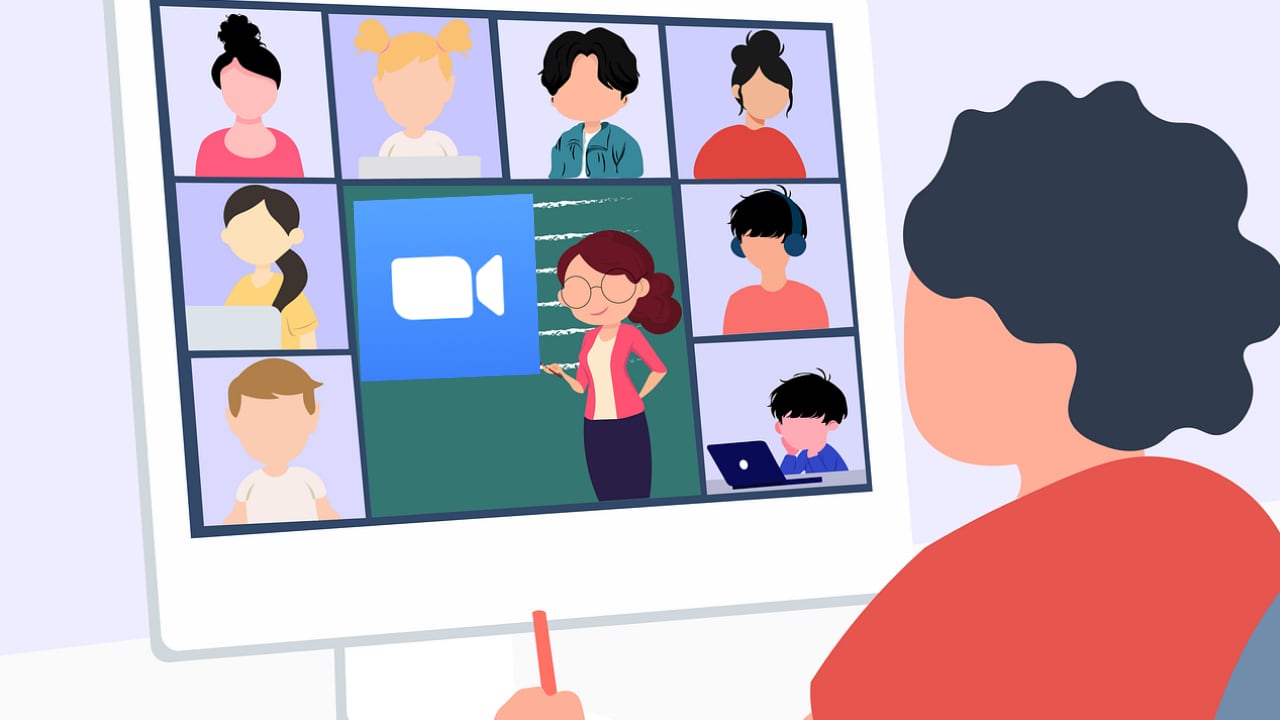






Aw, this was a very nice post. Taking the time and actual effort to create a good article…
Greetings! Very helpful! Many thanks for sharing!
Great points.
Woah! It’s simple, yet effective. I must say you’ve done a excellent job with this. Additionally, the blog loads very fast for me on Chrome. Excellent Blog!
My partner and I absolutely love your blog and find almost all of your posts to be just what I’m looking for. Again, awesome weblog!